It’s safe to say that every university student will write at least one written piece (essay, report, etc.) requiring referencing during his/her time as student. It’s also safe to say that mentioning the word “referencing” to most of these students will, at the very least, make their smiles drop or, in a worst-case scenario, lead to them running away, screaming and wildly swinging their arms in the air.
This is quite understandable.
Manual referencing – keeping track of your sources, making sure you have the correct information on them and, finally, citing them in the right places in the right style – is a horrid experience. It’s mundane, laborious and very time-consuming. While many facets of doing research have evolved tremendously over the past decades, it’s rather curious that a simple and easy solution to this persistent problem has not yet been developed.[1]
That is, of course, until the advent of Zotero. In the following sections we’ll look briefly at how Zotero works in an effort to show why some consider it to be the best thing since sliced bread.
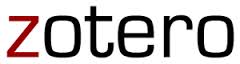
Zotero is a free, open source software package that you can install on your PC, Mac or Linux-based computer. It runs as an “add-on” within the Mozilla Firefox browser (which is also free and open source) and integrates deeply with your referencing process, greatly simplifying all of its steps: collecting sources, keeping them organised and citing them – in the correct style – in your paper, essay or report.
To install Zotero, make sure you have Firefox installed. If not, first download Firefox. Open Firefox. Then go to this page and click the “Zotero for Firefox” button.[2]
In our next edition we’ll have a closer look at how Zotero works and give you some advanced tips on how to get the most out of your Zotero.
[1] To be fair, a number of referencing software packages have been available for a considerable time. However, none of them have made the referencing experience truly frictionless to the extent that Zotero does.
[2] Zotero is also available as a standalone package (i.e. outside the Firefox browser), but it’s much easier to use within the Firefox browser.
[ARTICLE BY JOHANNES JONKER]

