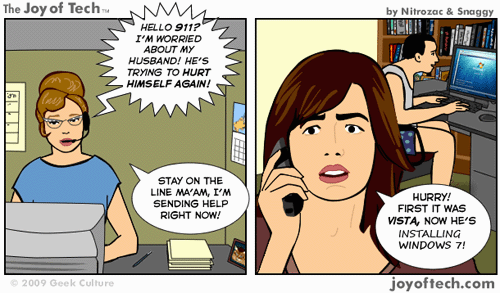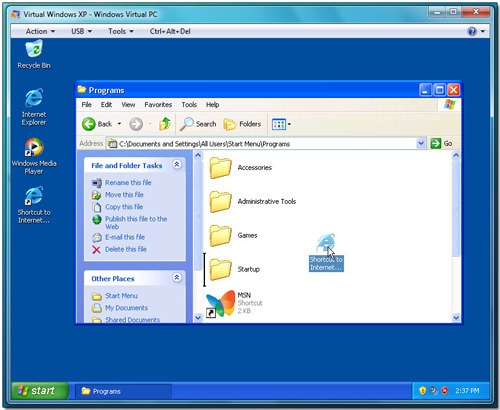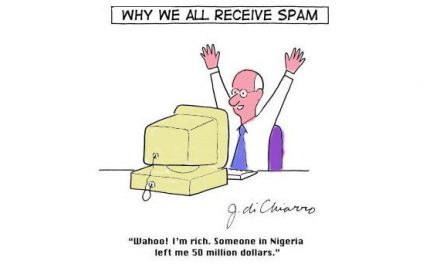Having worked with every Microsoft operating system since DOS 5.0 and Windows 3.11, I have had my fill of changes, incompatibilities and frustrations. There have been highlights (Windows 2000) lowlights (Windows ME) and all impressions in between.
Two weeks ago I decided to install Windows 7 RTM (Release To Manufacturers) on my work computer. Microsoft released Windows 7 RTM to select groups such as Vendors, OEM partners and the University of Stellenbosch Information Technology department.
I had refused to make the jump to Windows Vista, as I was of the opinion that Windows Vista should never have seen the light of day and was nothing more than a bit of beta software that should have been euthanized at birth, like Windows ME.
Instead I had stayed with Windows XP as I knew that this was a tried and tested operating system that was reliable and manageable. My office machines as well as all the computers in the Computer Lab all stayed with XP.
Then along came Windows 7, and from the outset (Beta and RC1) the opinion in the market and among fellow geeks, was that this Operating System was what Vista should have been!
Instead of rushing an incomplete product out to the public (like Vista), it seems that Microsoft actually did their homework with Windows 7 and ensured that they delivered (mostly) on their product promises.
Let me make it clear – if you are a Windows XP user you are in for a big change and adaption. Vista users will find the change less traumatic because Windows has a lot of Vista features.
One of the biggest criticisms levelled at Vista was that is was incompatible with a large proportion of devices and computers. Anything but the most powerful computer would either fail to install Vista or Vista would bring a powerful PC to its knees. Windows 7 is another story entirely. It installed quite happily on my computer – a 2.4Ghz Core Duo Quad Dell Optiplex 755 with 4 Gb of memory and with the exception of my old soundcard (a Soundblaster Audigy 2) and an old Canon Bubblejet printer everything worked first time with no need to look for drivers. I downloaded the Vista drivers for the soundcard and my soundcard worked perfectly after that.
The Canon Bubblejet was a different matter however. The printer is so old that Canon have not released Vista drivers for it yet – after almost 3 years!
…Enter Windows 7 “XP Mode”…
Windows XP Mode (XPM) allows you to run your Windows XP applications in a virtual environment alongside your Windows 7 apps in the same desktop. It was designed by Microsoft to ease the transition from XP to Windows 7, particularly for small businesses that rely on their legacy applications. QVT – our terminal program for the university’s financial and admin system needs to run in XP Mode is one such example.
The Windows 7 XP Mode does not come pre-installed with Windows 7. You have to go to the Microsoft site and down load 2 install files – the Microsoft Virtual PC program and the Windows XP virtual machine. A pain in the butt, because these two install files are over 450Mb big!
The install process of XP Mode is quite painless. Afterwards I was able to get QVT installed and the Canon BubbleJet working with the old driver pretty quickly. Beware however of the “Integration Features”. These allow the Virtual machine and the host machine to share resources like USB ports and printers, but in the case of the Canon BubbleJet I had to “attach” the USB port that controlled the printer from within the XP virtual machine. This meant that the host machine lost the connection to the device. Not a huge disaster, but I find it a bit of an irritation to attach/detach the printer’s USB port every time I want to print to the machine.
The other issue I have with the XP Mode is that when using the QVT terminal program and you press the F1 function key to bring up the terminal program’s help function, (when searching for an order number or company details) the XP Mode’s Help window appears as well.
But the Windows 7 XP Mode delivers on its promises giving XP users support for old applications that will not work with Windows 7. Here is a screen shot showing QVT working on my Windows 7 desktop.
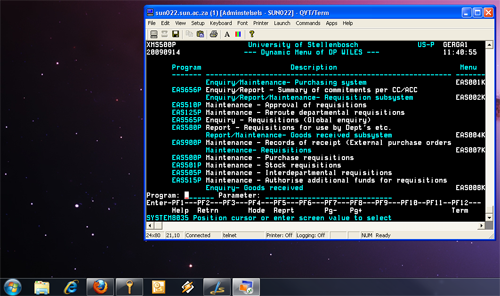 There is a lot more to tell about Windows 7.
There is a lot more to tell about Windows 7.
I have only been running it on my computer for a little over a week. I will post further thoughts and impressions next week.
David Wiles