If you have been using public folders up till now to organise meetings and events in your department, there may be an easier, more practical option available to you.
By sending an email to help@sun.ac.za you can request that the public folders you are using now be converted to resource mailboxes or to request the creation of new resource mailboxes.
But why should you use resource mailboxes instead of public folders?
- If you send a meeting request to a resource mailbox, that resource mailbox will Accept or Decline the meeting request.
- It happens automatically without any intervention of a human being
- You do not have to worry about double bookings for the same date and time at the same venue.
- You’re meeting request to a resource mailbox cannot be changed or deleted.
- Only the owner of the resource mailbox can change or delete meeting requests.
What are public folders?
A public folder is a feature of Microsoft Exchange Server that provides an effective way to collect, organize, and share information with others in an organization. Typically, public folders are used by project teams or user groups to share information on a common area of interest. When you are connected to your Exchange server, folders labelled “Public Folders” appear in the Microsoft Outlook Folder List in the Navigation Pane. You can manage these folders from Outlook. Public folders can contain any type of Outlook folder item such as messages, appointments, contacts, tasks, journal entries, notes, forms, files, and postings. You can also add a shortcut to any public folder to the Favorites folder under Public Folders. (http://office.microsoft.com)
Up till now this is what public folders in Outlook looked like:
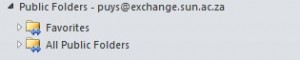 |
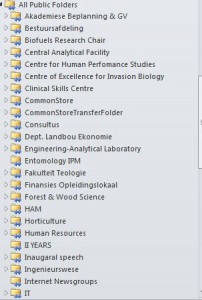 |
| What is a resource mailbox?
A resource mailbox is a mailbox that represents conference rooms and company equipment. Resource mailboxes can be included as resources in meeting requests, providing a simple and efficient way to manage the scheduling of resources for your organization. Room mailboxes are assigned to a meeting location such as a conference room, auditorium, or training room. Equipment mailboxes are assigned to a resource that is not location specific, such as a portable computer projector, microphone, or company car. (http://blogs.technet.com) This is what the new resource mailboxes look like: |
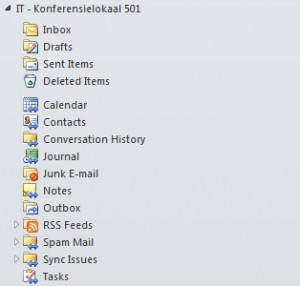 |
| How do I add a resource mailbox in MS Outlook 2010?
Send an email to help@sun.ac.za and request that the public folders be converted to resource mailboxes. When you get confirmation that it has been done, follow the next steps: Create a new meeting request Select All Rooms in the Address Book |
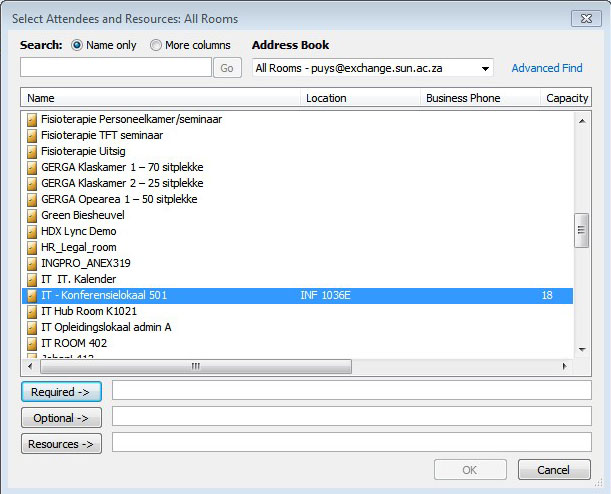 |
| Scroll down to the Room you want to add as a resource mailbox |
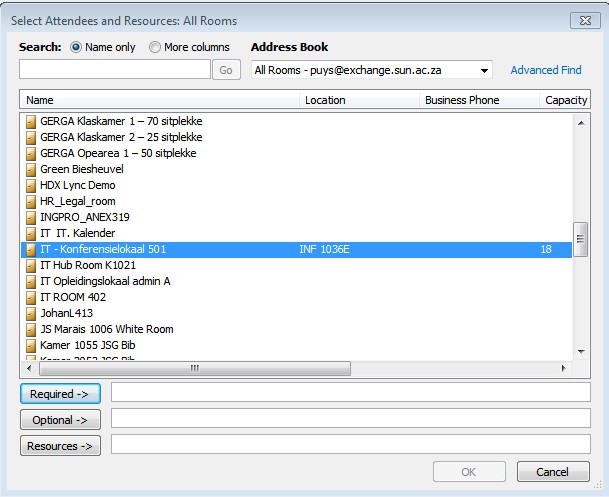 |
| VERY IMPORTANT: Please Take note of the Alias (see the 7th step further down) |
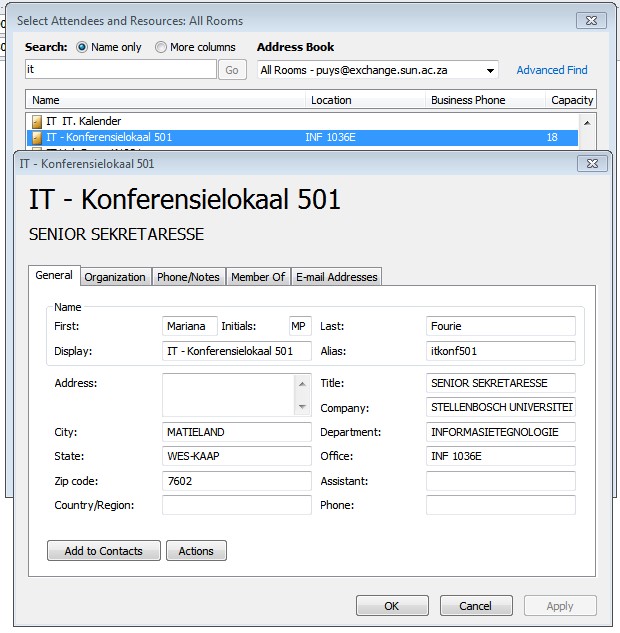 |
| Click on File, Info, Account Settings |
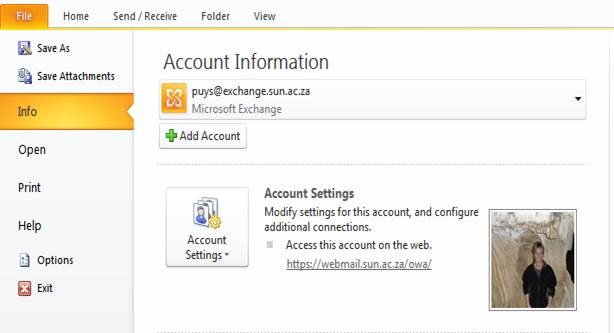 |
| Select your email address and click on Change |
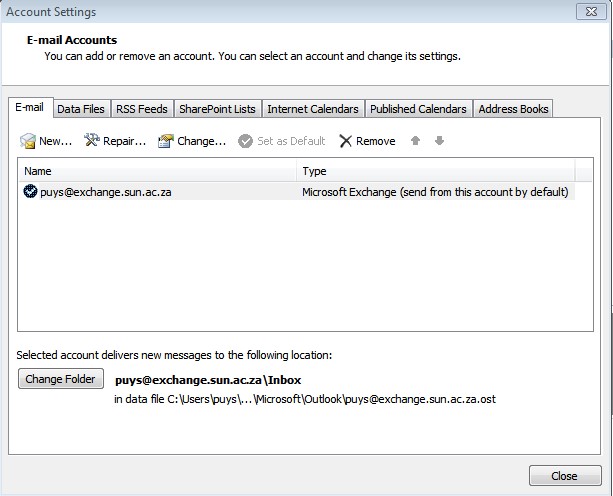 |
| Click on More Settings |
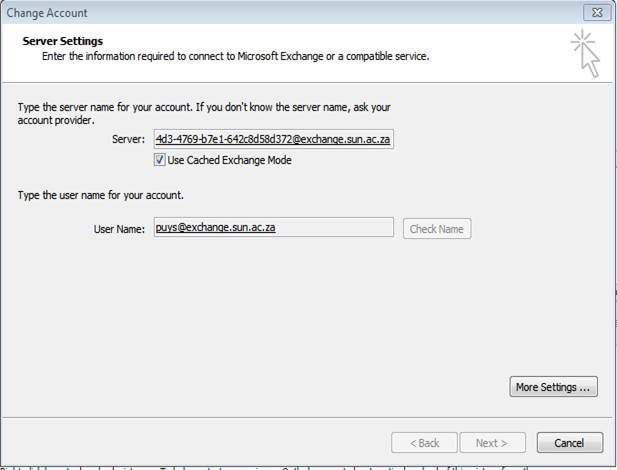 |
| Type the name of the resource mailbox that you want to add – remember that Alias of earlier – it is the name you have to type here |
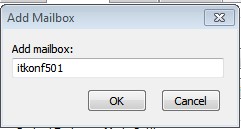 |
| Click Apply, OK, Next Finish |
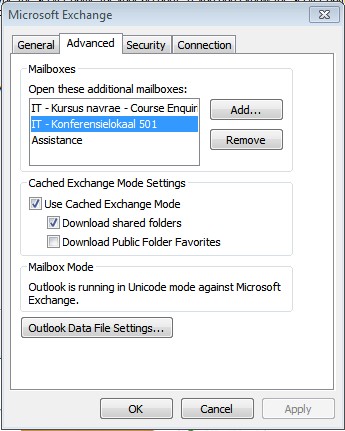 |
| Go back to the Home button and click on Folder List |
| The added Resource Mailbox will display |
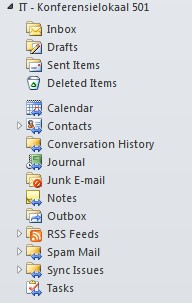 |
| Click on Calendar to view the calendar of the resource mailbox. |
Indien jy tot dusver public folders gebruik het om vergaderings en geleenthede in jou departement te reël, is daar nou `n moontlik makliker en meer praktiese opsie vir jou beskikbaar.
Deur `n e-pos te stuur aan help@sun.ac.za kan jy versoek dat jou public folders omgeskakel word na “resource mailboxes” of jy kan versoek dat nuwe resource mailboxes geskep word.
Maar hoekom sou jy eerder `n resource mailbox wou gebruik i.p.v. public folders?
- As jy `n vergaderingversoek na `n resource mailbox stuur, sal die posbus dadelik die versoek aanvaar of verwerp.
- Dit gebeur outomaties sonder die hulp van `n persoon.
- Jy hoef nie bekommerd te wees oor dubbele besprekings vir dieselfde dag of tyd in dieselfde lokaal nie.
- Jou vergaderingversoek kan nie verander of verwyder word nie.
- Slegs die eienaar van die “resource mailbox” kan vergaderingversoeke verander of verwyder.
Wat is public folders?
“A public folder is a feature of Microsoft Exchange Server that provides an effective way to collect, organize, and share information with others in an organization. Typically, public folders are used by project teams or user groups to share information on a common area of interest. When you are connected to your Exchange server, folders labelled “Public Folders” appear in the Microsoft Outlook Folder List in the Navigation Pane. You can manage these folders from Outlook. Public folders can contain any type of Outlook folder item such as messages, appointments, contacts, tasks, journal entries, notes, forms, files, and postings. You can also add a shortcut to any public folder to the Favorites folder under Public Folders.” (http://office.microsoft.com)
Tot dusver het “public folders” so gelyk:
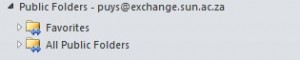 |
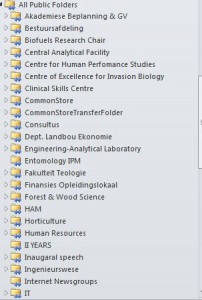 |
| Wat is `n resource mailbox?
“A resource mailbox is a mailbox that represents conference rooms and company equipment. Resource mailboxes can be included as resources in meeting requests, providing a simple and efficient way to manage the scheduling of resources for your organization. Room mailboxes are assigned to a meeting location such as a conference room, auditorium, or training room. Equipment mailboxes are assigned to a resource that is not location specific, such as a portable computer projector, microphone, or company car.” (http://blogs.technet.com) Dis hoe die nuwe resource mailboxes lyk: |
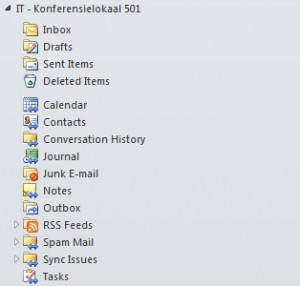 |
| Hoe voeg ek `n resource mailbox in MS Outlook 2010 by?
Stuur `n e-pos aan help@sun.ac.za en versoek dat jou public folders omskep word in resource mailboxes. Indien jy bevestiging kry dat dit gedoen is, volg hierdie stappe: Skep `n nuwe vergaderingversoek en selekteer All Rooms in die adresboek. |
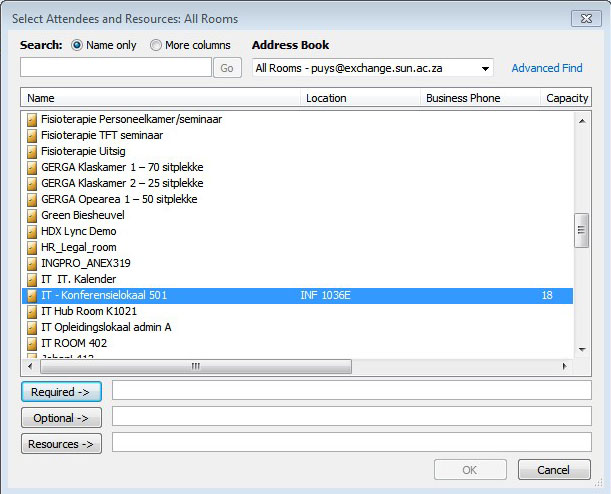 |
| Beweeg af na die kamer wat jy wil byvoeg by die resource mailbox |
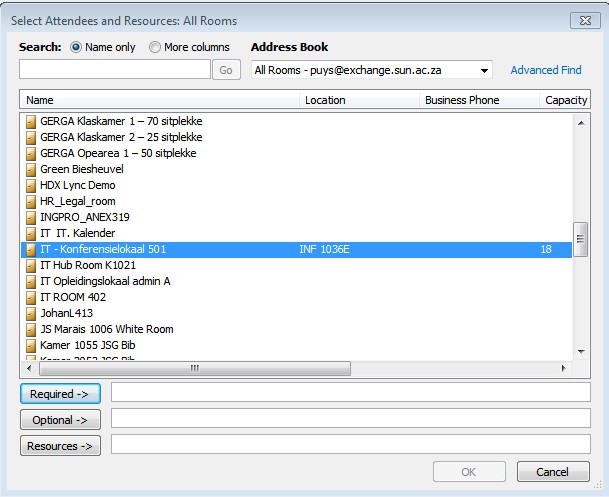 |
| BAIE BELANGRIK: Neem kennis wat die Alias is vir latere gebruik. |
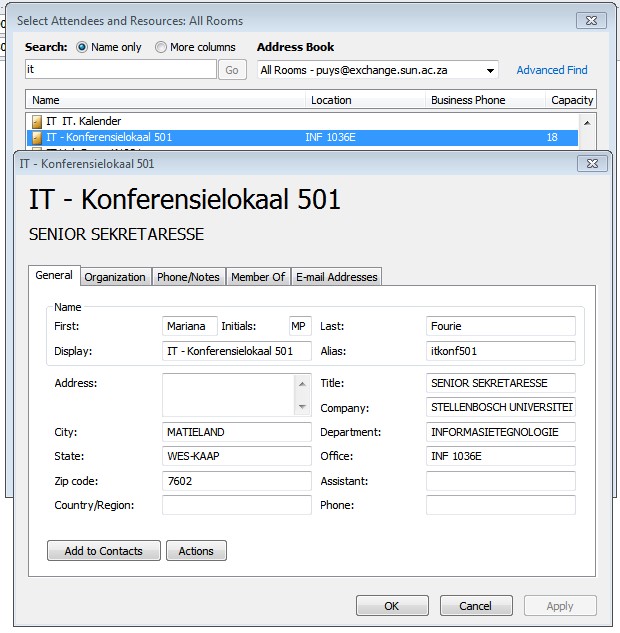 |
| Kliek op File, Info, Account Settings |
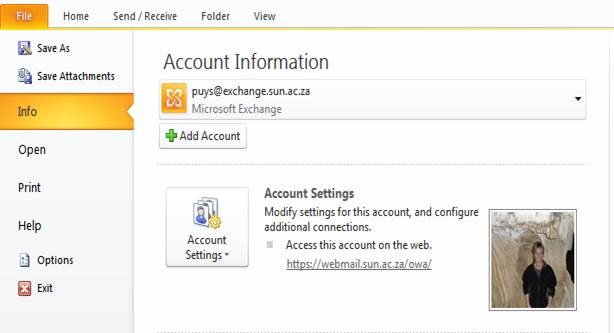 |
| Kies jou e-posadres en kliek op Change |
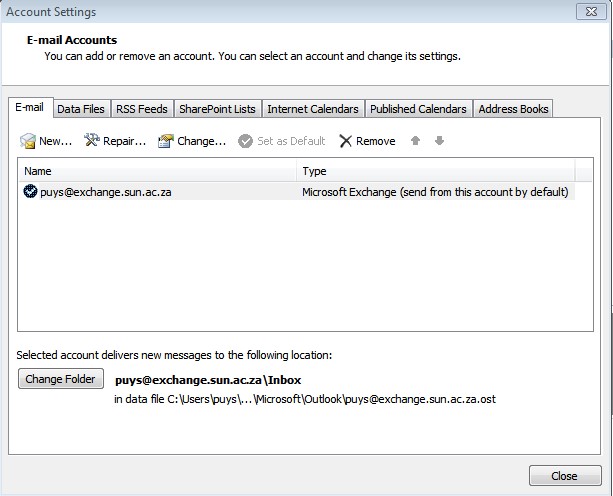 |
| Kliek op More Settings |
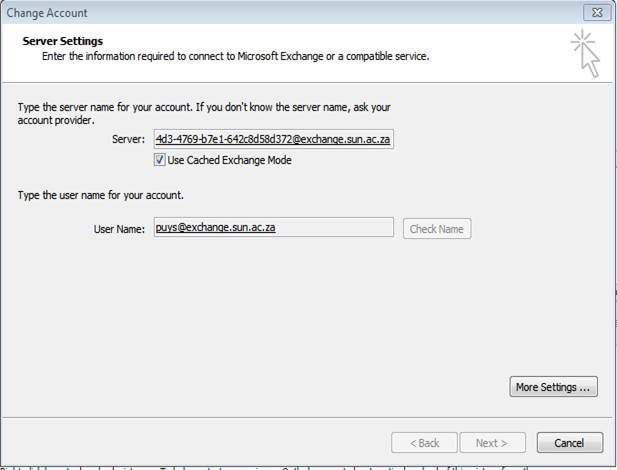 |
| Tik die naam van die resource mailbox wat jy wil byvoeg. Onthou daai Alias van vroeër? Dis wat jy hier wil byvoeg. |
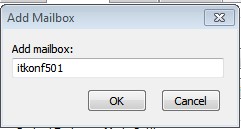 |
| Kliek Apply, OK, Next, Finish |
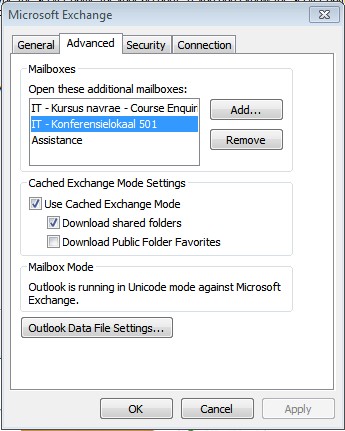 |
| Gaan terug na die Home-knoppie en kliek op Folder List |
| Die bygevoegde resource mailbox sal wys |
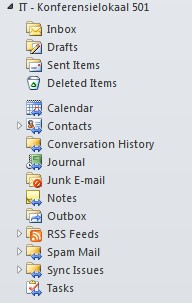 |
| Kliek op Calendar om die kalender vir die resource mailbox te wys. |
Tags: public folders, resource mailbox

