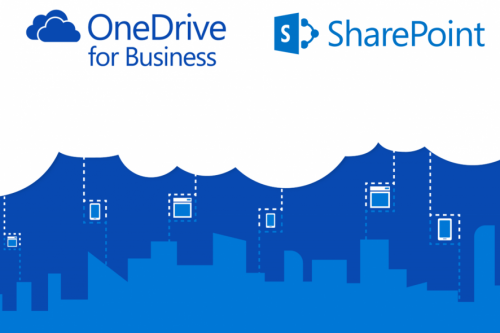[:en]
What is OneDrive for Business?
OneDrive for Business is Microsoft’s file-hosting service that allows you to store, share and synchronise work files. It is certified against the internationally recognised information security standards, but you are still responsible for using it in a safe and secure way.
Why use OneDrive for Business?
- It provides 5TB of cloud storage space for each staff member and student. This means you have ample space to store your documents
- Your data will always be available from anywhere, anytime, on any device with an internet connection
- Your documents will also be backed up and safe if you have problems with your device’s hardware or if it gets lost or stolen.
How do I access OneDrive for Business?
All staff automatically has access to OneDrive and can be accessed in the following ways:
- OneDrive desktop application
If you don’t have access to the OneDrive for Business application, you can download it here: https://microsoft.com/en-za/microsoft-365/onedrive/download.
- Web Interface
Log on to Office365 with your email address and password.
- OneDrive is also accessible via my.sun by clicking on the Office365 link or searching for Office365 in the search field.
What if I have been using OneDrive personal, Dropbox and other cloud storage options?
You can keep on using them, but it is very important that you only use these storage options for your personal data.
OneDrive for Business and SharePoint online are available under the US MS Licence agreement for storage and sharing of institutional data. The storage and sharing of institutional data are not allowed on Dropbox, OneDrive personal or any other cloud storage
Important to know:
- Familiarise yourself with copyright regulations. Make sure you know what you can store and share online. SU copyright agreements do not extend to storing of documents protected under the copyright law on OneDrive for business or any other public store space.
- You are entirely responsible for your own information. Be careful who you give rights and access to, as it will compromise your information if it’s visible to unwanted people.
- You are responsible for synchronisation between online and local data. Synchronisation between online and local information needs to be set up correctly and done on a regular basis.
- Keep in mind that access to cloud services when on campus will not incur any costs, but if you work from home your own data will be utilised.
- If a staff member resigns or a student leaves the university, they will no longer have access to the information stored on their OneDrive. Remove any data stored on Microsoft One Drive and copy it on your own external hard drive or other online cloud storage, for example, Google Drive or Drop Box before you leave the university.
Further information:
https://www.agileit.com/news/benefits-of-microsoft-office-365-onedrive-business-collaboration/
[:af]
Wat is OneDrive for Business?
OneDrive for Business is Microsoft se lêer-bergingsdiens wat jou toelaat om werk-lêers te stoor, deel met kollegas en sinkroniseer. Dit voldoen aan internasionaal erkende inligting-sekuriteitstandaarde, maar dit bly steeds jou verantwoordelik om dit veilig en verantwoordelik te gebruik.
Hoekom OneDrive for Business?
- Dit verskaf 5TB wolk-stoorspasie aan elke personeellid en student. Dit beteken dat jy oorgenoeg spasie het om jou dokumente te stoor.
- Jou data sal beskikbaar wees vanaf enige plek, enige tyd en met enige toestel wat aan die internet verbind is.
- Jou dokumente sal gerugsteun en veilig wees indien jy probleme ondervind met jou apparatuur of indien dit verlore raak of gesteel word.
Hoe kry ek toegang tot OneDrive for Business?
Alle personeel het reeds outomaties toegang tot OneDrive en toegang kan gekry word op die volgende wyses:
- OneDrive desktop-toepassing
Indien jy nie toegang het tot die OneDrive for Business-toepassing nie, kan jy dit hier aflaai: https://microsoft.com/en-za/microsoft-365/onedrive/download.
- Web-koppelvlak
Teken aan by Office365 met jou e-posadres en wagwoord.
- OneDrive is ook toeganklik via die my.sun portal deur te kliek op die Office365-skakel of te soek vir Office365 in die soek-veld.
Wat as ek OneDrive personal, Dropbox of ander wolkopsies gebruik?
Jy kan aanhou om dit te gebruik, maar dis baie belangrik dat jy hierdie opsies slegs vir persoonlike data gebruik.
OneDrive for Business en SharePoint online is beskikbaar onder die US Microsoft lisensieooreenkoms vir stoor en deel van institusionele data. Stoor en deel van institusionele data word nie toegelaat op Dropbox, OneDrive personal of enige ander wolk-stoorspasie nie.
BELANGRIK:
- Raak vertroud met kopiereg-regulasies. Maak seker jy weet wat jy aanlyn mag stoor en deel. US kopiereg-ooreenkomste sluit nie die stoor en deel van dokumente wat beskerm word onder kopiereg op OneDrive for business, SharePoint online of enige ander publieke stoorspasies in nie.
- Jy is ten volle verantwoordelik vir jou inligting. Wees versigtig vir wie jy regte en toegang gee, aangesien dit jou inligting blootstel indien dit sigbaar is vir die verkeerde persone.
- Jy is verantwoordelik vir die sinkronisasie tussen aanlyn en plaaslike data. Sinkronisasie tussen aanlyn en plaaslike data moet korrek opgestel word en gereeld gedoen word.
- Terwyl jy op kampus is, sal die gebruik van wolkdienste niks kos nie, maar as jy weg van kampus is word jou eie datakostes gebruik.
- Indien `n personeellid bedank of `n student die universiteit verlaat, sal hulle nie meer toegang hê tot die inligting wat op hulle OneDrive-spasie gestoor is nie. Verwyder alle data vanaf jou Microsoft One Drive stoorspasie en kopiëer dit op jou eksterne hardeskyf of eerder op aanlyn wolk-stoorspasie, byvoorbeeld Google Drive of Drop Box oordat jy die universiteit verlaat.
Meer inligting:
https://www.agileit.com/news/benefits-of-microsoft-office-365-onedrive-business-collaboration/
[:]
Tags: Research