[:en]
In the past, the IT Service Desk was your first stop when you forgot your password (we know, it happens to us too!) or had to change your password. Unfortunately, due to various security risks, as well as the very strict new data protection acts, the Service Desk is no longer allowed to change or reset your password for you. (You can read more about the university’s own Data Privacy Regulation here)
We would like to encourage staff and students to use the Password Selfhelp website in future. We realise that this might be inconvenient, but for your and our own protection, we will have to follow this procedure.
The Password Selfhelp website (www.sun.ac.za/password) offers two options:
- Change Password for users who know what their password is and want to change it.
- Reset Password for users who forgot their password.
To use the online Password Selfhelp, your cellphone number or an alternative email address has to be on the HR records, otherwise, you will not be able to change your password. You can update this information by logging onto SUN-e-HR though the staff portal, http://my.sun.ac.za or contacting your department’s HR contact person.
Select the My Profile link – Personal Information
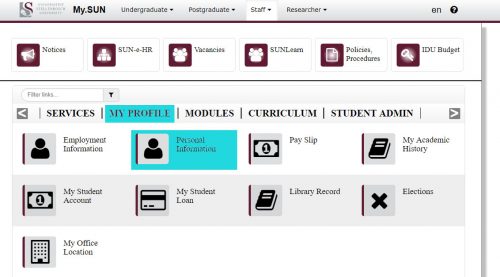
Log on to SUN-e-HR.
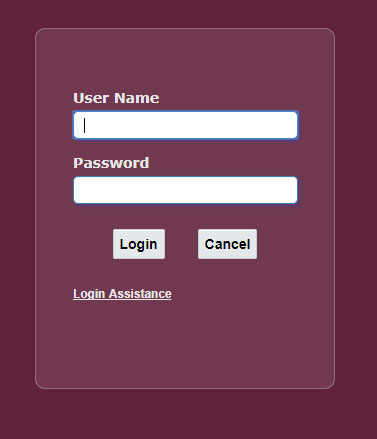
Select Basic Details – Update, Other, Personal Email Address
or
Select Phone Numbers – Update
During the password change process a PIN code, consisting of 8 numbers, will be SMSed or emailed to the user (depending on which option he/she selected) Please use this PIN to change your password on the self help website. As soon as the password has been changed, the user will be notified by means of SMS or email.
If you have not requested a password change, please notify the IT Service Desk immediately at 808 4367.
|
IMPORTANT! If you are working from home you will also need to follow these instructions after you’ve changed your password to ensure that it sync properly across devices and accounts. |
[:af]
In die verlede was die IT Dienstoonbank die eerste plek wat jy gekontak het as jy jou wagwoord vergeet het (ons weet, dit gebeur met ons ook!) of as jy dit sommer net wil verander. Deesdae kan die Dienstoonbank ongelukkig nie meer wagwoorde verander nie weens sekuriteitsrisikos en baie streng data beskermingswette. (Jy kan hier meer lees oor die universiteit se eie Dataprivaatheidsregulasie)
Ons wil graag personeel en studente aanmoedig om voortaan van die Wagwoord Selfhelp webwerf gebruik te maak. Ons besef dat dit ongerieflik mag wees, maar dis belangrik dat ons hierdie prosedure volg vir beide julle en ons beskerming.
Die Wagwoord Selfhelp webwerf (www.sun.ac.za/password) bied twee opsies:
- Change Password vir gebruikers wat weet wat hulle wagwoord is en dit wil verander.
- Reset Password vir gebruikers wat hulle wagwoord vergeet het.
Om die aanlyn Wagwoord Selfhelp funksie te gebruik, is dit belangrik dat jou selfoonnommer of `n alternatiewe e-posadres op Menslike Hulpbronne se rekords is. Daarsonder sal jy nie jou wagwoord kan verander nie. Hierdie inligting kan jy opdateer deur aan te teken op SUN-e-HR via die personeelportaal, http://my.sun.ac.za. of deur jou Menslike Hulpbronne kontakpersoon te vra.
Kies die My Profile skakel en dan Personal Information
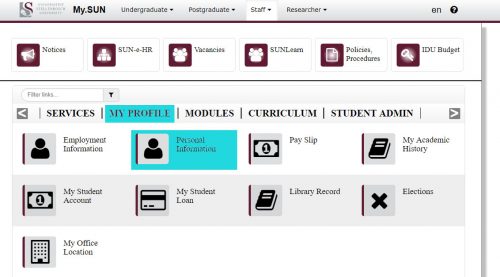
Teken aan by SUN-e-HR.
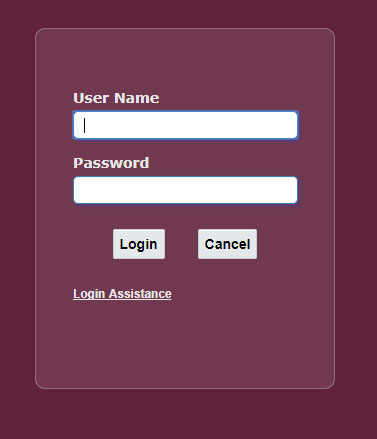
Kies Basic Details – Update, Other, Personal Email Address
of
Kies Phone Numbers – Update
Tydens die wagwoord veranderingsproses word ‘n pinkode, bestaande uit 8 syfers, aan die persoon geSMS of met e-pos gestuur is (afhangende van die opsie wat gekies is). Die pinkode moet gebruik word op die wagwoord selfhelp webbladsy voordat ‘n nuwe wagwoord gekies kan word. Sodra ‘n wagwoord verander is, word die persoon per epos en sms daarvan in kennis gestel.
Indien die persoon nie die wagwoord verandering versoek het nie, moet hulle dadelik die IT Dienstoonbank kontak by 021 8084367.
|
BELANGRIK! Indien jy tuis werk sal jy ook die volgende instruksies moet volg nadat jy jou wagwoord verander het om te verseker dat jou wagwoord op al jou toestelle en rekeninge gesinkroniseer is. |
[:]

