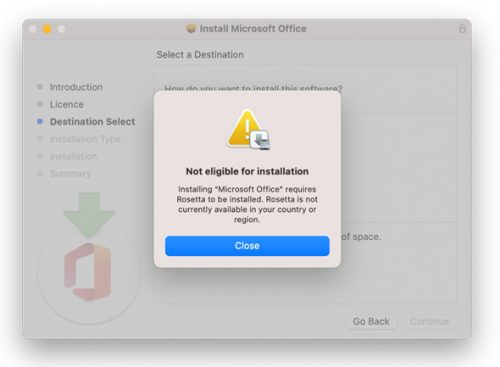[:en]
Almost a year ago Facilities Management introduced their custom-made, interactive campus map. This online application was developed in collaboration with Information Technology and Esri South Africa and is particularly handy for new students who are not yet familiar with our campus. More on the app’s functionality.
One of the useful functions that has been added over time is a layer which indicates WiFi availability in buildings. To access the WiFi layer, just follow the instructions below.
- Open https://campusmap.sun.ac.za/in your browser.
- Select Proceed.
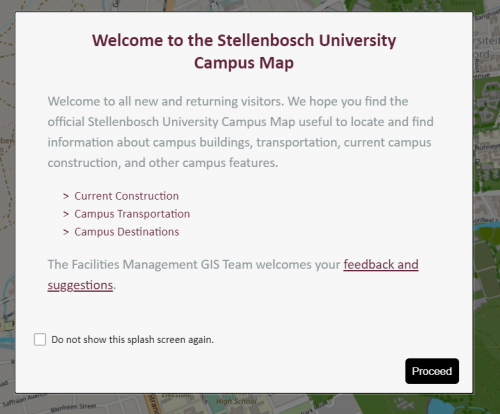
3. Click on the layers-icon (circled in red below)
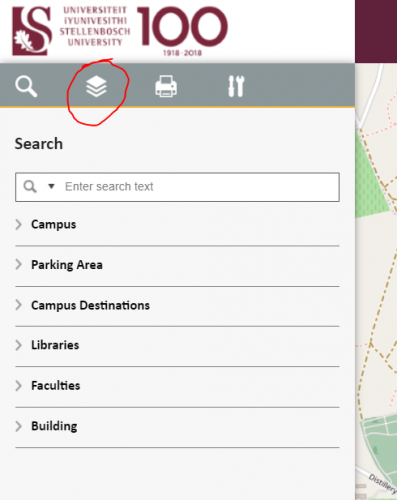
4. Select Campus WiFi Coverage
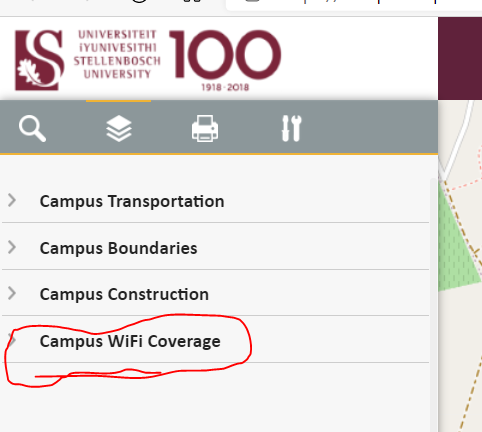
Although the campus map is live, it is continuously improved and updated as new needs arise from its users.
For enquiries and suggestions, you are welcome to contact Facilities Management.
https://www.matiemedia.org/su-releases-first-interactive-campus-map/
[:af]
Bykans ‘n jaar gelede het Fasiliteitsbestuur hulle pasgemaakte, interaktiewe kampuskaart bekendgestel. Dié aanlyn-toepassing is in samewerking met Informasietegnologie en Esri Suid-Afrika ontwikkel en is veral handig vir nuwe studente wat nog nie bekend is met die kampusomgewing nie. Meer oor die funksionaliteit van die kaart.
Een handige funksie wat mettertyd bygevoeg is, is die aanduiding van WiFi-beskikbaarheid in geboue. Om die WiFi-koppelvlak te sien, volg die instruksies onder:
- Maak https://campusmap.sun.ac.za/in jou webblaaier oop.
- Kies Proceed.
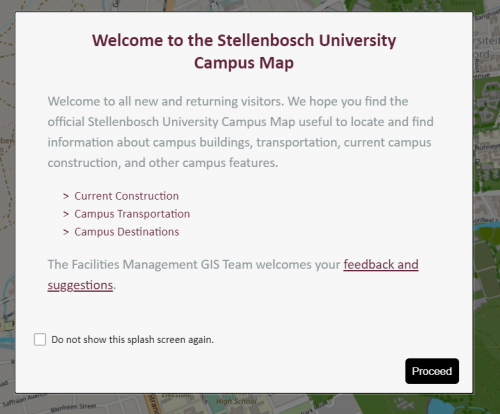
3. Kliek op die layers-ikoon (met rooi gesirkel)
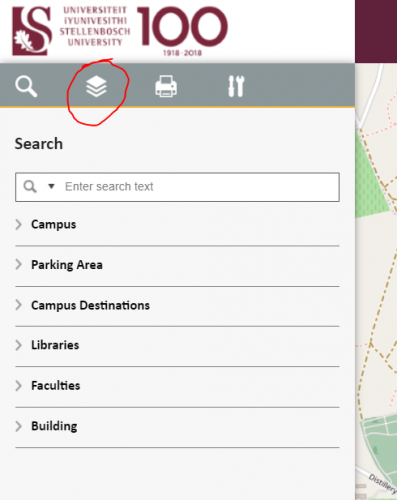
4. Kies Campus WiFi Coverage
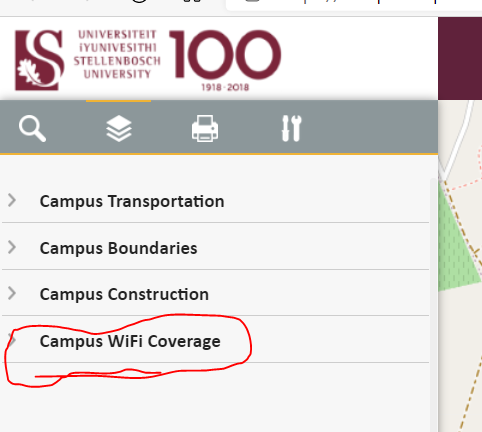
Alhoewel die interaktiewe kaart lewendig is, word dit deurentyd verfyn en opgedateer soos dit gebruik word en nuwe behoeftes bepaal word.
Vir navrae en voorstelle kontak gerus vir Fasiliteitsbestuur.
https://www.matiemedia.org/su-releases-first-interactive-campus-map/
[:]