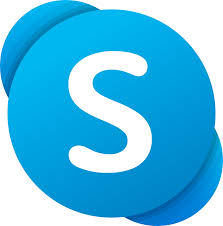[:en]
Network access (usernames) for staff will expire at the end of March unless you reactivate your username.
We suggest that you reactivate yours as soon as possible to ensure uninterrupted access to IT services (internet, email, SUN-e-HR etc.). Keep in mind that the cost centre manager still has to approve your request before your username is reactivated; allow sufficient time for this to be done to avoid disruption of your service.
You will receive an email from helpinfo@sun.ac.za indicating that your username (“engagement”) will expire soon. Three notifications will be sent before the end of March. Alternatively, you can go directly to the reactivation page.
Once logged into the reactivation page, you can select the services you want to reactivate. You are encouraged to read the ECP (Electronic Communication Policy) before reactivating.
Choose the services (network / email usernames and internet usernames) you want to register for (see images below).
Reactivation of internet usernames is no longer necessary and can be ignored.
Make sure you select the correct cost points and if you’re unsure ask your cost centre manager. Click Accept and Reactivate.
You will receive a notification stating that your request has been submitted, as well as a confirmation email.
The webpage will indicate that it will be activated as soon as it has been approved by the cost centre manager. When the cost centre manager approves the reactivation request access will be extended to the end of March next year.
If you have completed these steps successfully and still receive emails from helpinfo@sun.ac.za urging you to reactivate, please go back to the reactivation page and make sure the appropriate boxes are checked: Your Network / Email usernames Your Internet usernames
If you are still not able to reactivate, please raise a request at servicedesk.sun.ac.za
[:af]
Alle personeel se netwerktoegang en gebruikersname verval outomaties einde Maart, tensy jy dit heraktiveer.
Om te verseker dat jy ononderbroke toegang tot IT-dienste (byvoorbeeld e-pos, internet, SUN-e-HR) het, stel ons voor dat jy dit so gou as moontlik afhandel. Neem in ag dat die kostepuntbestuurder eers jou aansoek moet goedkeur voordat jou toegang heraktiveer is. Laat dus voldoende tyd toe dat die proses afgehandel kan word sodat jou diens nie onderbreek word nie.
Jy sal ʼn e-pos van helpinfo@sun.ac.za ontvang wat aandui dat jou gebruikersnaam (“engagement”) gaan verval. Drie waarskuwings word gestuur voor einde Maart. Alternatiewelik kan jy ook direk na die heraktiveringsblad gaan wanneer jy verkies.
Sodra jy aangeteken is op die heraktiveringsblad, kan jy kies watter dienste jy wil heraktiveer. Bo-aan die bladsy, kry jy die geleentheid om die EKB (Elektroniese Kommunikasiebeleid) te lees. Ons beveel aan dat jy dit eers lees sodat jy jouself kan vereenselwig met die voorwaardes wat verbonde is aan jou netwerkgebruik.
Kies die dienste waarvoor jy wil heraktiveer:
Heraktivering van internet-gebruikersname is nie meer nodig nie en kan geignoreer word.
Maak seker dat die korrekte kostepunt en projek (indien van toepassing) ingevul is.
Kliek Accept and Reactivate.
Die webblad sal aandui dat jou versoek ontvang is en dat jy ʼn e-pos sal kry wanneer dit goedgekeur is. Jy sal ook dadelik ʼn e-pos kry om te bevestig dat jou versoek ontvang is.
Die useradm webwerf sal aandui dat die aansoek nog goedgekeur moet word deur die kostepuntbestuurder. Sodra dit goedgekeur is, sal die toegang geskuif word na einde Maart volgende jaar.
Indien bogenoemde stappe suksesvol voltooi het en jy nogsteeds e-posse ontvang vanaf helpinfo@sun.ac.za oor heraktivering, kontak asb. die IT Dienstoonbank by 021 808 4367 of stuur ʼn e-pos aan help@sun.ac.za. Die rede hiervoor mag die status van jou rol by die universiteit wees.
[:]