[:en]
Should I upgrade to macOS Big Sur?
macOS 11 Big Sur is now available to the public and it comes with new features and changes. But you may be wondering, should I upgrade to macOS Big Sur on my Mac?
macOS 11 Big Sur has been widely seen as the least stable of the major new Apple software releases this year during the beta period.
Common issues have included graphical issues like problems with external display support, apps freezing, and random reboots. Stability has improved over the course of the beta period and Apple had postponed macOS Big Sur launching to November instead of September or October, but bugs and performance issues are not totally resolved yet.
So, the question remains, should I upgrade to macOS Big Sur?
- if you have any concerns about app stability, performance issues, and other bugs, hold out at least for the next bug fix update before upgrading (but maybe even a later update depending on your stability tolerance).
- If you have critical apps that must work, make sure to check for Big Sur compatibility before upgrading whenever you choose to (initial release not recommended if you have crucial apps)
[Source: https://9to5mac.com/2020/11/16/should-i-upgrade-to-big-sur-on-my-mac/]
We at IT have received reports of issues with software like Parrallels®, Adobe Acrobat, Microsoft Office after upgrading to Big Sur. We recommend that user refrain from upgrading to Big Sur.
Apple’s M1 chipset could have some major compatibility issues
Since Apple made its reveal of the M1 chip during the ‘One More Thing’ event on November 10, everyone has been itching to get their hands on a new MacBook Air or MacBook Pro to see for themselves if this SoC (System on a chip) lives up to its hype.
Whilst we certainly enjoyed the new machines ourselves, some prominent figures on Twitter are documenting various compatibility issues when using the new M1-powered machines.
Patrick Moorhead (@patrickmoorehead) is a well-known tech analyst, so his claims shouldn’t be dismissed. We’re also seeing other reports popping up over social media sites that reveal his problems are not isolated issues, to the point where a web service called ‘Is Apple Silicon Ready?’ has now been set up to track the compatibility of important Mac software and found around 40% had compatibility issues.
How to check your apps are silicon ready
You can check your existing applications and the Apple Silicon M1 compatible apps database for yourself using the above service, and follow along on the ‘Is Apple Silicon Ready?’ Twitter account for updates. You can also check the featured story on the Mac App Store that highlights what M1 compatible apps are readily available.
Source: https://www.techradar.com/news/apples-m1-chipset-could-have-some-major-compatibility-issues
If your apps are not compatible with the new M1 chip you are likely to receive errors when installing. Applications are built to run on specific processors, and not every developer has done all the work necessary to make their apps run natively on Apple Silicon Macs. M1-powered Macs can run native, universal (in which the installer carries code for both Intel and Apple chips) and Intel apps.
Apple is encouraging developers to release universal apps where possible and is making it possible to run Intel apps on Apple silicon using emulation technology called Rosetta 2.
What is Rosetta 2?
Rosetta 2 is an emulator designed to bridge the transition between Intel and Apple processors. In short, it translates apps built for Intel so they will run on Apple Silicon.
Without Rosetta 2 you won’t be able to install applications with .pgk extensions. Rosetta 2 according to Apple is not currently available in South Africa.
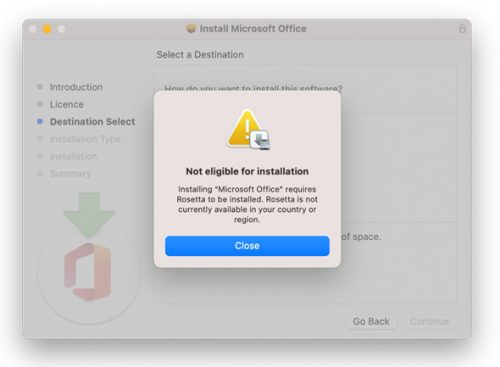
[ARTICLE BY BRADLEY VAN DER VENTER]
[:]


 Laundry, meal and printer quotas will be consolidated on Monday 14 December 2020.
Laundry, meal and printer quotas will be consolidated on Monday 14 December 2020. 