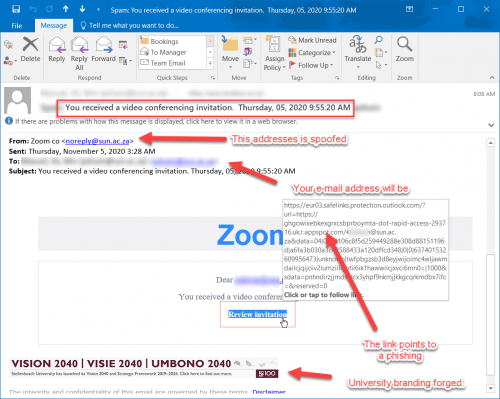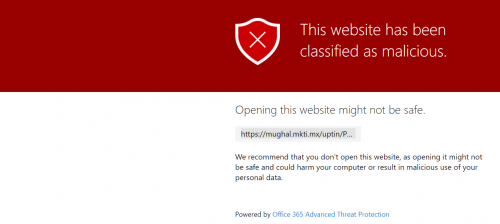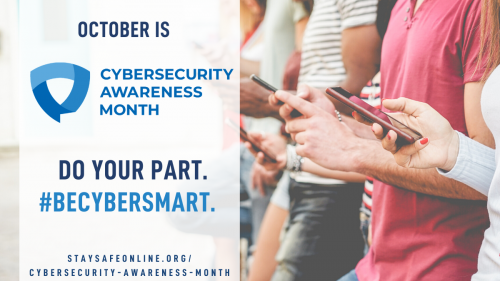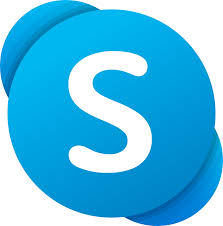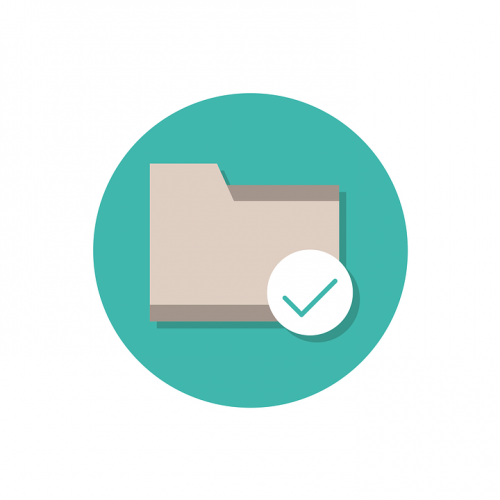[:en]
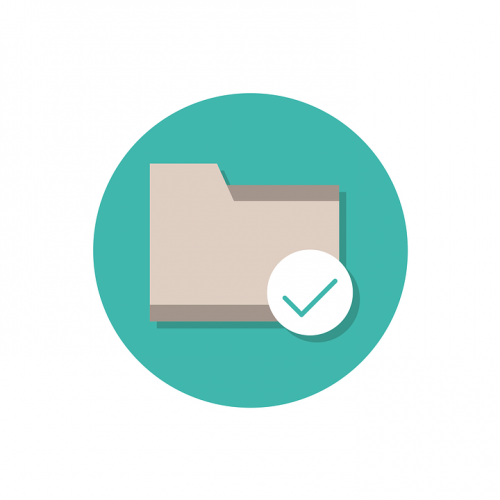
Since the end of November last year December public folders are no longer be an available functionality for staff. If you are still using public folders in Outlook to schedule meetings, for example, we recommend that you switch to alternative solutions.
What are public folders?
Public folders are designed for shared access and provide an easy and effective way to collect, organise, and share information with other people in your work group or organisation.
Public folders are available in the following Outlook clients:
-
Outlook on the web (formerly known as Outlook Web App) for Exchange 2016 or later
-
Supported versions of Outlook for Exchange server.
-
Outlook for Mac 2016 and Outlook for Mac for Office 365.
What does this mean for me?
Although public folders were generally used at the university we now have alternatives which fulfil the same function possibly even better. If you are still using the public folders, depending on what you use it for, we would suggest that you enquire with the IT Service Desk regarding an alternative solution.
What are the alternative solutions?
Room or venue bookings can be facilitated by requesting the creation of a Resource Mailbox. For group collaboration, a team within MS Teams would be suitable for that use case as it allows members of the team to collaborate on documents and keep track of communication within the team.
[ARTICLE BY BRADLEY VAN DER VENTER]
[:af]
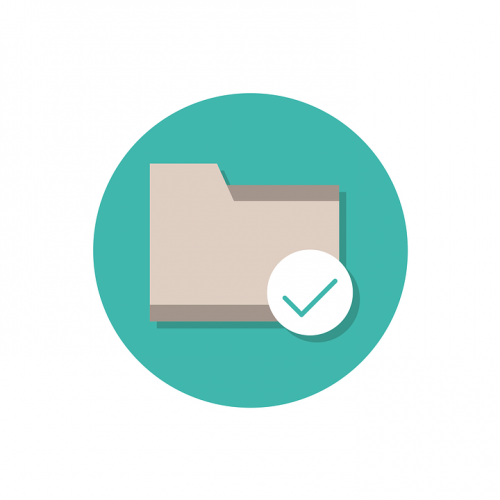
Sedert einde November verlede jaar is public folders nie meer ʼn beskikbare funksie vir personeel nie. Indien jy steeds public folders in Outlook gebruik om, byvoorbeeld vergaderings te skeduleer stel ons voor dat jy alternatiewe oplossings oorweeg.
Wat is public folders?
Public folders bied ʼn maklike en effektiewe metode om inligting te versamel, organiseer en deel met kollegas binne die universiteit.
Public folders is beskikbaar vir die volgende Outlook-weergawes:
-
Outlook op die web (voorheen bekend as die Outlook Web App) vir Exchange 2016 en later.
-
Ondersteunde weergawes van Outlook vir die Exchange-bediener.
-
Outlook vir Mac 2016 en Outlook vir Mac vir Office 365.
Wat beteken dit vir my?
Hoewel public folders gereeld binne die universiteit gebruik is, is daar nou ander, meer effektiewe opsies wat dieselfde, of selfs beter, funksionaliteit bied. Indien jy steeds public folders aktief gebruik, sal die IT Dienstoonbank ʼn alternatiewe oplossing kan voorstel afhangende van wat jy benodig.
Wat is die alternatiewe oplossings?
Kamer- of lokaalbesprekings kan gefasiliteer word deur ʼn resource mailbox aan te vra. Om in groepe saam te werk met kollegas, is MS Teams ideaal en laat dit lede toe om saam te werk aan dokumente en tred te hou met kommunikasie binne die span.
[ARTIKEL DEUR BRADLEY VAN DE VENTER]
[:]