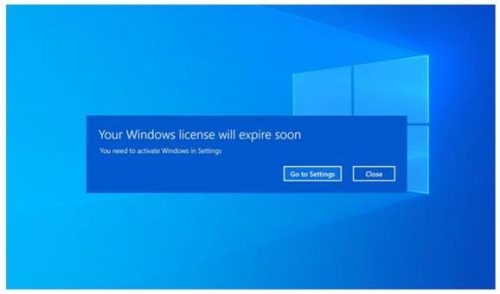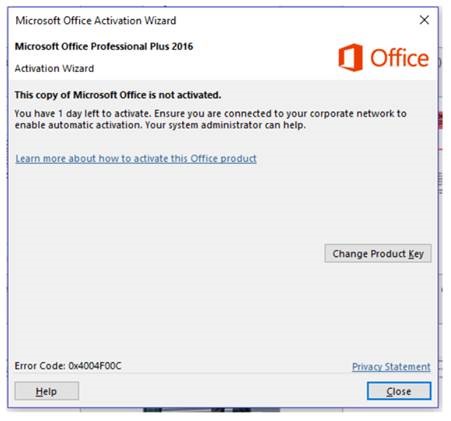[:en]
What does this mean?
Microsoft has opted to change the storage space where new Teams meeting recordings are stored on, and served from, to OneDrive and SharePoint (ODSP), instead of Microsoft Stream. This change will occur in the next few months and more information will be made available at a later date.
How does this affect Stellenbosch University?
This change impacts the organisation in several ways:
- New features
The move to ODSP immediately unlocks long-awaited features including external and guest sharing, with improved transcription quality, speaker attribution, transcript content search, and other features to follow in 2021.
- Meeting storage
Non-Channel meetings will be stored in the OneDrive of the person who clicked the record button in a special folder labelled “Recordings” – that sits at the top of the recorder’s OneDrive. Channel meetings will be stored in a folder labelled “Recordings” under a folder named after the channel under the Team’s document library.
- Permissions
All meeting invitees – except for external users – in non-channel meetings will automatically get a shared link to access the meeting recording. External users will need to be explicitly added to the shared list by the meeting organiser or the person that clicked the record button. For Channel meetings, permissions will be inherited from the owners and members list in the channel.
What should I do to prepare?
For now, you as the user should do nothing. This is an automated process being implemented on a server level. We at IT will be testing these new features extensively before any implementation will be made on the user environment. More information will be communicated at a later date.
[ARTICLE BY BRADLEY VAN DER VENTER]
[:af]
Wat beteken dit?
Microsoft het besluit om die stoorpoel vir opnames van Teams aanlynvergaderings te verander van Microsoft Stream na OneDrive en SharePoint (ODSP). Hierdie verandering sal binne die volgende paar maande plaasvind en meer inligting sal op ʼn latere datum bekendgemaak word.
Hoe beïnvloed dit Universiteit Stellenbosch?
Die verandering beïnvloed ons organisasie op verskeie wyses:
- Nuwe funksies
Die skuif na SharePoint stel nou funksies beskikbaar waarvoor daar reeds ʼn geruime tyd gewag word. Dit sluit die vermoeë om inligting te deel met eksterne persone en gaste; sprekertoekening; transkripsie-soektogte met verdere funksies wat in 2021 verwag word.
- Stoor van vergaderings
Vergaderings wat nie in die channels plaasvind nie, sal gestoor word in die OneDrive-stoorspasie van die persoon wat die opnameknoppie gedruk het. Dit sal gestoor word in `n spesiale lêer wat Recordings genoem word. Channel-vergaderings sal gestoor word in die Recordings-leêr onder ʼn l lêer genoem na die Team se document library.
- Regte
Alle uitgenooides na die vergadering – behalwe eksterne gebruikers – in nie-channel vergaderings sal outomaties ʼn gedeelde skakel van die opname van die vergadering. Die organiseerder van die vergadering of die persoon wat die opname aktiveer het sal pertinent eksterne gebruikers moet byvoeg by ʼn gedeelde lys. Vir channel-vergaderings sal regte geërf word van die eienaars en lede in die channel.
Wat moet ek doen om voor te berei?
Vir nou hoef jy as gebruiker niks te doen nie. Hierdie is ʼn geoutomatiseerde proses wat op bedienervlak implementeer word.
Informasietegnologie sal hierdie funksies eers deeglik toets voordat enige implementasie gemaak sal word op die gebruikersomgewing. Meer informasie sal gekommunikeer word op ʼn latere datum.
[ARTIKEL DEUR BRADLEY VAN DER VENTER]
[:]