| In a previous article we explained how you can track your Windows phone. This time around we look at Android tracking services
A. GOOGLE SERVICES Requirements:
Android Device Manager is a Google’s official and easy-to-use tool to track your Android phone or tablet. The best thing about it is that you don’t need to install an application to be able to track your devices. The only requirement is that your device is connected to your Google account, turned on and connected to the internet. Besides tracking, letting your phone ring and wiping your phone (which has to be enabled manually), Android Device Manager doesn’t offer more options to remote control your phone. Hopefully, Google will work on that and offer more features, such as taking pictures in case it got stolen and you want to know who took it. In case there’s no laptop around when you lose your device, you can also use someone else’s Android phone to track it. Instead of using the mobile browser, you can also use the Android Device Manager app. You can sign in using the guest mode and your Google account credentials. Now you should be able to track your lost device, let it ring or wipe its data.
More information can be found here. |
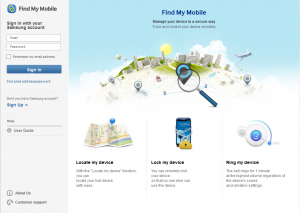 |
| C. AVAST MOBILE SECURITY
[Free] The anti-theft feature for this antivirus is actually a hidden component which can be remotely controlled via SMS commands sent from another phone or through the Web. You can log into Web controls to perform mobile tracking and/or give your phone commands.
|
| D. AVG ANTIVIRUS
[Free] Besides protecting your devices from virus attacks, it also can locate your lost or stolen phone via Google Maps and lock your device to protect your privacy via a text message. If your phone or tablet is stolen or missing, you can also set a lock screen message to help the locator find you and make your device ring even when it’s on silent mode.
|
| E. NORTON MOBILE SECURITY LITE
[Free; Pro $29.99] This software can give you total protection for all your devices. Lost devices can be located on a map, and the Pro version gives you a scream alarm to help you find your missing device. A nifty trick it has is that the phone is automatically locked once the SIM card is removed. It also backs up your data which can be easily restored.
|
| F. KASPERSKY MOBILE SECURITY
[$4.95] This one has plenty of anti-theft protection, with remote block, remote wipe and device-tracking capabilities via GPS, Wi-Fi and Google Maps even if your SIM card has been replaced. Unwanted or unknown calls and text messages can also be blocked, and it lets you hide certain information from friends and family who borrow your phone for use.
|
| G. MCAFEE ANTIVIRUS 7 SECURITY
[Free to download; $30 a year to keep] Here’s the award-winning software that will keep your smartphone safe from the inside out. It comes as a 7-day free trial but to keep it on your phone, it’s a $30/year subscription. For that sum, you get the regular anti-theft protection, antivirus protection, plus data backup and restore functions.
|
| H. LOOKOUT SECURITY 7 ANTIVIRUS
[Free; Premium: $2.99/month] You can find your lost phone on Google Maps, sound a loud alarm (even from silent mode) and lock your phone remotely with this app. In the event that your phone has run out of battery, it will notify you of its last known location. Also has an automated backup and restore function which can be accessed from the website. |
| I. ANDROID LOST FREE
[Free] This app is not only perfect for finding your lost phone, it will also torment the thief (something which we’re sure they fully deserve). You can activate (via SMS or the Web) the alarm to ring with a flashing screen, enable and disable the GPS, data and Wi-Fi connection, remote wipe the SD card, and get their latest call list. |
| [Information supplied by M.Ridoh Rylands, IT HUB] |
| In `n vorige artikel het ons verduidelik hoe jy jou Windowsfoon kan opspoor. Dié keer kyk ons na Android opsporingsmeganismes. |
A. GOOGLE SERVICES
Vereistes:
- Jou toestel moet verbind wees aan jou Googlerekening.
- Jou toestel moet toegang tot die internet hê.
- Laat die Android Device Manager (ADM) toe om jou toestel op te spoor (outomaties aangeskakel). Hierdie verstelling kan verander word in die Google Settings-toepassing.
- Laat ADM toe om jou toestel te sluit en alle data uit te vee. (outomaties afgeskakel).
Android Device Manager is Google se amptelike, maklik bruikbare hulpmiddel om jou Android foon of tablet na te speur. Die grootste voordeel daarvan is dat jy nie `n toepassing te hoef installeer om jou toestelle op te spoor nie. Die enigste vereiste is dat jou toestel gekoppel is aan jou Google-rekening en verbind is aan die internet.
Buiten dat dit jou foon kan opspoor, kan dit ook jou toestelle laat lui en data op jou foon uitvee. Ongelukkig bied dit nie meer as net dit nie, maar hopelik sal Google in die nabye toekoms nog funksionaliteit ontwikkel en byvoeg.
Indien daar nie `n rekenaar naby is wanneer jy jou toestel verloor nie, kan jy ook iemand anders se Android-foon gebruik om joune op te spoor. In plaas van om die mobiele blaaier te gebruik, kan jy ook die Android Device Manager toepassing gebruik. Teken net in met guest mode en jou Google-rekening inligting. Nou behoort jy jou toestel te kan opspoor, lui of sy data af te vee.
- Aktiveer die diens op jou foon
- Maak seker Google Maps se liggingsdienste is aangeskakel.(www.google.com/android/devicemanager)
Meer inligting kan hier verkry word.
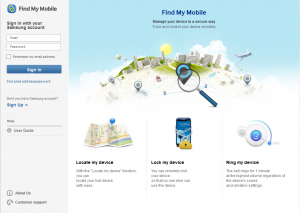
[Gratis]
Die teendiefstal funksie van dié antivirus-sagteware is inderwaarheid `n versteekte komponent wat van `n afstand af beheer kan word deur middel van sms-instruksies vanaf `n ander foon of die web. Jy kan aanteken by die webkontrole om mobiele opsporing uit te voer en/of jou foon instruksies te gee.
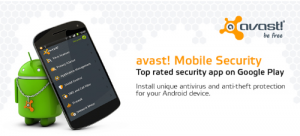
[Gratis]
Buiten die beskerming teen virus-aanvalle, kan hierdie sagteware ook jou verlore of gesteelde foon deur middel van Google Maps opspoor en jou toestel deur middel van `n teksboodskap sluit om sodoende jou privaatheid te beskerm.
As jou foon of tablet weg is, kan jy ook die skerm sluit met `n boodskap aan die persoon wat jou foon het en dit laat lui, selfs al is die klank afgeskakel.
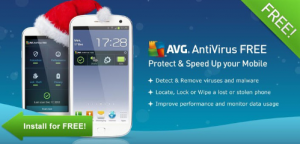
[Gratis; Pro $29.99]
Hierdie sagteware gee jou omvangryke beskerming vir al jou toestelle. Verlore toestelle kan opgespoor word op `n kaart en die Pro-weergawe verskaf `n alarm wat jou kan help om jou foon op te spoor. `n Ekstra, handige funksie is dat die foon outomaties sluit die oomblik as die SIM-kaart verwyder word. Dit rugsteun ook jou data, wat dan maklik weer herstel kan word.
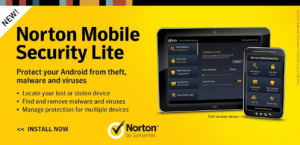
[$4.95]
Kaspersky het baie teendiefstal funksionaliteit met `n afstand-blokkeringsfunksie, sowel as uitvee- en toestelopsporingsopsies deur middel van GPS, Wi-Fi en Google Maps – selfs al is jou SIM-kaart vervang. Ongewensde en onbekende oproepe kan ook geblokkeer word en jy kan sekere inligting wegsteek van vriende en familie wat moontlik jou foon sou wou leen.
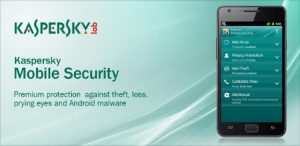
[Gratis om af te laai, $30 per jaar om te gebruik]
Hierdie alombekende sagteware sal jou foon behoorlik veilig kan jou. Dit kom met `n 7-dag gratis proeftydperk, maar as jy dit langer op jou foon wil hou, is dit `n $30 per jaar intekenfooi. Vir daardie bedrag kry jy gereelde anti-diefstal beskerming, sowel as datarugsteun en -herstelfunksies.
[Gratis; Premium: $2.99/maand]
Met Lookout kan jy jou verlore foon kry met Google Maps, `n alarm laat afgaan (al is die klank gedeaktiveer) en jou foon sluit as jy ver weg is. Indien jou foon se batterykrag opraak, sal die toepassing die laaste beskikbare ligging van jou foon aandui. Dit het ook `n outomatiese rugsteun- en herstelfunksie wat deur middel van die webblad bereik kan word.
[Gratis]
Hierdie toepassing is nie net ideaal om jou telefoon mee op te spoor nie, maar dit sal ook die dief wat dit vasgelê het se lewe `n bietjie moeiliker maak. (wat hy natuurlik verdien!) Jy kan deur middel van SMS of die web, die alarm aktiveer en dit laat lui met `n flitsende skerm. Die GPS, data en Wi-Fi-verbinding kan ook aan- en afgeskakel word, die SD-kaart kan skoongevee word en die nuutste lys van persone wat geskakel is, kan ook bekom word.

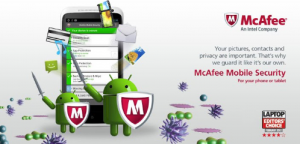
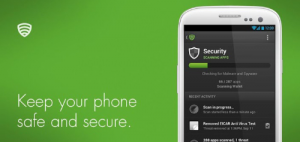
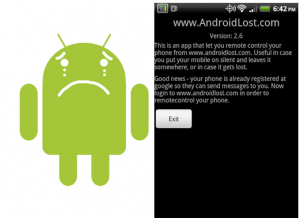

 Over the past few weeks we’ve recorded an unsettling increase in phishing incidents at IT. This isn’t a new occurrence. Earlier this year a similar
Over the past few weeks we’ve recorded an unsettling increase in phishing incidents at IT. This isn’t a new occurrence. Earlier this year a similar