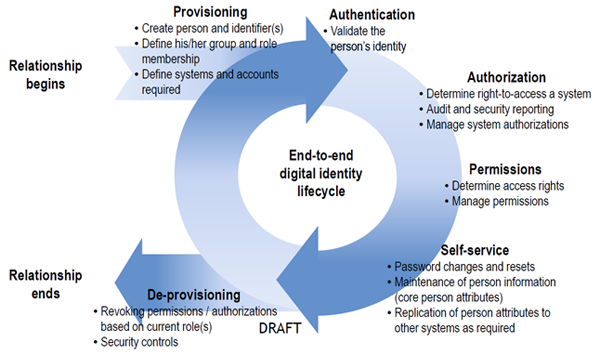With the rampant “success” of the Flashback Trojan, it’s fair to assume that more viruses, malware, and other nasties will find their way onto the Apple platform. This means it’s up to you to keep yourself educated and your system secure.
Java (not your morning fix)
All of the 700,000+ Apple computers infected with the Flashback Trojan have one thing in common: They’re all running out-of-date versions of the Java browser add-on. Since software updates on Macs are a manual process, updates to tools like Java have to be rolled out by Apple itself. The easiest way to get around this problem is simply to turn off Java from within the Safari browser, an option available under Security in the Preferences menu. You can also turn the service off on your computer as a whole. Head to Applications > Utilities, and uncheck the Java versions listed in the General tab.
Keep your Mac up-to-date

On this subject of updates, make sure your machine is running the latest versions of OSX and Safari. Apple takes pride in updating its Operating System and it’s also good practice to protect your machine by running the Software Updates regularly. Make it a rule to run the updates once a week. Make sure all the available patches and updates are installed rather than just downloading them. To check for updates click on the Apple Icon in the upper left corner of the screen and select “Software Update”.
Use strong password
Create a password that are at least eight characters in length, using both letters and numbers, and use at least on capital letter or symbol to make it more secure. Remember to user different passwords for different service.
Turn Off automatic logins
What good is a strong password if you don’t use it? Even though it’s a pain to have to re-enter all of your passwords every time you boot up your machine, log in to your account, open messenger programs, or access various websites, it really is the safest option. Otherwise, if someone accesses your machine while you not around they’ll have automatic access to all of your content. It just means a few extra keystrokes, but it will make all your data more secure.
Use a password Manager
There is a way to avoid constantly having to re-enter your passwords, and that is to use a password manager like Keychain, comes free with current versions of Mac OSX.
To use a password manager, you’ll be asked to create a unique, strong passphrase and store that in your keychain, rather than trying to remember shorter, easier but more numerous passwords. This system is also very handy when you vary your passwords, as you should!
Prepare your Firewall
Mac OS X has a built-in firewall that can be used to prevent unauthorized users or programs from accessing your machine remotely. Make sure it’s turned on, or all of your security procedures will be as useless. While there will be a brief learning curve teaching the firewall to play nice with any non-Apple programs you may want to use, it’s a small inconvenience that more than makes up for that in terms of peace of mind.
Turn off “Open safe files”
This one is a bit of a headache from long ago when certain file types were unlikely to harbour viruses or malware. Unfortunately, hackers and technology have progressed, meaning that “safe files” are a thing of the past. All sorts of malware can be tucked inside even the most unassuming files. Even the once-innocuous MP3, .jpg, PDF and .doc files are all capable of harbouring code designed to attack your Mac. To change this troublesome setting, go to Safari Preferences > General, and uncheck “Open safe files.” Remember, don’t click links in emails or open unexpected email attachments.
Stop sharing
The sharing systems, including Bluetooth and Airport, can leave your machine vulnerable (they are designed to allow remote access to your computer), so when you’re not using them, turn them off!
Download from Trusted Sources
Pirated software, cracks, and other illegal downloads are frequently used to distribute malware and viruses, infecting your machine as soon as you access the file. Make sure that you download software, applications, media, and other files directly from the source to minimize your risk of infection.
Update all the “other” things
Adobe Reader is another application that you should update and keep updated. It’s a favourite of Windows-based cyber-criminals, and the jump to Mac is anticipated sooner rather than later. The software is among the most exploited in the world, but each new version introduces security enhancements which make it better than the last.
Install good security systems
You may have heard that Macs simply do not get viruses, the recent Flashback Malware illustrates otherwise. Now, Mac-flavoured virus scanners are no longer as useless as they may have once seemed. Applications like ClamXav, Virus Barrier, and the Mac-friendly versions of Sophos and Kaspersky Anti-Virus have been designed specifically for Mac OS X. While at this stage, they tend to only find PC viruses or the occasional spam phishing email or tracking cookie. Soon Mac-specific malware will start popping up in greater profusion.
As we mentioned previously, make sure you check what you’re downloading! Mac anti-virus programs are all over the place, so only grab software from legitimate sources.
Use your common sense
Most of the worms looking to crawl into your Apple are preying on unsuspecting users and outdated software — a deadly combination at the best of times. Follow these measures and you’re less likely to end up with a rotten Apple.
[ARTICLE BY REGAN JANARI, IT APPLE TECH SUPPORT]
Met die toenemende “sukses” van die Flashback Trojan, is dit nie onwaarskynlik om aan te neem dat meer virusse, malware en ander nare kubergoggas hulle pad gaan vind na die Apple-platform nie. Dit beteken jy moet op hoogte bly en jou rekenaar veilig hou.
Java (nie jou oggendkoffie nie)
Al 700,000+ Apple rekenaars wat besmet is met die Flashback Trojan het een ding in gemeen – Hulle gebruik almal verouderde weergawes van die Java webblaaier toepassing. Aangesien die opdatering van sagteware op Macs `n handaksie is, moet opdaterings vir middele soos Java deur Apple self geimplementeer word. Die maklikste manier om hierdie probleem te omseil, is bloot om Java binne die Safari webblaaier af te skakel. Hierdie opsie is beskikbaar onder Security in die Preferences spyskaart. Jy kan die diens ook heeltemal afskakel op jou rekenaar deur onder Applications > Utilities die Java-weergawes wat gelys is onder die General knoppie te deselekteer.
Hou jou Mac op datum

Gepraat van opdaterings, maak seker dat jou rekenaar die nuutste weergawes van OSX en Safari loop. Apple roem hulself op die opdatering van sy bedryfstelsel en dis ook goeie praktyk om jou rekenaar te beskerm deur gereeld sagteware opdaterings te loop. Maak dit `n gewoonte om eenkeer `n weer opdaterings te doen en maak seker dat die beskikbare opdaterings en regstellings geinstalleer is in stede van bloot afgelaai. Om te kyk vir opgraderings, kliek op die Apple-ikoon in die boonste linkerhoek en kies Software Update.
Gebruik `n sterk wagwoord
Skep `n wagwoord wat ten minste agt karakters lank is, beide letters en syfers bevat en gebruik ten minste een hoofletter of `n simbool om dit veiliger te maak. Onthou om verskillende wagwoorde te gebruik vir verskillende dienste.
Skakel outomatiese aantekenfunksie af
`n Sterk wagwoord gaan van geen nut wees as jy dit nie gebruik nie. Selfs al is dit `n irritasie om al jou wagwoorde in te tik, elke keer as jy jou rekenaar aansit, aanteken, kletsprogramme oopmaak of by webwerwe aanteken, is dit werklik die veiligste opsie. Origens, as iemand toegang tot jou rekenaar kry terwyl jy weg is, sal hulle outomaties toegang hê tot al jou inligting. Dis net `n paar ekstra sleutelhale, maar dit sal verseker dat jou data veiliger is.
Gebruik `n wagwoordbestuurder
Daar is wel `n manier om die voortdurende intik van wagwoorde te vermy. Keychain is `n wagwoordbestuurder wat gratis verskaf word met huidige weergawes van Mac OSX.
Wanneer jy `n wagwoordbestuurder gebruik, sal jy gevra word om `n unieke, sterk wagwoord te kies en dit in jou sleutelketting te stoor. Jy het dus een sterk wagwoord in plaas van vele maklike, kort wagwoorde. Dié stelsel is ook baie handig as jy jou wagwoorde wil afwissel, wat natuurlik baie belangrik is.
Bou jou firewall
Mac OS X het `n ingeboude vuurmuur (firewall) om te keer dat ongemagtigde gebruikers of programme toegang tot jou rekenaar probeer kry. Maak seker dat dit wel aktief is, anders is al jou ander sekuriteitsprosedures nutteloos. Hoewel daar `n kort leerkurwe is om die vuurmuur te leer om oor die weg te kom met nie-Apple programme, is dit `n klein lastigheid wat opmaak in terme van gerustheid.
Skakel Open safe files af
Hierdie is `n bietjie van `n tameletjie van lank gelede toe sekere tipes lêers nie risiko vir die huisves van virusse of malware beskou is nie. Ongelukkig het kuberkrakers en tegnologie slimmer geword en “veilige” lêers is iets van die verlede. Enige tipe malware kan netjies weggesteek word in die mees onverwagse lêer. Selfs die voorheen onskadelike MP3, .jpg, PDF en .doc leêrs kan deesdae kode versteek wat jou Mac kan aanval. Om hierdie lastige verstelling te verander, gaan na Safari Preferences > General, en deselekteer Open safe files. Onthou, moenie kliek op skakels in e-posse of op onverwagse e-pos aanhangsels kliek nie.
Moenie deel nie!
Toepassings wat deel, insluitende Bluetooth en Airport wat ontwerp is om toegang tot jou rekenaar vanaf `n afstand te bewerkstellig, kan jou rekenaar blootstel aan gevare. Skakel dit af as jy dit nie gebruik nie.
Laai slegs af van betroubare bronne
Roof- en inbreeksagteware (cracks) en ander onwettige sagteware word gereeld gebruik om malware en virusse te versprei en jou rekenaar te besmet sodra jy die lêer oopmaak. Maak seker dat jy sagteware, toepassings, media en ander lêers direk van die bron en wettige webwerwe aflaai om jou risiko te verminder.
Dateer die “res” op
Adobe Reader nog `n toepassing wat jy op datum moet hou. Dis `n gunsteling vir Windows-georienteerde kuberkriminele en Macs se beurt is nie ver weg nie. Dié sagteware is van die mees uitgebuite in die wêreld, maar elke nuwe weergawe verskaf verbeterde sekuriteitsmaatreëls.
Installeer goeie sekuriteitstelsels
Jy het dalk al gehoor dat Macs eenvoudig net nie virusse kry nie, maar die onlangse Flashback Malware bewys die teendeel. Mac-gegeurde virus-skandeerders is skielik nie meer so oorbodig soos voorheen nie. Toepassings soos ClamXav, Virus Barrier en die Mac-vriendelike weergawes van Sophos en Kaspersky Anti-Virus is spesifiek ontwerp vir Mac OSX. Op die oomblik is hulle geneig om slegs PC-virusse of nou en dan `n spam phishing e-pos of opsporingskoekie te vang. Binnekort sal Mac-georienteerde malware egter met mening te voorskyn kom.
Soos ons reeds genoem het, kyk mooi wat jy aflaai en van waar! Mac anti-virus programme is maklik bekombaar, so jou rekenaar hoef nie `n slagoffer te wees nie.
Gebruik jou gesonde verstand
Die meeste wurms wat in jou Apple wil kom wegkruip, maak gebruik van onvoorbereide gebruikers en ou sagteware – `n gevaarlike kombinasie op `n goeie dag. Volg bogenoemde riglyne en jy sal jou kanse verbeter om nie `n vrot Apple te kry nie.


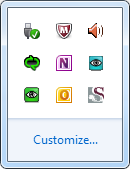
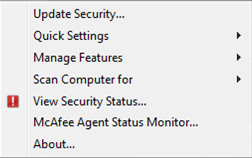
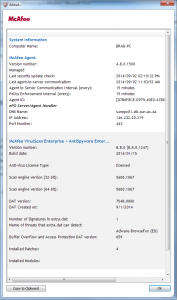
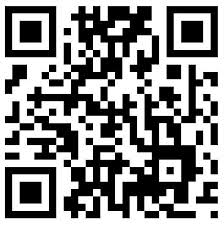 Two weeks ago we introduced you to
Two weeks ago we introduced you to