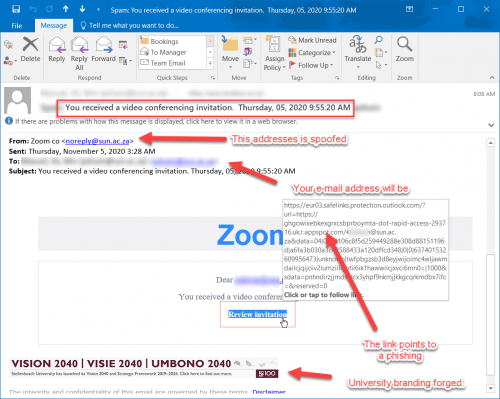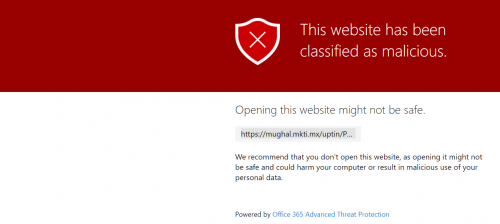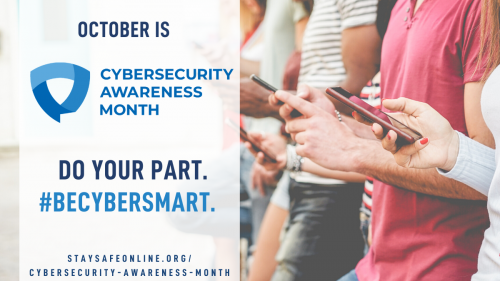[:en]
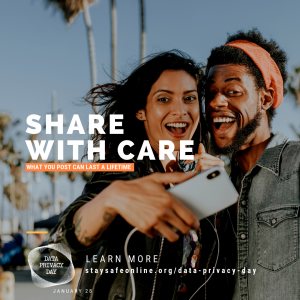 In South Africa, we’re a bit late to the Data Privacy Day party. In Europe, it’s been around since 2007, while The United States joined in 2009.
In South Africa, we’re a bit late to the Data Privacy Day party. In Europe, it’s been around since 2007, while The United States joined in 2009.
Data Privacy Day (known in Europe as Data Protection Day) is an international holiday that occurs every 28 January. The purpose of Data Privacy Day is to raise awareness and promote privacy and data protection best practices.
Even though data Privacy Day has been around for more than ten years, awareness around the protection of data is becoming a critical issue. The reason is twofold. Firstly, data breach incidents across the world are occurring on a more regular basis and it’s happening to large companies who should have strict measures in place to protect their users’ data. Which brings us to the second reason – the implementation of GDPR and POPI. Before both these data laws, there was little to enforce companies to protect users’ data. The GDPR and POPI acts changed this. Now companies are held accountable and can be heavily fined for compromising their clients’ personal information.
Why is data so important, though? According to Mark Barrenechea, CEO at OpenText, “[e]very day we are building, brick by brick and bit by bit, a digital copy of ourselves, whether we are aware of it or not.” A bigger digital footprint makes it easier to find information about you, whether it’s personal information such as usernames and passwords, your physical location or your interests or hobbies. Algorithms can track your actions and anticipate your behaviour. Every little piece of information adds up to a bigger picture and can be used to your disadvantage.
Sharing data is easy, which makes it critical that you take responsibility for protecting your own information. We can no longer depend on companies or social networks to keep our digital identities safe. This we’ve clearly seen over the past few year with multiple data breaches – many including large companies such as Facebook and Google.
Data Privacy is just one day in the year to make data owners (that’s anyone using a digital platform!) aware of the importance of protecting data. However, we should be aware of the risks every day. How can you protect your data? www.digitalguardian has an extensive guide, but here are 10 basic tips:
- Use encrypted networks when you’re accessing important information. Even though open and free Wi-Fi is tempting, it comes at a high risk. If you’re browsing websites not using https, know that whatever you do can be seen by someone else.
- Choose strong passwords. Don’t know how? Here are some tips. The general trend is using two-factor authentication. Better even, use a password manager as it’s the most secure solution.
- Protect your passwords. Don’t write them down. Don’t share them. And most importantly, don’t use the same password for all your social networks or websites.
- Update your software when it prompts you to. Don’t ignore it because you don’t have time – it might be an important security update which will prevent that you are at risk.
- Update your antivirus software regularly. New versions of viruses, malware, etc. are released regularly to explore weaknesses. If you don’t update, you’ll be an easy target. Also, consider an anti-virus for your mobile devices – they are even more vulnerable.
- Check and configure privacy settings on your phone. Consider carefully which apps you give access to use certain services on your phone, for example the camera function.
- Lock your smartphone and tablet devices when you are not using them. Mobile devices are used to access social media, banking services and various other apps containing personal information.
- Enable remote location and device-wiping. If your mobile device is stolen, no-one will be able to access your information.
- Delete your data from old devices, for example, smartphones, before you sell, discard or pass them onto someone else.
- Back up your data on a daily basis. If your device is infected with malware or stolen, you’ll still have your data.
[SOURCES: https://www.forbes.com; https://www.techradar.com]
[:af]
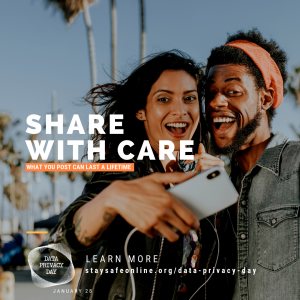 Dataprivaatheidsdag is nog in sy kinderskoene in Suid-Afrika. Dié inisiatief is reeds sedert 2007 aktief in Europa en twee jaar later het Amerika ook begin deelneem.
Dataprivaatheidsdag is nog in sy kinderskoene in Suid-Afrika. Dié inisiatief is reeds sedert 2007 aktief in Europa en twee jaar later het Amerika ook begin deelneem.
Dataprivaatheidsdag (in Europa ook bekend as Databeskermingsdag) ʼn internasionale dag wat jaarliks op 28 Januarie herdenk word en die bewustheid rondom die beskerming van persoonlike data bevorder.
Alhoewel Databeskermingsdag reeds vir meer as tien jaar bestaan, is die bewustheid oor die beskerming van data van kritiese belang. Die rede is tweeledig. Eerstens is die voorkoms van databreuke kommerwekkend, ook by groot maatskappye wat voldoende maatreëls in plek behoort te hê om kliënte se data te beskerm.
Wat ons bring by punt twee – GDPR. Voorheen was maatskappye nie wetlik verplig om kliënte se data te beskerm nie. GDPR en POPI-wetgewing het dit verander. Maatskappye word nou verantwoordelik gehou vir kliëntedata en kan swaar beboet word as hulle inligting onbeskermd laat.
Maar hoekom is data so belangrik? Volgens Mark Barrenechea, Hoof Uitvoerende Beampte by OpenText, bou ons elke dag stukkie vir stukkie ʼn digitale weergawe van onsself. Deur middel van jou digitale voetspoor is dit dan maklik om inligting oor jou te kry – persoonlike inligting soos gebruikersname en wagwoorde, jou fisiese bewegings wat deur Google afgeloer word of jou belangstellings, gunsteling-restaurant of vriende. Algoritmes kyk na jou inligting en voorspel jou optrede. Elke stukkie inligting maak deel uit van die groter prentjie wat tot jou nadeel gebruik kan word.
Tegnologie maak dit maklik om data te deel en daarom moet jy self verantwoordelikheid neem vir die beskerming daarvan. Ons kan nie meer staatmaak op maatskappye of sosiale netwerke om ons digitale identiteit te beveilig as ons dit self vrywilliglik blootstel nie. Dis duidelik uit verskeie databreuke oor die afgelope paar jaar – insluitende groot maatskappye soos Facebook en Google.
Databeskermingsdag is net een dag in die jaar waar data-eienaars (enigiemand wat ’n digitale platform gebruik) bewus gemaak kan word van die belangrikheid van data. Ons moet egter elke dag kennis dra van die risiko’s. Hoe kan jy jou data beskerm? Jy weet reeds, jy moet dit net begin doen of beter doen. www.digitalguardian het ʼn deeglike gids oor databeskerming, maar hier is 10 wenke om mee te begin:
- Gebruik netwerke met enkripsie wanneer jy toegang nodig het tot belangrike inligting. Gratis Wi-Fi is handig, maar dis ’n risiko. Indien jy webwerwe besoek wat nie https gebruik nie, onthou dat jou data deur enigiemand anders gesien en misbruik kan word.
- Kies sterk wagwoorde. Weet nie hoe nie? Hier is ʼn paar wenke. Gebruik twee-faktor bekragtiging of nog beter – ’n wagwoordbestuurprogram.
- Beskerm jou wagwoorde. Moet dit nie neerskryf nie. Moet dit nie deel nie. En die belangrikste van almal – moenie dieselfde wagwoord gebruik vir al jou sosiale netwerke of ander webwerwe gebruik nie.
- Dateer jou sagteware op wanneer dit jou por. Moet dit nie ignoreer omdat jy haastig is nie – dit kan ʼn belangrike sekuriteitsopdatering insluit.
- Dateer gereeld jou an-tivirus sagteware op. Nuwe weergawes van virusse en malware word daaglikse vrygestel. As jy dit nie opdateer nie, is jy ’n maklike teiken. Gebruik anti-virus programmatuur vir jou mobiele toestelle – hulle is selfs meer kwesbaar as jou rekenaars.
- Gaan die privaatheidverstellings op jou slimfoon na. Dink voordat jy sommer vir ’n toepassings toegang gee tot jou foon.
- Sluit jou slimfoon en tablet wanneer jy dit nie gebruik nie. Jy gebruik dit vir sosiale media en bankdienste en dit bevat al jou persoonlike inligting.
- Aktiveer die “remote location” en die toestel-skoonvee funksies. Indien jou mobiele toestel gesteel word, kan niemand toegang tot jou inligting kry nie.
- Verwyder jou data van ou toestelle, byvoorbeeld ou slimfone wat verkoop, weggegooi of vir iemand anders gegee word.
- Rugsteun jou data op ʼn daaglikse basis. As jou jy jou toestel verloor of dit malware kry, het jy nog ’n kopie.
[BRONNE: https://www.forbes.com; https://www.techradar.com]
[:]