Please be aware of a scam making the rounds since yesterday.
It is a “Crypto-currency” (bitcoin) scam that comes in the form of an e-mail from an unknown sender (currently an address from name@dacfinance.online). It will look like this:
Hi, how are you?
I hope you are okay
I’ve been trying to reach you for the past couple of days.
Something MAJOR is happening in the trading world and I want you to know about it.
>> Check this with your email somebody@sun.ac.za
Are you ready for that kind of spending power?
Many people already started to trade cryptocurrencies, BitCoin and LiteCoin.
Join now to our Group!
To your success,
Some Name
DAC Finance
cryptocurrency.website address
This is a sneaky attempt to defraud users seeking an opportunity to invest in Bitcoins (crypto-currency). The website you are taken to is filled with fake testimonials, inflated bank account numbers, exaggerated claims of easy money and various other lies and fabrications. The software that you would be asked to install is fake and will compromise security on your computer and be used to send spam. Furthermore, victims will have to pay anything up to $250 to join the “investment” scheme and the only thing that will happen is that you will be $250 poorer. Here is an example of the website page:
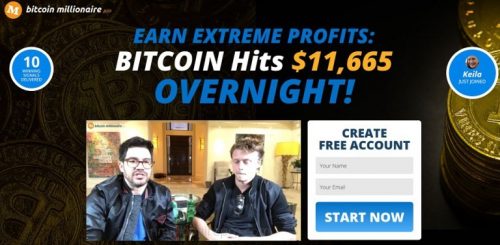
Do not respond to this mail or be tempted to join this scheme. The fact that university e-mail addresses reused and the claims look legitimate should rather be a warning.
As always if you have received mail that looks like this, please immediately report it to the Information Technology Security Team using the following method:
Send the spam/phishing mail to help@sun.ac.za and sysadm@sun.ac.za.
Attach the phishing or suspicious mail on to the message if possible.
1. Start up a new mail addressed to sysadm@sun.ac.za (CC: help@sun.ac.za)
2. Use the Title “SPAM” (without quotes) in the Subject.
3. With this New Mail window open, drag the suspicious spam/phishing mail from your Inbox into the New Mail Window. It will attach the mail as an enclosure and a small icon with a light yellow envelope will appear in the attachments section of the New Mail.
4. Send the mail.
[Article by David Wiles]
Tags: phishing, report spam, spam

