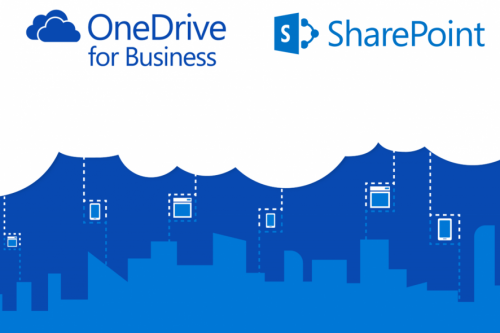What is OneDrive for Business?
OneDrive for Business is Microsoft’s file-hosting service that allows you to store, share and synchronise work files. It is certified against the internationally recognised information security standards, but you are still responsible for using it in a safe and secure way.
Why use OneDrive for Business?
- It provides 5TB of cloud storage space for each staff member and student. This means you have ample space to store your documents
- Your data will always be available from anywhere, anytime, on any device with an internet connection
- Your documents will also be backed up and safe if you have problems with your device’s hardware or if it gets lost or stolen.
How do I access OneDrive for Business?
All staff automatically has access to OneDrive and can be accessed in the following ways:
- OneDrive desktop application
If you don’t have access to the OneDrive for Business application, you can download it here: https://microsoft.com/en-za/microsoft-365/onedrive/download.
- Web Interface
Log on to Office365 with your email address and password.
- OneDrive is also accessible via my.sun by clicking on the Office365 link or searching for Office365 in the search field.
What if I have been using OneDrive personal, Dropbox and other cloud storage options?
You can keep on using them, but it is very important that you only use these storage options for your personal data.
OneDrive for Business and SharePoint online are available under the US MS Licence agreement for storage and sharing of institutional data. The storage and sharing of institutional data are not allowed on Dropbox, OneDrive personal or any other cloud storage
Important to know:
- Familiarise yourself with copyright regulations. Make sure you know what you can store and share online. SU copyright agreements do not extend to storing of documents protected under the copyright law on OneDrive for business or any other public store space.
- You are entirely responsible for your own information. Be careful who you give rights and access to, as it will compromise your information if it’s visible to unwanted people.
- You are responsible for synchronisation between online and local data. Synchronisation between online and local information needs to be set up correctly and done on a regular basis.
- Keep in mind that access to cloud services when on campus will not incur any costs, but if you work from home your own data will be utilised.
- If a staff member resigns or a student leaves the university, they will no longer have access to the information stored on their OneDrive. Remove any data stored on Microsoft One Drive and copy it on your own external hard drive or other online cloud storage, for example, Google Drive or Drop Box before you leave the university.
Further information:
https://www.agileit.com/news/benefits-of-microsoft-office-365-onedrive-business-collaboration/