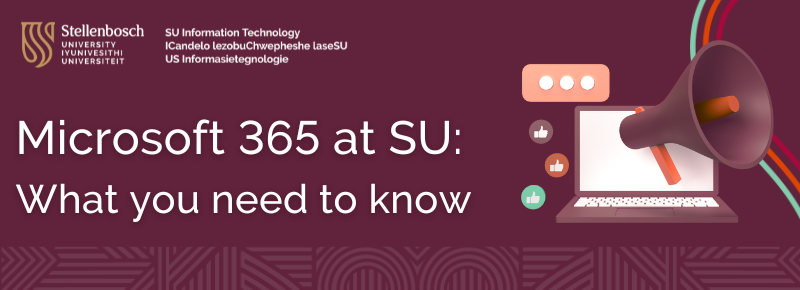
(Blog updated June 2025)
Microsoft 365 (M365) is Stellenbosch University’s cloud-based productivity platform that supports the University’s day-to-day academic, administrative and research activities. As part of our Education Enrolment Solution (EES) subscription agreement with Microsoft, all SU stakeholders receive access to a powerful suite of digital tools and services, including:

We will be unpacking each of these tools and services in more detail in future blog updates, starting with OneDrive.
![]()
OneDrive is your personal cloud storage space for syncing and accessing your files across devices. In line with Microsoft’s global policy updates for educational institutions, changes to cloud storage are being rolled out across universities worldwide and Stellenbosch University will implement these updates in the coming weeks.
This means your OneDrive storage may be affected and you need to take proactive steps now to clean up your data. To avoid disruptions and ensure continued access to your files, we recommend reviewing and cleaning up your OneDrive storage by removing old files that are no longer used daily. Rest assured, all your data has been backed up.
What you should do:
- Check your current usage of storage on OneDrive. Here is a guide that will help.
- Delete old or duplicate files.
- Move large media files to an external drive.
Introducing Rubrik: Your backup and recovery safety net
Are you worried about deleting something important? That is where Rubrik comes in. Rubrik is the University’s secure backup solution, currently available for staff and selected users. It automatically backs up your data from OneDrive, Outlook, Teams and SharePoint daily.
Understanding storage: OneDrive and Rubrik
Imagine your OneDrive as a suitcase. You carry it every day with the files (or “clothes”) you are actively using. But when it gets too full, it’s hard to find anything or fit new things in. Rubrik is your wardrobe at home. It safely stores everything you don’t need to carry every day but still want to keep. That winter coat or important document? It is packed away and accessible when you need it – just not in your everyday bag. So, when you declutter OneDrive, you are not deleting – you are making space, knowing your data is safe.
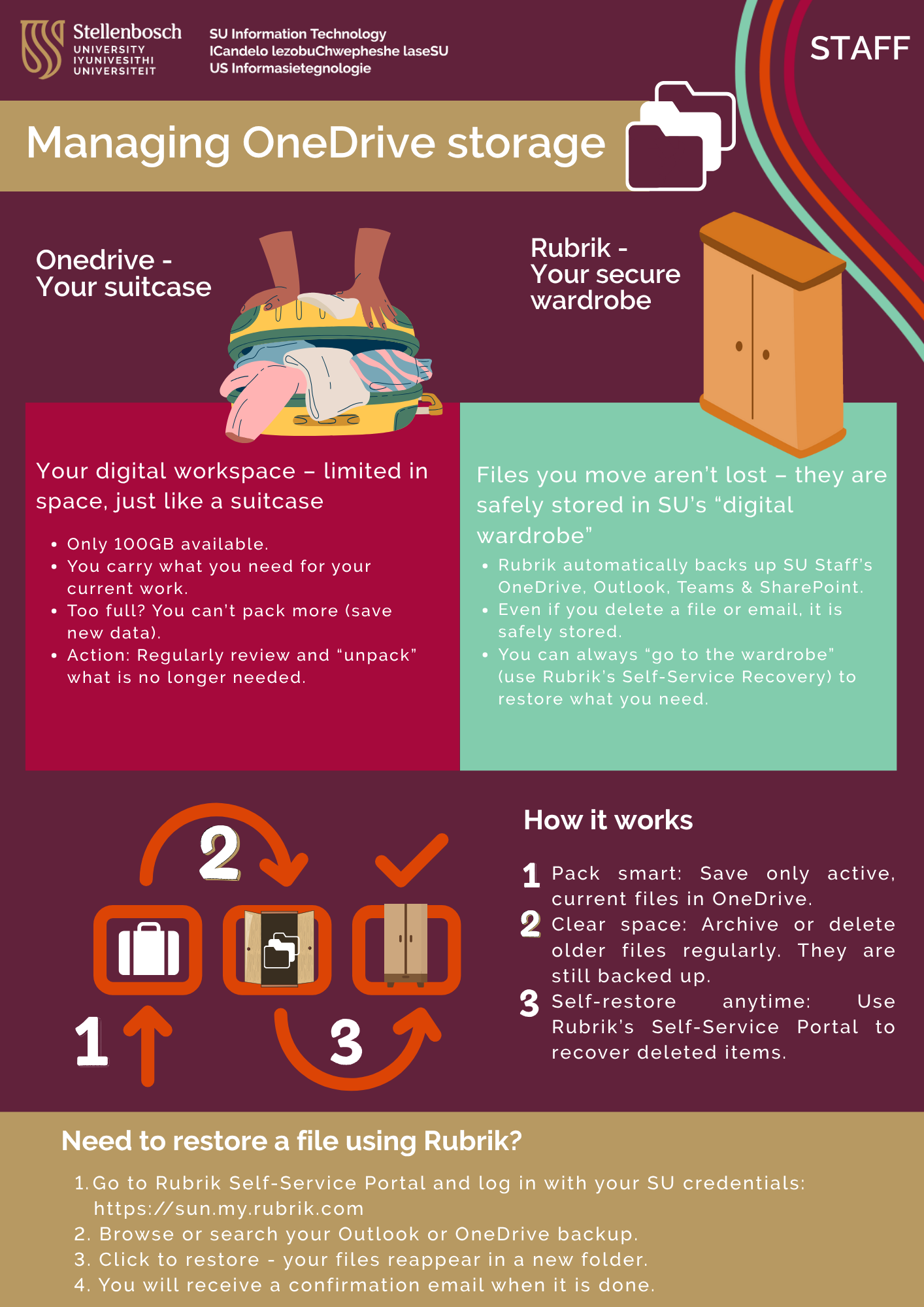
Why self-service recovery matters at SU
When a lecturer misplaces research notes or an administrative officer accidently deletes important meeting notes, time is of the essence. Previously, a request to have files restored would go to the IT team, but with Rubrik’s Self-Service Recovery, SU users can restore their own files and emails – quickly, securely and without needing to log a request.
How it works
- You log in to Rubrik using your SU credentials: https://sun.my.rubrik.com/ (Your account has already been set up by the IT team, so you can just follow the link and log in using the Single-Sign On (SSO) option).
- Search and select the file(s) or email(s) to restore.
- Rubrik restores it to its original location.
- You receive a confirmation email.

FREQUENTLY ASKED QUESTIONS (FAQs)
Q: Can I use Rubrik to back up all my files?
Rubrik automatically backs up your SU Microsoft 365 content – including OneDrive, Outlook, Teams and SharePoint – if your account is included in the backup policy (primarily staff and selected users).
Q: How often does Rubrik back up my data?
Backups are done daily, with additional weekly, monthly and yearly retention policies for staff accounts.
Q: What is the difference between Rubrik and Online Archiving?
Online Archiving helps manage mailbox size within Outlook by moving older emails to an archive. Rubrik, on the other hand, is a separate backup tool that allows for full file/email recovery even after deletion.
Q: I received an email from the Microsoft Groups Team about a Teams group set to expire. What does this mean?
This refers to an existing Microsoft 365 Group that was created for file sharing or collaboration. These groups may contain files that are no longer actively used. As part of Microsoft’s storage policy updates, inactive groups (and their storage) are being phased out. If the group is still relevant, you may need to renew it by clicking on the Renew group button in the email you received and following the steps.
We will continue to update this blog with new information and helpful tips. Still need help? Please log a request via the ICT Partner Portal.
(The Afrikaans version of this communication will be made available soon.)

