Over the past few years, as phishing started to gain a stronger foothold closer to home, we’ve tried to give you tips on how to recognise the typical phishing email. However, recognising the email is just the first step. The actual danger is in the website you reach after you’ve clicked the link. This is where your information is harvested to be used maliciously later.
Considering Google is the expert on the internet, we’ve consulted their guide to recognising a phishing website. Here’s what they say:
1. What is phishing?
Phishing is a particularly popular scam in which a party creates an official-looking web page that asks you to provide your username and password, or other personal information such as your Social Security number, bank account number, PIN number, credit card number, or mother’s maiden name or birthday.
In many cases, you’ll receive a link to this phishing page via an email which claims to come from an official-looking (but probably forged) address. You can also end up at these pages by following links that you find on the web or in IM messages.
2. How can I tell if a page is a fake?
The best thing to do is to check the page’s URL to make sure it’s actually controlled by the party it appears to be controlled by. The crucial part of the URL is the part between the HTTP:// and the next slash (‘/’). (If there’s no slash, start at the end of the URL.) This is the part of the URL that determines site ownership. Some popular domains, for instance, are amazon, google, and eBay:
http://www.amazon.com
http://www.google.com
http://www.ebay.com
In some cases, URLs will be a bit more complex; be sure to check the name listed immediately to the left of the top level domain (.com, .net, .co.uk, etc.). For instance, http://www.google.com, http://news.google.com and http://www.google.com/firefox/ are all part of the same site. However, google.com.fraudulentdomain.com/login.html is NOT! Neither is www.g00gle.com (note that in this URL, the letter o is replaced by the number 0).
Tip: Since a forged URL can look very similar to a genuine one, it’s safer to use a bookmark you’ve created or to type the URL into the location bar by hand instead of following links from your email. This is important for any page where you’re asked to log in or provider private information. Additional Resources: antiphishing.org
3. How does Google know a page is bogus?
We use several techniques to determine whether a page is genuine, including the use of a blacklist containing pages that have been identified as suspicious and/or misleading based on automated detection or user reports. Our software also examines pages’ content and structure in order to catch potentially misleading pages. Google Safe Browsing can’t offer perfect protection, so you should always be on the lookout for indications that a site isn’t what it appears to be. But Google Safe Browsing can help identify and protect you against many of the sites designed to trick users.
4. What does an alert look like?
When we suspect that a page is bogus, an alert will appear on the page. The appearance of the alert will depend on your browser, but they all look like this:
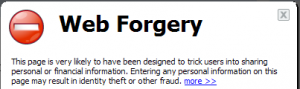
5. How do I report a page that I think is phishing?
If you find a page that you believe is pretending to be another page in an attempt to steal users’ information, please report it to us.
6. You’re flagging a legitimate page as a potential phishing site. How do I get this fixed?
If you believe that Google Safe Browsing is incorrectly identifying a page as suspicious, please do report it to our team. We work hard to act quickly on all such reports.
7. Does this feature protect me against viruses, spyware, and all other evil things?
Sorry, but no “Google Safe Browsing” protects against phishing and malware attacks, but it can’t offer foolproof protection (although we’re working on it). You still need to watch out for all the other bad things that can happen on the wild, wild web.
Tags: phishing

