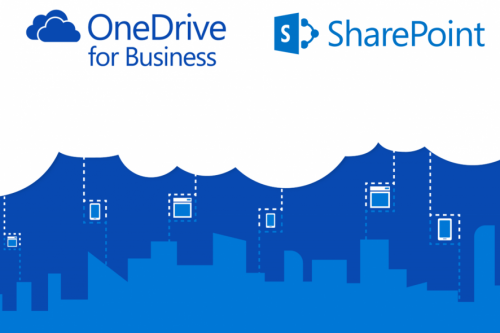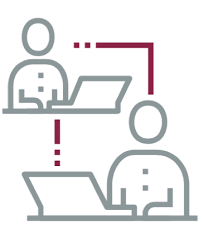An extraordinary effort was made in a very short time by, amongst others, IT, CLT, Scheduling Office and blended leaning coordinators into ensuring that the mid-year exams could proceed despite lock down, switching from mostly paper based to fully online. The preparations included:
- Establishing an extended CLT support team for students and lecturers, to handle the increased volume of support calls,
- Extending the hours where support is available to 22h00 and Saturdays,
- Training lecturers and support staff,
- Preparing training and information documentation on online exams,
- Revising the exam schedule to stagger the starting times by 15 minutes to reduce the impact on the system,
- Allowing 30 minutes extra time for exam submissions to counter any potential technology issues with submitting the assessments,
- Upgrading the SUNLearn infrastructure to cope with the increased load,
- Preparing an Outlook calendar of exam times, for information purposes, for co-coordinating support and for predicting load on the systems, and
- Arranging laptops and data for students without these, who had to learn and write exams remotely.
A big thank you (appreciation) must also be given to the lecturers, who in a very short time had to convert courses and exams to this emergency fully online mode. Almost everybody had to sacrifice their Easter holidays to get ready for teaching and examination during lock down.
The exams have been running smoothly to date, with some of exceptions:
- Several changes had to be made to the way exams were set in SUNLearn, particularly where students experienced problems or the SUNLearn system was placed under extremely heavy load. Many lessons had to be learnt about which methods do not work well. Guidelines had to be updated continuously as we became aware of the impact of practices. Examples are:
- Quiz questions should be set one question per page, to allow more frequent saving (on every change of page)
- Documentation such as example spreadsheets, or documents, may not be encrypted with passwords and the documents may not be set to open in the same window as the assessment. The preferred method is to release the document outside the actual assessment
- Turnitin should not be used where originality cannot be tested, for example in images.
- No changes should be made to assessments once the assessment has started.
- The SUNLearn system experienced very sharp load peaks on three occasions, on 16 and 20 May, as well as on 15 June. These spikes were so sudden that it was impossible to detect them early enough for proactive actions. The provisional findings are that the peaks were caused by SUNLearn assessments which had been set sub-optimally. The findings were then used to improve the guidelines for online assessments.
- Students on occasion had difficulties logging into SUNLearn. The support teams and support documentation have provided temporary workarounds, but a permanent solution has since been developed.
- Students have at times had difficulty in submitting their assessments. The 30 minutes extra time was intended to allow for this, but many students abuse the extra time as writing time and then struggle to submit at the last minute.
- There are indications of fraud during the online exams. This must be further investigated.
- The support infrastructure and teams where not always ready to cope with the volume of support calls. The team has been expanded and priority exam service desk queues have been created.
- Support staff had to work under extreme pressure and at times had to endure abuse from students, and even from parents of the students.
In the bigger picture, we believe the University did well to switch to the emergency fully online mode. We will however not rest on our laurels but strive to further improve the processes and systems.
[ARTICLE BY Johann Kistner and Lianne Keiller]