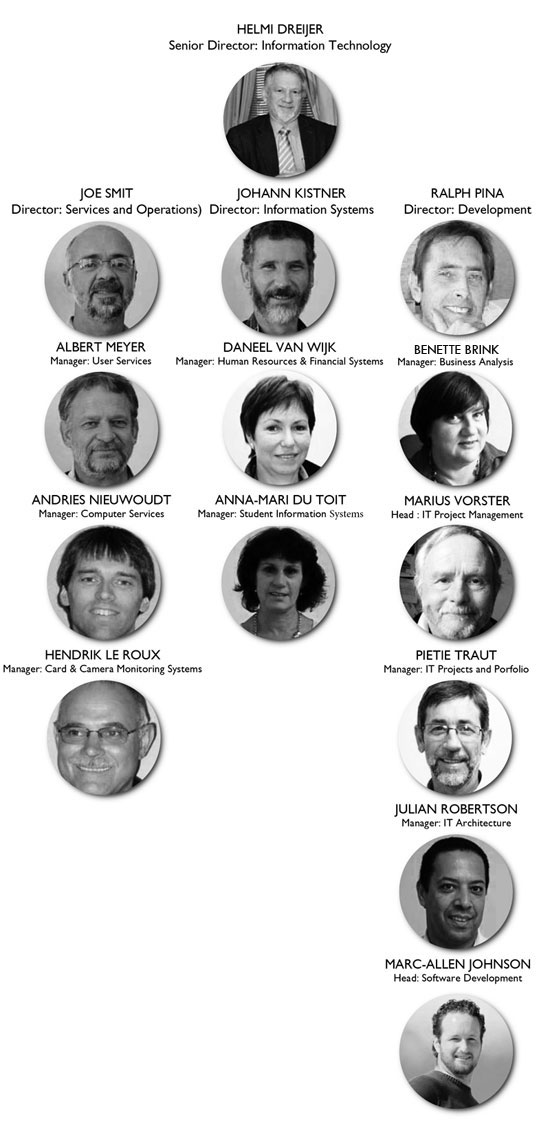In this article we will look at a few of the common differences between Ubuntu and windows 8. Firstly with any software package before making decisions most people will look at what it would cost me as user to purchase it. With windows 8 you are looking at a retail price of R800 upwards, but of course as a student of Stellenbosch University, it can be purchased for a mere R180-00 from the Student IT Centre. However with Ubuntu, it’s completely free!
Now let’s have a look at how they differ at first glance, Ubuntu brings their Unity look to the platform whereas Windows 8 brings there new metro look to theirs.
Ubuntu is also a fairly light weight operating system compared to Windows 8 which takes up 16 to 20 GB of hard drive space compared to Ubuntu’s 4.5GB. Below is a table of a list of relevant comparisons.
|
Feature/App
|
Linux
|
Windows
|
|
Cost to end-user
|
Free
|
R800 and upwards
|
|
Office application choices
|
Libre & Open Office, Google docs, Office Web Apps, Soft maker Office
|
Libre & Open Office, Google docs, Office 365 + Web Apps, Microsoft Office suite, Soft maker Office
|
|
Space required for installation
|
OS size 4.5GB
|
OS size is 16 GB (32-bit) or 20 GB (64-bit)
|
|
Risk of software security threats
|
Almost non existent
|
Various malicious software, High risk
|
|
Email clients
|
Thunderbird, Evolution, KMail, Opera Mail, Pegasus Mail, Claws Mail
|
Thunderbird, Evolution, Opera Mail, Pegasus Mail, Claws Mail, Windows Live Mail, Office Outlook
|
|
Web Browsers
|
Google Chrome, Firefox/Waterfox, Opera, Epiphany, Konqueror
|
Internet Explorer, Google Chrome, Firefox/Waterfox, Opera
|
|
Music/Video Players
|
Rhythmbox, VLC, Songbird, Musique, Clementine, Boxee, Miro
|
Windows Media Player, VLC, Winamp, Media Monkey, iTunes, Clementine, Zune Player, Foobar2000, RealPlayer, MPC, Gom Player
|
|
Instant Messaging
|
Pidgin, Empathy, Skype, Digsby
|
Pidgin, Skype, Google Talk, MXit, Digsby, Yahoo Messenger
|
|
Image Editors
|
GIMP, GimpShop, Inkscape, Picasa
|
GIMP, GimpShop, Inkscape, Picasa, Adobe Photoshop, Paint.net, Adobe Illustrator
|
|
Cloud Storage
|
Ubuntu One, Dropbox, Skydrive ( through SME)
|
Amazon Cloud drive, Google drive, Skydrive, Ubuntu One, Dropbox
|
|
Games services
|
Steam, Ubuntu Software market, tons of online stores including GOG, many games through WINE
|
Steam, Origin, uPlay, online stores including GOG, Xbox Live Marketplace, Microsoft Store (Windows 8)
|
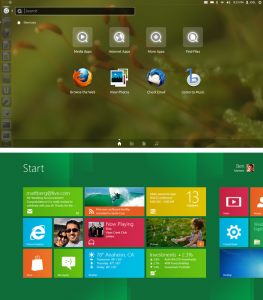 With regards to applications, the list is really endless as there are applications available for free or as paid options of software on Windows, so there are fully-featured versions of apps that do the same thing on Linux. Some of them are free, others are paid for.
With regards to applications, the list is really endless as there are applications available for free or as paid options of software on Windows, so there are fully-featured versions of apps that do the same thing on Linux. Some of them are free, others are paid for.
The beauty of both operating systems is that you’re not that limited for choice – just a glance at the table shows that there’s more choice for Windows users than ever before. And if you’re more comfortable with the way Windows works, you can still save money in other areas – using Libre Office, Thunderbird and GIMP in place of their paid-for counterparts like Office, Outlook and Photoshop.
Ubuntu and Windows 8 desktops
In terms of user interfaces, both are easy to get used to. I’m not too fond of the way Ubuntu handles maximised applications but that’s okay because you can install any interface you’d prefer. Windows works more or less the same, but there are options, apps and skins to make it look and work the way you want it to.
As far as driver support goes, though, you may struggle here and there with particular objects. Many peripherals and devices are natively supported in the Linux kernel but some require proprietary software to work properly, as in the case of graphics drivers from NVidia, AMD and Intel. All three do support Linux to some degree, although it’s nothing like the support users enjoy on Windows.
So to conclude its entirely up to you with which operating system you go with. This comparison guide should assist you in making that decision in deciding which one suits your requirements from what you looking for in an operating system.
(ARTICLE BY RIYAAD PARKER, IT STUDENT CENTRE)


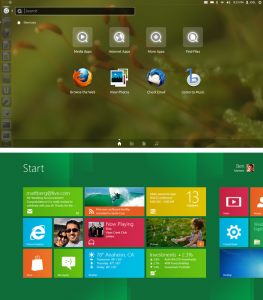 With regards to applications, the list is really endless as there are applications available for free or as paid options of software on Windows, so there are fully-featured versions of apps that do the same thing on Linux. Some of them are free, others are paid for.
With regards to applications, the list is really endless as there are applications available for free or as paid options of software on Windows, so there are fully-featured versions of apps that do the same thing on Linux. Some of them are free, others are paid for. The abbreviation sounds like a reference to a Central African country and although DRM has to do with management, it’s about managing something less tangible and with less defined borders.
The abbreviation sounds like a reference to a Central African country and although DRM has to do with management, it’s about managing something less tangible and with less defined borders.