Information Technology’s User Services department this year decided to forgo their Christmas presents and rather put a smile on someone else’s face.
Each year staff and IT User services exchange presents to show how much they appreciate their colleagues. This year however, they decided that it’s more important to make a small difference in someone less fortunate’s life, especially at this time of year.
Choosing a charity wasn’t easiest task, but it was decided to support SU’s Employee Volunteer Programme’s campaign to donate toys to terminally ill children. Each staff member donated R50-00 for this cause and with a sum total of R2200-00 gifts were bought for children from the age of 4 to 16.
Staff decided not only to buy the gifts, but also to wrap it themselves and last Friday everyone jumped in and started wrapping until only a huge stack of gifts were left.
We’d like to challenge other departements to rather use the money for their year end function or gifts for a better purpose. Most of us already have everything we need, put many have nothing to look forward to this Christmas. A small gift will make a world of difference to someone else and you won’t even miss the money.





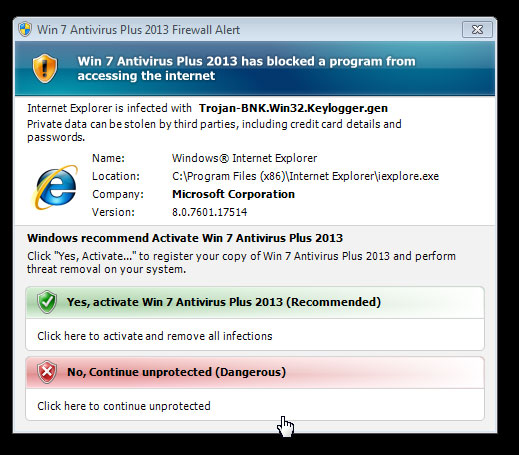
 What platform should I use to author and publish my department/faculty/division/centre website? This is a question that the IT and Communications divisions are often asked and we have consequently prepared the following guidelines and advice.
What platform should I use to author and publish my department/faculty/division/centre website? This is a question that the IT and Communications divisions are often asked and we have consequently prepared the following guidelines and advice. Your department decided it’s time to get with the programme and update that ancient website. And you are the lucky chosen one to manage the project. Don’t panic, it’s not as difficult as it seems.
Your department decided it’s time to get with the programme and update that ancient website. And you are the lucky chosen one to manage the project. Don’t panic, it’s not as difficult as it seems.