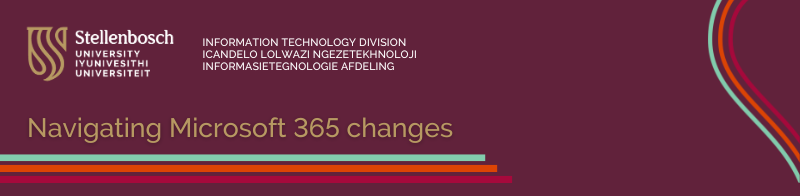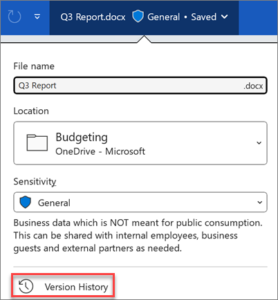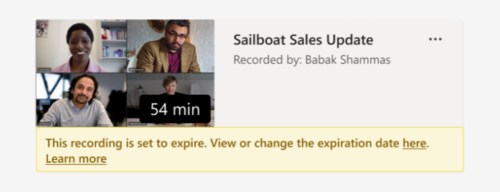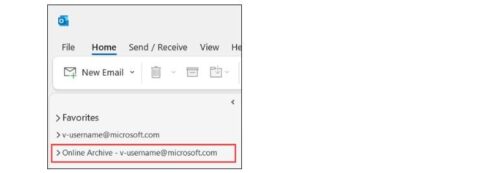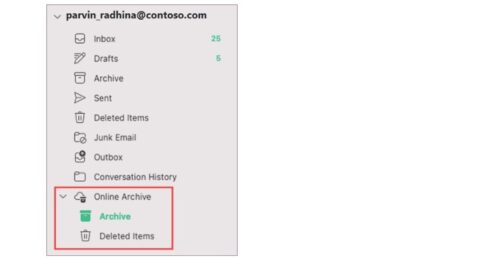September 2024 
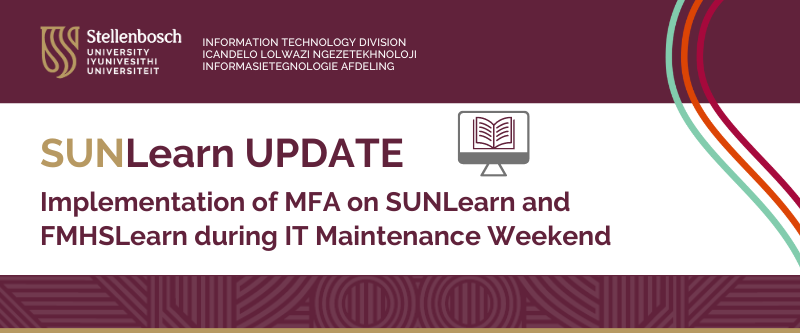
(An update from Prof Lis Lange, Acting Senior Director: Division for Learning and Teaching Enhancement)
Please note that SUNLearn and FMHSLearn may be unavailable from Friday, 6 September, at 21:00 to Monday, 9 September, at 07:00.
During the upcoming IT Maintenance Weekend from 6 to 9 September 2024, we will implement Azure Multi-Factor Authentication (MFA) on our Learning Management Systems (LMS). This update is crucial to ensure accurate monitoring of user access through the Azure administration portal, as well as maintaining the security and integrity of both SUNLearn and FMHSLearn.
After this upgrade, all users will be required to use the Microsoft Authenticator App as a second layer of security when logging on to SUNLearn and FMHSLearn. NB: MFA will not be implemented in Computer User Areas and it will therefore not have an impact on assessments conducted in these areas at this stage. 
Many thanks for your ongoing cooperation.
JUNE 2024
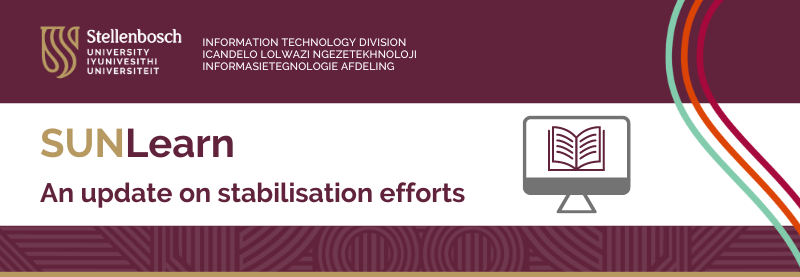
SUNLearn has experienced disruptions and instability over the last year. The intensification of these problems at the start of the 2024 academic year required that IT and the Division for Teaching and Learning Enhancement (LTE) implement an emergency plan to optimise the performance of SUNLearn. This was done by distributing the storage and load across Faculty-specific LMS platforms. The first of these was FMHSLearn. The Medicine and Health Sciences Faculty has successfully used FMHSLearn since March 2024. This was followed by the creation of EMSLearn (EMS and Military Faculties),  STEMLearn (Science, AgriScience and Engineering Faculties), and SocSciLearn (Arts, Education, Law and Theology Faculties). 
Where are we now? 
Further migration to additional LMS environments was halted in May 2024 to ensure stability and continuity during the first semester of the academic year. The team supporting the FMHSLearn, SUNOnline, SUNLearn and Student Feedback platforms focused on ensuring that there was limited disruption to campus activities. We are very grateful for the cooperation of academics in ‚Äúcleaning up‚ÄĚ the system by reducing module sizes and duplications. This process is still underway within faculties.
What is the plan of action for Semester 2 this year?
- Archiving and LMS preparation:¬†IT will utilise the remainder of the academic year to archive and remove all content on the SUNLearn database, up to and including 2022 content. The team will continue to prepare and test the LMS environments as indicated above to test and demonstrate the so-called ‚Äúunified view‚ÄĚ where students could have modules over LMS environments.
- Engagement with Academic Affairs Council: We will also engage with the Academic Affairs Council to assist us in preparing orientation material for students. After the December 2024 graduation, modules will be further migrated to EMSLearn, SocSciLearn and STEMLearn. This is in preparation for the 2025 academic year, at which time each of the LMS platforms will be live and available to staff and students as their new online Teaching-learning-assessment platforms. 
- Support from the Division for Learning and Teaching Enhancement and Centre for Learning Technologies: The DLTE, through the Centre for Learning Technologies (CLT) will continue to support staff and students via the SUNLearn support desk, including monitoring and support for assessments hosted on SUNLearn where needed. CLT will draft and circulate guidelines for instructional design to faculties for dissemination to lecturers. This will aid in reducing the size of large modules, while retaining the educational value of the blended learning approach followed at SU. 
This plan of action requires that there is a close monitoring of SUNLearn during assessment period. For the IT/CLT team to do this effectively, we need faculties to ensure that all their assessments are captured on the Assessment calendar. All high-stakes assessment dates and times (especially those happening in CUAs, and those that use special plugins like Coderunner) need to be captured on the Assessment calendar by sending a meeting request to learn@sun.ac.za.  
Further constructive feedback from students and staff remains important so that we can improve the learning environment. We are committed to reacting with urgency to resolve issues and provide a reliable learning environment. 
Many thanks for your ongoing cooperation.