Or maybe the title of this article should rather read “How to beat procrastination in 5 easy steps”. Because, and let’s be honest here, there are a multitude of more interesting things I’d rather be doing than backing up my data. So rather than just schedule backups each week, I procrastinate and do something else.
Unless you enjoy to redoing all your hard work from scratch and losing precious data in the process, it might be a good idea to get into the habit of data backup. Choose one day a week when things are a little less chaotic than usual, maybe a Friday and make an appointment in your diary to do a weekly backup. Soon enough you’ll be backing up like a pro without any effort.
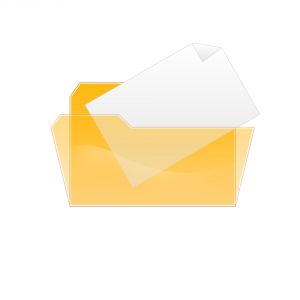 Try not to overwrite your previous backup. Rather make consecutive copies in various folders on your external hard drive or on your network space and name each with the particular day’s date. If any of the documents become corrupt for some reason, you can always fall back on a previous version.
Try not to overwrite your previous backup. Rather make consecutive copies in various folders on your external hard drive or on your network space and name each with the particular day’s date. If any of the documents become corrupt for some reason, you can always fall back on a previous version.
Regularly check that the medium on which you made your backup is still in working order and you’re able to access your documents. For the same reason use more than one backup medium, for example your network space AND an external harddrive.
In a previous newsletter we told you about the new Sharepoint version implemented on campus. Sharepoint is an effective and powerful information management and collaboration tool, where team members can share data and work together. However, SharePoint is not intended to be used as a platform where users can backup their data.
SharePoint 2010 is currently mostly utilised for Teamsites, which are mainly used by groups (faculties or departments) and one member of this group is then assigned the responsibility to manage documents and permissions on the group’s site.
Each staff member has access to his/her own network space where you can save an allocated amount of data for free. If you choose to have your data closer at hand, get yourself an external harddrive or even dvd’s (although the amount of data you can save on dvd is a bit limited) Never save important data on a flashdrive – it’s sole function is for transporting data from one device to another and is not a dependable medium for backup.
Your last option for data storage, is the “cloud”. By now you know everything there is to know about clouds, the various services and their advantages and disadvantages. Just remember two important facts about clouds. Use cloud storage only for your personal information, not for any academic information or sensitive data.
Also, if you use various devices, remember your cloud service will sync between each of them every time. If you have 500MB data and three devices, you will pay for 1500MB data. This might not sound like much, but if you use a 3G modem, the cost will be very high.
Read more on the various cloud options here.


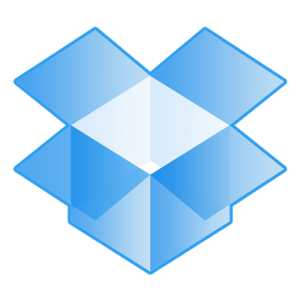 ICLOUD Apple’s iCloud-diens looks highly effective and works like a dream (or so they say) It synchronises your Apple devices – iPhone, iPad and Mac and has a lot of added functionality. Especially handy if you’re a big iPod-fan, regularly download music an need somewhere central to store it. iCloud gives you 5GB free storage space, but for more you have to pay.
ICLOUD Apple’s iCloud-diens looks highly effective and works like a dream (or so they say) It synchronises your Apple devices – iPhone, iPad and Mac and has a lot of added functionality. Especially handy if you’re a big iPod-fan, regularly download music an need somewhere central to store it. iCloud gives you 5GB free storage space, but for more you have to pay. The responsibility of managing the successful integration of services and continuous support on campus rests on the shoulders of Zenobia Davidse and her team of 26.
The responsibility of managing the successful integration of services and continuous support on campus rests on the shoulders of Zenobia Davidse and her team of 26.