[:en]
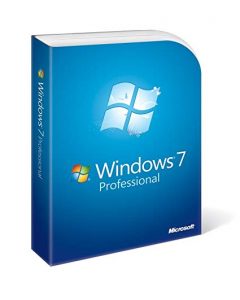 After 10 years support Windows 7 came to an end on 14 January 2020.
After 10 years support Windows 7 came to an end on 14 January 2020.
How does this affect you?
If you still use Windows 7, after January 14 your PC will no longer receive security updates or technical support from Microsoft. Subsequently your PC will pose a threat to the university’s network and we might have to remove it from the network in future for security reasons. This also means that you data will be unprotected, and you could potentially have no access to the network (in other words, no internet, email, etc.)
Therefore, if your PC is still running on Windows 7 or Windows 8.1 you will have to upgrade to Windows 10, an operating system which can provide the latest security updates to keep your data safe. You can read more on Microsoft’s software life cycle on their site.
Upgrades from Windows 7 & 8.1 to Windows 10 will be free for staff. To request this upgrade, please log a request on the ICT Partner Portal (Windows 7 to Windows 10 upgrade) after which you will automatically receive and email. Please include the following information in the request:
- the computer’s asset number
- device type
- contact numbers
- building name
- room number
Your device will be checked for an upgrade possibility as older equipment may need components for the upgrade, and this will be for the account of the department. There might also be a possibility that very old equipment or devices that do not meet the minimum requirements will not be able to be upgraded.
If any other actions are needed, an IT technician will also contact you.
IT will do the following without charge:
- Guide you with work related data to be backed up to OneDrive
- Upgrade the operating system from Windows 7 & 8.1 to Windows 10
- After the upgrade a technician can assist with if needed: Installing of non-standard campus related software such as SPSS, Statistica, etc., install printers.
You will have to pay for:
- Backups of all data if and IT technician has to do the backup
- Hardware components necessary for the upgrade to Windows 10
If IT is requested to backup data, the cost will be as follow:
Less than 15GB – R1310-00
More than 15GB – R2240-00
Relevant articles on the end of Windows 7:
- How to prepare for Windows 7 end of life
- Microsoft starts notifying Windows 7 users about end of support
- Windows 7 Support Ends in Less Than a Year
- Microsoft starts notifying Windows 7 users about end of support
- Windows 7 Support Ends in Less Than a Year
[:af]
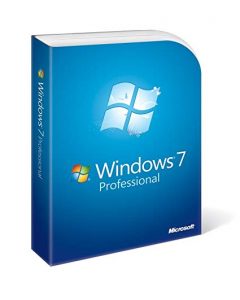 Na tien jaar het ondersteuning vir Windows 7 tot ’n einde gekom op 14 Januarie 2020.
Na tien jaar het ondersteuning vir Windows 7 tot ’n einde gekom op 14 Januarie 2020.
Hoe gaan dit jou beïnvloed?
Na 14 Januarie sal jou rekenaar nie meer enige sekuriteitsopdaterings of tegniese ondersteuning van Microsoft ontvang nie. Weens die sekuriteitrisiko wat jou rekenaar op die universiteit se netwerk plaas, kan dit in die toekoms van die netwerk verwyder word. Dit beteken dat jou data nie meer effektief beskerm kan word nie en jy ook moontlik geen toegang tot die netwerk sal hê nie (m.a.w. geen internet, e-pos, ens).
Indien jou rekenaar steeds gebruikmaak van die Windows 7 en Windows 8.1 bedryfstelsels, moet jy so gou moontlik opgradeer na Windows 10, ’n bedryfstelsel wat wel die nuutste sekuriteitsopdaterings kan verskaf om jou data veilig te hou. Lees meer oor Microsoftprogrammatuur se lewensiklus op hulle webwerf.
Opgraderings van Windows 7 & Windows 8.1 na Windows 10 sal gratis vir personeel gedoen word. Om die opgradering aan te vra, teken asb ’n versoek aan op die ICT Partner Portal (Windows 7 to Windows 10 upgrade) waarna jy `n e-pos sal ontvang. Verskaf asseblief die volgende inligting:
- die rekenaar se batenommer
- tipe toestel
- kontaknommers
- gebounaam
- kamernommer
Jou rekenaar se spesifikasies sal nagegaan word vir `n moontlike opgradering aangesien ouer toerusting komponente mag benodig vir die opgradering en dit die departement se onkoste sal wees. Dis ook moontlik dat baie ou toerusting wat nie aan die minimum vereistes voldoen nie, dalk nie opgradeer kan word nie.
’n IT-tegnikus sal jou kontak om verdere reëlings te tref indien nodig.
IT sal die volgende gratis doen:
- Lei ten opsigte van die rugsteun van werkverwante data na OneDrive
- Die bedryfstelsel opgradeer van Windows 7 & 8.1 na Windows 10
- Na die opgradering kan `n tegnikus help met die volgende indien nodig: Installasie van nie-standaard kampusverwante sagteware, bv. SPSS, Statistica, ens, sowel as die installasie van drukkers.
Jy of jou departement betaal vir:
- Rugsteun van alle data.
- Hardeware komponente benodig vir die opgradering na Windows 10
Indien IT versoek word om die data te rugsteun, sal dit teen onderstaande koste gedoen word:
Minder as 15GB – R1310-00
Meer as 15GB – R2240-00
Relevante artikels oor die uitfassering van Windows 7:
- How to prepare for Windows 7 end of life
- Microsoft starts notifying Windows 7 users about end of support
- Windows 7 Support Ends in Less Than a Year
[:]


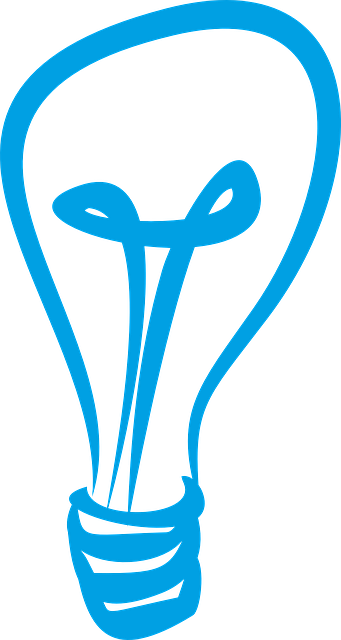 1. Regularly check the load shedding schedule.
1. Regularly check the load shedding schedule.