[:en]
Microsoft recently released a plug-in which integrates information from your social network pages, for example Facebook and LinkedIn, with your Outlook client.
At face value this seems like a good idea – a handy piece of software which enables you to keep up with you friends’ doings. It can also provide valuable information on potential clients.
Unfortunately it could become problematic when your professional colleagues and contacts have access to information which could cause you potential embarrassment.
Most Outlook users use it as a professional e-mail platform. With OSC (Outlook Social Connector) you share your personal information with your professional network, possibly without even knowing. The line between professional and personal life suddenly seems a bit blurry.
If you’ve installed OSC, your social network information will be displayed at the bottom of the Outlook window in a small People Pane. The software extracts information from your social network profiles based on the e-mail addresses you have associated with the profiles.
This information can include profile photos, status updates and your most recent posts. The information will be displayed even if your e-mail address is hidden from other users on your social network.
Your social network information can, depending on your security settings, be seen by OSC users you send mail to, even if the OSC user isn’t necessarily a Facebook friend. The visible information displayed in the People Pane BEPAAL by the e-mail addresses you have linked to your social networks and the privacy settings on your social network accounts.
To avoid that your personal information is seen by your colleagues through OSC, remove your work address on all your social network profiles. Also make sure your privacy settings is set up so OSC can’t pick up your information. For example, set it up in such a way that your information is only visible for friends and family and not publically displayed.
Preferably use a separate address for personal e-mails and try to use your @sun address only for work related correspondence. Rather create a Gmail address.
Besides causing embarrassment, sharing personal information can also result in serious ethical and professional repercussions. Remember, any OSC user can potentially, through e-mail, see all social network information linked to that account. Without you knowing, you might share more with your colleagues than you think.
OSC is available for Outlook 2003, Outlook 2007, and Outlook 2010 and integrates Outlook’s e-mail functions with social network applications such as Facebook, LinkedIn, Windows Live Messenger and MySpace.
IT strongly advises users NOT to use OSC as the risk involved are much higher than the benefits it promises.
[SOURCE: http://www.primerus.com]
[:af]
 Microsoft het onlangs ʼn inprop-program (plug-in) vrygestel wat inligting vanaf jou sosiale netwerkbladsye, byvoorbeeld Facebook en LinkedIn, integreer met Outlook.
Microsoft het onlangs ʼn inprop-program (plug-in) vrygestel wat inligting vanaf jou sosiale netwerkbladsye, byvoorbeeld Facebook en LinkedIn, integreer met Outlook.
Op die oog af lyk dit na ʼn nuttige stukkie sagteware wat, op ʼn enkele platform, jou op hoogte hou van jou vriende se doen en late. Terselfdertyd kan dit handige inligting verskaf oor potensiële kliënte.
Dit mag egter problematies raak as jou professionele kollegas en kontakte toegang het tot inligting wat jou in die verleentheid kan plaas.
Outlook is vir die meeste gebruikers ʼn professionele e-pos platform. Met OSC (Outlook Social Connector) deel jy onbewustelik jou persoonlike inligting met jou professionele netwerk. Die lyn tussen jou professionele en persoonlike lewe is skielik minder duidelik.
As jy die OSC installeer het, sal jou sosiale netwerk inligting onderaan die Outlook-venster in ʼn klein People Pane verskyn. Die sagteware kry inligting van jou sosiale netwerke profiele, gebaseer op die e-posadres(se) wat jy gekoppel het aan daardie sosiale netwerk profiel. Die inligting kan profielfotos, statusopdaterings en jou onlangse skrywes, insluit en vind plaas selfs al is jou e-posadresse versteek vir ander gebruikers op sosiale media platforms. Jou sosiale netwerk inligting kan, afhangende van jou sekuriteitsverstellings, gesien word deur OSC-gebruikers vir enigiemand vir wie jy e-pos stuur, selfs al is die OSC-gebruiker nie noodwendig ʼn Facebook vriend nie.
Die sigbare inligting wat verskyn in die People Pane word bepaal deur die e-posse adresse wat jy gekoppel het aan jou sosiale netwerke en jou privaatheidsverstellings op jou sosiale netwerkrekeninge.
Om te voorkom dat jou persoonlike inligting deur jou kollegas gesien word deur OSC, verwyder jou werksadres op al jou sosiale netwerk profiele. Sorg ook dat jou privaatheidverstellings so gestel is dat OSC dit nie sal kan optel nie. Byvoorbeeld stel dit dat jou inligting net sigbaar is vir jou vriende en familie, nie public nie.
Onthou om verkieslik ʼn aparte adres, byvoorbeeld Gmail, vir jou persoonlike e-posse aan te skaf en jou @sun adres te gebruik nie.
Buiten dat die situasie jou in die verleentheid kan bring, kan dit ook ernstige etiese en professionele gevolge inhou. Onthou, enige OSC-gebruiker kan potensieel d.m.v. e-pos alle sosiale netwerk inligting wat aan daardie rekening gekoppel is, sien. Jy deel dalk meer met jou kollegas as wat jy dink.
OSC is beskikbaar vir Outlook 2003, Outlook 2007, en Outlook 2010, en integreer Outlook se e-pos funksies met sosiale netwerktoepassings soos Facebook, LinkedIn, Windows Live Messenger, and MySpace.
IT beveel nie die gebruik van OSC aan nie aangesien die risikos daaraan verbonde veel hoër is as die voordele wat daaruit geput kan word.
[BRON: http://www.primerus.com]
[:]



 .
.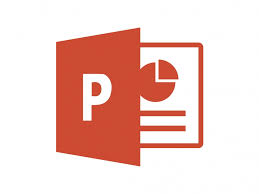 Next week’s Powerpoint and Outlook training is especially for all the Tygerberg users.
Next week’s Powerpoint and Outlook training is especially for all the Tygerberg users.