Academic staff and researchers will be aware that Stellenbosch University has acquired the research profile system, Sympletic Elements, to accommodate SU researcher profiles, amongst other features.
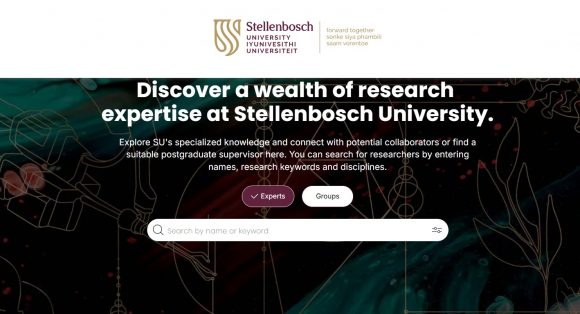
The integration with ORCID in Sympletic Elements is an important feature. You can connect your ORCID iD on the homepage of Sympletic Elements. About 459 researchers have connected their ORCID IDs in Sympletic Elements.
The ORCID integration in Synpletic Elements facilitates a metadata enrichment process to keep both ORCID and researcher profiles up to date. It is a great advantage for researchers to be able to push articles listed in their researcher profiles to their ORCID records. Please read more on how to do this below.
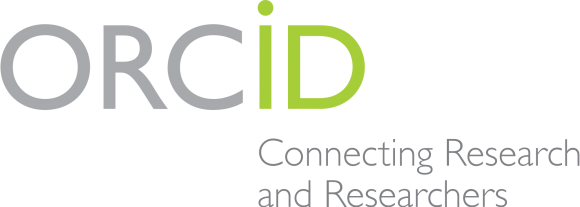
FAQ’s set up by Division for Research Development
Herewith two extracts from the FAQ’s related to ORCID:
1. How do I add my ORCID?
ORCID iDs can be claimed from within Elements. From the Elements homepage, click the banner under My Actions, which states ‘Connect your ORCID ID’. Follow the prompts, and your ORCID iD will be pulled into Elements.
2. Having your Elements account write your publications data to your ORCID account
Write integration with ORCID has been enabled for Symplectic Elements. To access your ORCID settings from within Symplectic Elements, go to
My Profile > Settings > ORCID Settings
At first, you will see that the option to read and write to your ORCID account is unavailable or greyed out. In order to activate this option, you will first need to:
Reconnect your ORCID (If you have onnected your iD before, it needs to be reconnected now)
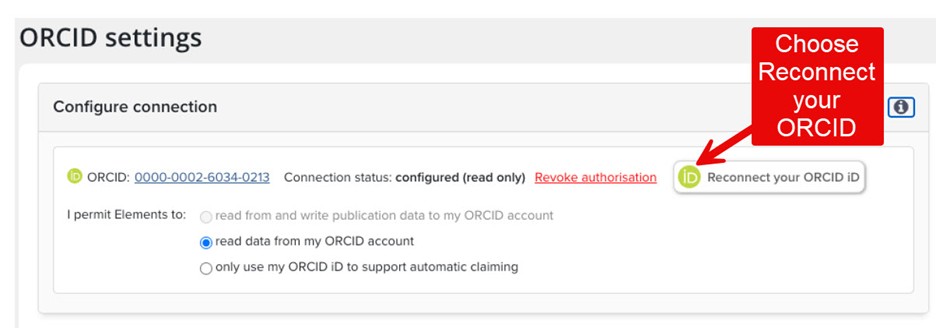
Figure 1 Choose to reactivate your ORCID account within Elements
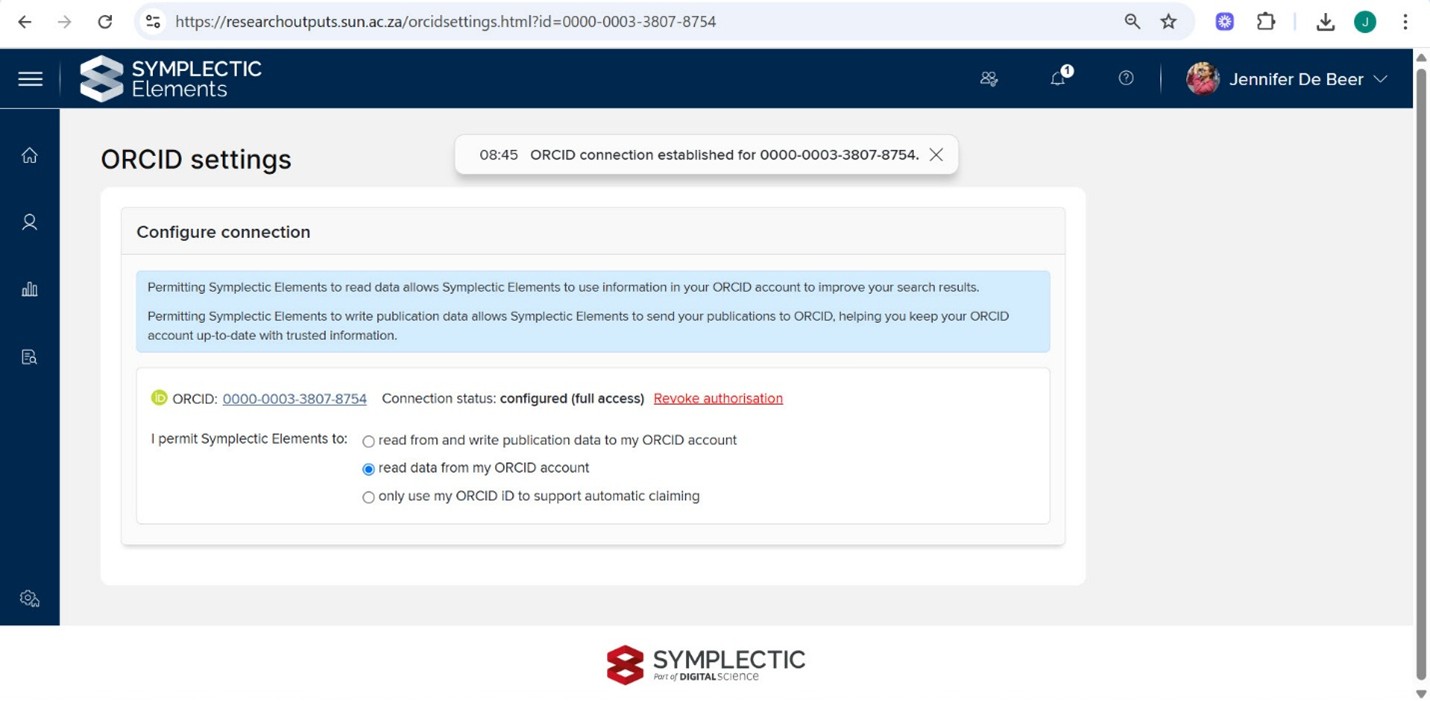
Figure 2 Toggle choice to read and write publication data to ORCID
Toggle your choice so that you choose ‘read from and write publication data to my ORCID account’.
This means that you will be able to send publications from Symplectic Elements to ORCID. Elements will also read the information in the user’s ORCID account to improve the accuracy of their search results as part of the supplementary search mechanism.
You will then be given a number of options to define which publications are sent to ORCID.
These options are as follows:
For journal articles, send ‘published’ or ‘published online’ only – This option is selected by default. This restriction prevents journal articles that do not have a publication status of ‘published’ or ‘published online’ from being sent to ORCID. Users can choose to deselect this option so that all journal articles are sent, irrespective of their publication status.
Send all publications ot ORCID including those with privacy levels of private or internal. – By default, publications where a user has marked their relationship as private and internal are not sent to ORCID. Users can opt to send publications with these settings to ORCID by checking this configuration.
Only send favourite publications – Users have the option of choosing to only send publications that they have favourited. We discourage the use of this option.
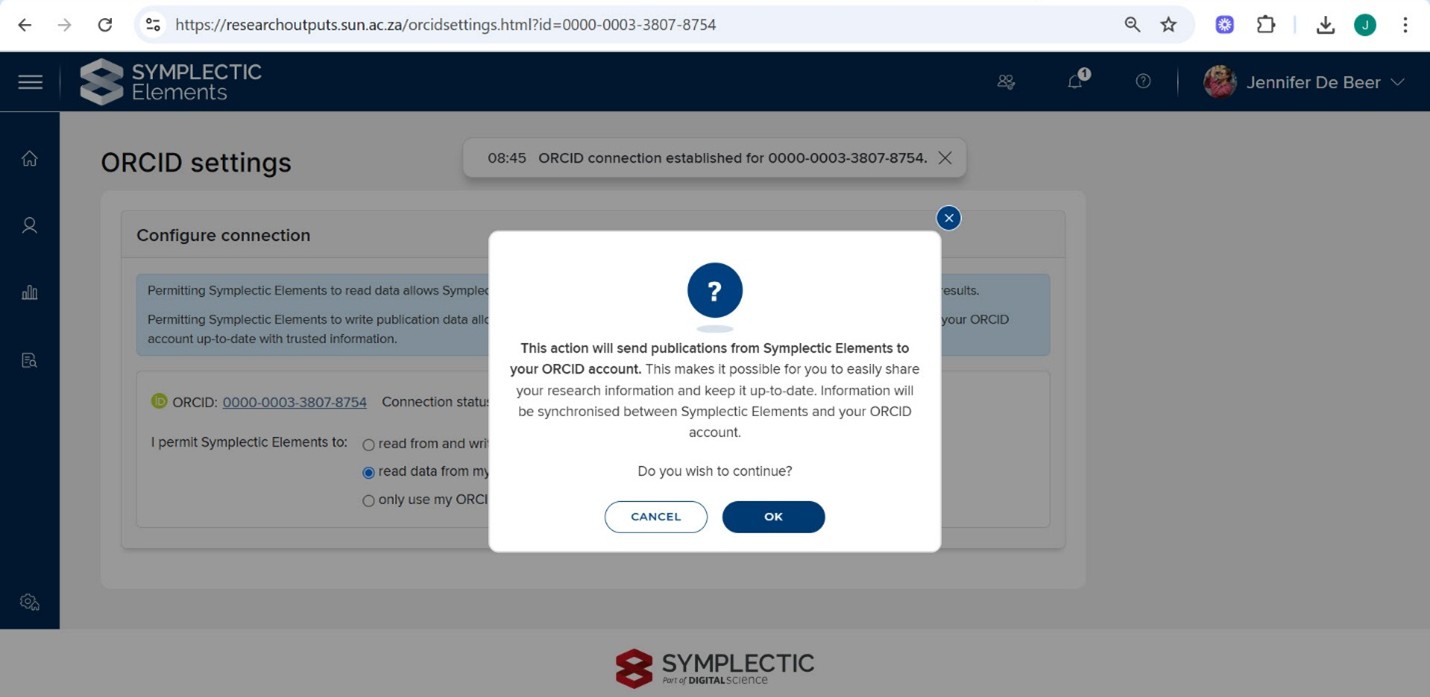
Figure 3 Confirm SE-ORCID write integration
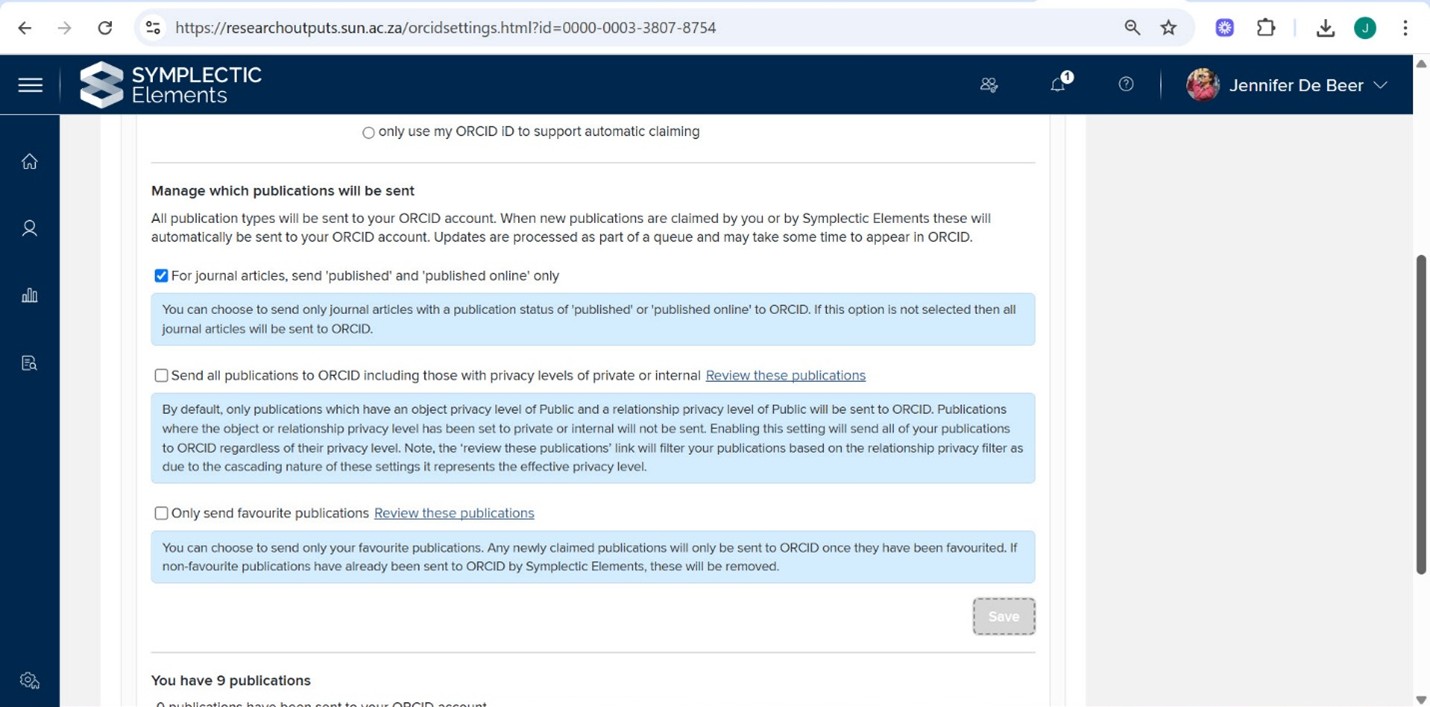
Figure 4 Write integration options illustrated
For enquiries about ORCID: Marié Roux
Leave a Reply