Auxin Lunch Hour Seminar 25 September 2012: Digital storytelling
Presenters: Daniela Gachago and Veronica Barnes from CPUT.
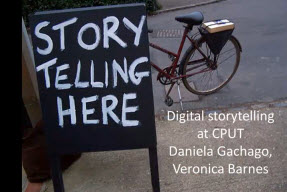 Digital storytelling has entered Teaching and Learning in Higher Education as a way of improving student engagement, reflection and digital literacies, providing a new, more authentic way to knowledge acquisition. What started in 2010 with a pilot in the School of Education has been rolled out to students in Nursing, Industrial Design, Architectural Technology, Food Technology and Graphic Design at CPUT. In this seminar we presented diverse approaches to and experiences with digital storytelling across the disciplines.
Digital storytelling has entered Teaching and Learning in Higher Education as a way of improving student engagement, reflection and digital literacies, providing a new, more authentic way to knowledge acquisition. What started in 2010 with a pilot in the School of Education has been rolled out to students in Nursing, Industrial Design, Architectural Technology, Food Technology and Graphic Design at CPUT. In this seminar we presented diverse approaches to and experiences with digital storytelling across the disciplines.
To view the podcast video of the presentation, please click on this link.
Interested in Digital stories for your own practise? Please contact JP Bosman (jpbosman@sun.ac.za)
** The software that Daniela talked about in the presentation is Photo story for windows 3
Keywords: Daniela Gachago, Veronica Barnes, digital stories, digital storytelling, engagement, reflection, education, industrial design, teaching
Google Drive – Adding drive to teaching, learning and research
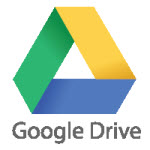 Imagine there is a way that a group of researchers or colleagues, or teachers or students, could have real-time secured access to the same documents, be able to edit them simultaneously, leave comments on the text and even have real-time chats about the changes to their research questionnaire, their departmental strategic vision, their reflection on the week’s topic, or their teamwork assignment and presentation …
Imagine there is a way that a group of researchers or colleagues, or teachers or students, could have real-time secured access to the same documents, be able to edit them simultaneously, leave comments on the text and even have real-time chats about the changes to their research questionnaire, their departmental strategic vision, their reflection on the week’s topic, or their teamwork assignment and presentation …
Drum roll … and in comes Google Drive (previously called Google Docs), a profound way of sharing and editing documents (texts, spreadsheets and presentations) collaboratively, and in real time. With this free service from Google it is possible to create new documents, upload existing ones, and then use them privately or share them out with colleagues or friends, or even with the whole wide world.
Although there are other excellent ways to share documents (like Sharepoint, Skydrive and Dropbox) using local or cloud based services, Google Drive works particularly well when it comes to combining a number of factors, especially the real-time editing and communication possibilities it affords teams who need to collaborate.
Here is a typical “recipe” and the steps of how Google can be used to achieve collaborative creation:
Step 1: Sign up for Google accounts:
This sounds like a strange first step, but from experience it can be said that if all participants in the process have active Google accounts (that means they know their usernames – usually a @gmail e-mail address – and their passwords – and have logged in with it the last week), and knows how to sign in to Google, the battle is half-way won. One can get a Google account by clicking here and then completing the steps (please remember to write down your Gmail e-mail address (i.e. your username) as well as your chosen password somewhere you can find it again!).
Send all Google e-mail addresses to one person in the group.
Step 2: Create a group folder and share it:
One person in the team goes to http://drive.google.com (and signs in with their Google account if not already signed in) and then creates a folder for the team (please note to take some time to create a menaingful name for the folder to be easily recognisable a year down the line!).
The same person then shares the folder with the rest of the group by inviting as editors the rest of the group using their Google e-mail addresses (see step 1).
Step 3: Create subfolders, documents and start collaborating:
Once the main folder is created, all documents and subfolders created in that main folder will be visible and editable by any of the members that were invited to share (in Step 2).
From here on it gets very interesting as everybody has to remember that the group functions as one organism that can add and delete at will to documents!
* Tips for smoothing out the collaborative editing:
- Have identified team members be owners of specific documents (almost like scribes that mostly write and do the changes).
- Others give their inputs by highlighting parts of the text and the inserting comments which appears on the righ-hand side of the text.
- Use the Chat function, where all team members that are signed in at the same time will be able to chat about the document using the chat service at the right hand side of the screen (this is hidden and can be made visible by clicking the “Others viewing” button on the right-hand top of the page.
- One can also download different versions of the document as Word/Exel/PPT to a local computer for archiving and revision-tracking purposes.
- Be very careful (and discuss and plan beforehand) with the naming of sub-folders and file names. The name should be descriptive and be easily identifiable as it can get quite confusing to only see files with dates, or arbitrary meaningless titles.
** Want to create a listserve for the team? To get even better collaboration, the team can all join a Google Group and then send an e-mail to anyone in the group by sending it to a single group e-mail address. The same process as above applies:
- All in the team make sure they have a Google account, and send the Google e-mail addresses to one team member.
- The one teammember then goes to http://groups.google.com and starts a New group.
- Once the group exists, the team member then invites all the other team members (with their Google e-mail addresses) to join the group.
- Once all the group members have accepted and joined, then all the group members can send an e-mail to the group’s e-mail address (typically something like your-group-name@googlegroups.com).
- Easy to keep everyone in the loop without having to paste everyone’s e-mail addresses in the To: field anymore!
Google Drive can also be downloaded as an application on your computer, so that you can sync documents from your computer, all the documents you create(d) on the internet, as well as all other supported devices (like iPad, Android etc), very easily. It creates a folder on your desktop in which you can save all your files that you want to archive and access, or share with teams.
For teaching and learning the applications are endless. From simple sharing of class notes, to a whole practical class collaboratively inputting data into a biology experiment’s data fields, Google Drive can be used creatively to support research, teaching and learning.
Keywords: google drive, google docs, google groups, collaboration, research, teaching, learning, teamwork
![]() Stellenbosh University is an associate member of a very exciting global initiative supported by HP as well as ISTE and the New Media Consortium. The aim of the initiative is to advance the teaching of STEM+ disciplines (Science, Technology, Engineering and Maths) through the use of innovations in technology.
Stellenbosh University is an associate member of a very exciting global initiative supported by HP as well as ISTE and the New Media Consortium. The aim of the initiative is to advance the teaching of STEM+ disciplines (Science, Technology, Engineering and Maths) through the use of innovations in technology.
Here is how the HP Catalyst Initiative (http://www.hp.com/go/hpcatalyst), as it is called, describes the project:
Innovating approaches to STEM
Education in science, technology, engineering, and math (STEM) is key to social innovation and economic opportunity. This is true for students who become STEM professionals, and for all students who graduate in the 21st century. But literacy in STEM subjects is lagging, and skilled STEM students are in short supply. HP launched the Catalyst Initiative to get to the root causes of the challenge, and to explore the future of STEM education. With the HP Catalyst Initiative, we’re establishing a network of leading educators, education institutions, and key stakeholders in selected countries to explore innovative approaches to STEM education. By combining technology with expertise, we can empower great teaching and create transformational learning experiences for students.
There are a host of very interesting projects around STEM that lecturers might find very interesting (and maybe even link up with), from real-time in-class formative assessment through tablets (InkSurvey – http://ticc.mines.edu ) to virtual specialised remote chemistry laboroatories and using Google Docs Spreadheets for capturing live experiment data.
To view video posters of the 57+ projects please visit: http://catalyst.nmc.org
Find more information (and to link up) on the initiative’s Facebook page: www.facebook.com/hpcatalyst and by following the Twitter hashtag #hpcatalyst
Other interesting software related to the innitiative:
- www.classroomsalon.com (web-based educational platform that promotes opportunities for social learning – Ananda Gunawardena, Carnegie Mellon University).
- InkSurvey – http://ticc.mines.edu (A classroom tool for real-time formative assessment – Frank & Susan Kowalski, Colorado School of Mines).
- Google docs spreadsheets for realtime and collaborative input and analysis of laboratory data (Norm Herr, California State University).
- OpenSim: free software to create SecondLife like worlds.
- www.okcreate.org (use un: measure5 and pw: measure5): online system to create, distill and assess creativity and critical thinking.
- Classroom presenter (http://classroompresenter.cs.washington.edu/ ): Free software for tablets for annotation as well as remote desktop sharing (i.e a teacher can see all the students desktops’ remotely, and can share presentations wit ha class – great for smaller classrooms where students have tablets).
Keywords: STEM Science Technology Engineering Maths HP Catalyst formative assessement InkSurvey Classroom Salon
Towards learning centred use of technology
- Web address for the Maties Mobile Connect system (students): http://yourls.sun.ac.za/c
- Web address for the Maties Mobile Connect system (lecturers): http://moodle02.sun.ac.za
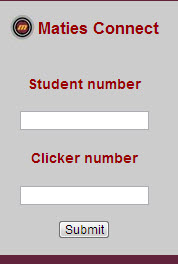 Clickers or audience response systems are gaining popularity around the world with even the New York Times reporting on the educational potential of this in-class educational technology*. In South Africa there seems to be a renewed interest in the tehnology’s affordances with a few universities piloting different systems at the start of 2011. At Stellenbosch University (SU) the interest in clickers multiplied at the end of 2010 with a number of educational research projects asking for funding for clickers and some deans enquiring about the possibilities of using clickers to engage, assess and track students. The Centre for Teaching and Learning (CTL) engaged with these lecturers and deans and together with our Information Technology department, formalised a project around the development of a system for e-Clickers, called Maties Mobile Connect. The idea is to plan for the future use of clickers at Maties, a future we feel is definitely cellphone/ multi-device based (as opposed to physical audience response units), and rooted in solid teaching and learning principals**.
Clickers or audience response systems are gaining popularity around the world with even the New York Times reporting on the educational potential of this in-class educational technology*. In South Africa there seems to be a renewed interest in the tehnology’s affordances with a few universities piloting different systems at the start of 2011. At Stellenbosch University (SU) the interest in clickers multiplied at the end of 2010 with a number of educational research projects asking for funding for clickers and some deans enquiring about the possibilities of using clickers to engage, assess and track students. The Centre for Teaching and Learning (CTL) engaged with these lecturers and deans and together with our Information Technology department, formalised a project around the development of a system for e-Clickers, called Maties Mobile Connect. The idea is to plan for the future use of clickers at Maties, a future we feel is definitely cellphone/ multi-device based (as opposed to physical audience response units), and rooted in solid teaching and learning principals**.
The system has been piloted in the second half of 2011 and is now ready for use inside (and outside!) SU classrooms.
* Steinberg, J. 2010. More professors give out hand-held devices to monitor students and engage them. The New York Times, Nov 15, 2010. Online: http://goo.gl/O8X61 (Accessed 15 April 2011).
** Beatty, I.D (et al) 2006. Designing effective questions for classroom response system teaching. Am. J. Phys. 74 (1), 31-39.
To start using the system or for more information, please contact JP Bosman (SOL – jpbosman@sun.ac.za) or Marinda van Rooyen (IT – vrooyen@sun.ac.za).
YouTube Video on the process of Maties Mobile Connect
- Click here to watch the short video of the process on YouTube (Remember iNetkey if you are on the campus network).
View a special training site with videos and other material on the Maties Mobile Connect site:
Poster on the system
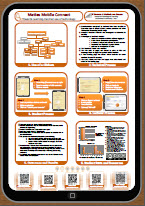 Click here to view a poster (PDF) of the Maties Mobile Connect system as presented by JP Bosman and Marinda van Rooyen at Heltasa 2011 in Port Elizabeth.
Click here to view a poster (PDF) of the Maties Mobile Connect system as presented by JP Bosman and Marinda van Rooyen at Heltasa 2011 in Port Elizabeth.
Other resources
Steinberg, J. 2010. More professors give out hand-held devices to monitor students and engage them. The New York Times, Nov 15, 2010. Online: http://goo.gl/O8X61 (Accessed 15 April 2011).
Beatty, I., 2005. Transforming student learning with classroom communication systems. Arxiv preprint physics/0508129.
Beatty, I. et al., 2006. Designing effective questions for classroom response system teaching. American Journal of Physics, 74, p.31.
Briggs, C. & Keyek-Franssen, D., 2010. Clickers and CATs: Using Learner Response Systems for Formative Assessments in the Classroom. EDUCAUSE Quarterly, 33, pp.1-11.
Caldwell, J., 2007. Clickers in the large classroom: current research and best-practice tips. CBE-Life Sciences Education, 6, pp.9-20.
Educause “7 Things you should know about clickers” Available online: http://goo.gl/LPYRk
Lasry, N., 2008. Clickers or flashcards: Is there really a difference? The Physics Teacher, 46, p.242.
Martyn, M., 2007. Clickers in the classroom: An active learning approach. Educause Quarterly, 30, p.71.
Murray, S., Ma, X. & Mazur, J., 2009. Effects of peer coaching on teachers’ collaborative interactions and students’ mathematics achievement. The Journal of Educational Research, 102, pp.203-212.
Wieman, C. et al., 2008. Clicker Resource Guide: An Instructors Guide to the Effective Use of Personal Response Systems (Clickers) in Teaching. Vancouver, BC, Canada: University of British Columbia.
Other web-based mobile systems
iClicker: http://www.iclicker.com/ – “i>clicker’s mission is to create reliable, intuitive response solutions that focus on formative assessment and pedagogy.”
Top Hat Monocle: http://www.tophatmonocle.com/ – “A classroom interaction and online homework tool”
Socrative: http://www.socrative.com/ – “Socrative is a smart student response system that empowers teachers to engage their classrooms through a series of educational exercises and games via smartphones, laptops, and tablets.”
Poll Everywhere: http://www.polleverywhere.com/ – “The fastest way to create stylish real-time experiences for events using mobile devices”
Keywords: mobile, m-learning, clicker, maties mobile connect, technology, e-learning, audience response systems
