Do you sometimes feel as if you and your pc aren’t speaking the same language? There’s an easy solution and it will only take up four days of your life.
Make sure you know everything there is to know about computers by joining us from the 14th to the 17th of October on Stellenbosch campus and beat your computer at it’s own game.
To prepare you psychologically, we’ll give you the course content (see below) and to enroll, just follow these easy step by step instructions.
A. COMPUTER BASICS COURSE
Introduction to Computers
- The Role of Computers
- Parts of a Computer
- Using a Computer
- Overview of a Keyboard
- Using a Mouse
- Input, Output, and Storage Devices
Common Computer Terminology
Introduction to Hardware
- What Is an Operating System?
- Overview of Programs and Data
Introduction to Networks
- Using the Internet
Computer Performance and Features
- Types of Computers
- The Role of Memory
- Computer Performance
- Productivity Programs
- Communication Programs
- Educational and Entertainment Programs
Computer Operating Systems
- Functions of an Operating System
- Introduction to the Windows Vista GUI
- Start Menu Options
- Working with Windows-Based Programs
- Managing Files and Folders
- Performing Basic File Operations
Career Opportunities
- Understanding the Widespread Reach of Computers
- Overview of Career Opportunities
B. PRODUCTIVITY PROGRAMMES
Introduction to Productivity Programs
- Overview of Productivity Programs
- Features of Productivity Programs
- Using Office 2010 Templates and Office Online
- Overview of Office Web Applications
Common Features and Commands
- Introduction to the User Interface
- Using the Pointer
- Working with the Ribbon
- Using the Toolbars
- Keyboard Techniques for Entering Text
- Advanced Keyboard Techniques for Entering Text
Introduction to Word Processors
- Getting Started with Word 2010
- Creating a Document by Using a Template
- Editing and Formatting Text
- Working with Tables and Pictures
- Proofreading a Document
- Creating a New Online Document
- What Is Desktop Publishing?
C. COMPUTER SECURITY & PRIVACY
Introduction to Computer Security and Privacy
- What Is Computer Security and Privacy?
- Natural Threats
- Measures for Protection from Natural Threats
- Threats from Human Actions
- Measures for Protection Against Threats from Human Actions
- Computer Threats and Measures for Protection
Protecting Your Computer
- Guidelines for Protecting Your Computer
- Best Practices for Securing Online and Network Transactions
- Measures for Securing E-Mail and Instant Messaging
- Measures for Protecting Your Computer
Protecting Your Family from Security Threats
- Measures to Protect Your Privacy
- Online Predators
- Guidelines for Protection from Online Predators
Keeping Your Computer Secure and Updated
- Securing a Computer
- Configuring the Computer Security Settings
- Keeping the Computer Up-to-Date
Computer Ethics
- What Is Intellectual Property?
- Copyright Violation and Prevention
- Legal Concerns with Information Exchange
The Digital Experience
- Benefits of Digital Technology
- Digital Technology and Media Devices
Introduction to Digital Audio
- Characteristics of Digital Audio
- How to Copy and Convert Digital Audio
- Speech Recognition and Synthesis
- Digital Audio
Introduction to Digital Video
- Characteristics of Digital Video
- Digital Video Editing and Output Formats
- Web Video Technologies
- Digital Video and Web Technologies
Introduction to Digital Photography
- Overview of Digital Cameras
- Digital Image Management and Editing
- Printing Digital Images
Enjoying Digital Media on Your Computer
- Organizing Digital Media on the Computer
- How to Enjoy Digital Media on the Computer
- Using the Computer As a TV
Digital Technology and Career Opportunities
- Digital Technology and Your Work Place
- Career Opportunities As Information Workers
- Career Opportunities As IT Professionals
- Career Opportunities As Developers


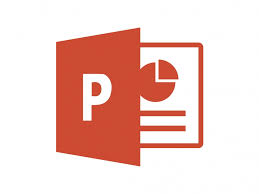 Next week’s Powerpoint and Outlook training is especially for all the Tygerberg users.
Next week’s Powerpoint and Outlook training is especially for all the Tygerberg users.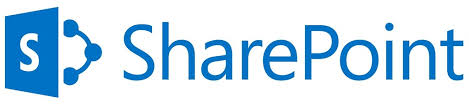 Only two months remain of this year, but if you’re still up for learning SharePoint, here’s your opportunity.
Only two months remain of this year, but if you’re still up for learning SharePoint, here’s your opportunity.  Adobe Acrobat is a family of application software and web services developed by Adobe Systems to view, create, manipulate, print and manage files in Portable Document Format (PDF).
Adobe Acrobat is a family of application software and web services developed by Adobe Systems to view, create, manipulate, print and manage files in Portable Document Format (PDF).