We have had access to the latest version of Clarivate’s EndNote since May this year and it has some exciting new features, including an AI powered summary tool, citing directly from PDFs, improved searchability and a journal finder in the Cite-while-you-write add-on. For more on how to install EndNote and other useful information, have a look at our EndNote Library Guide.
AI Key Takeaway
Key Takeaway analyses the PDFs in your EndNote library and gives a concise summary of the key aspects of the article. It can aid in research discovery by extracting key insights and takeaways from individual papers.
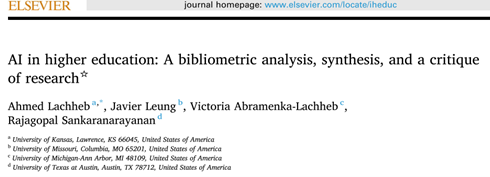
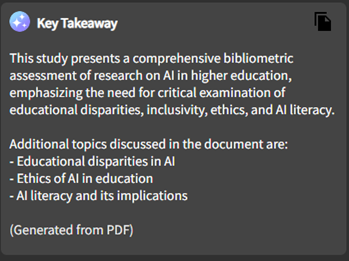
Cite from PDF
You can now highlight a piece of text from a PDF to directly insert it into a document, correctly formatted and cited per the style you are using. Below is a short video demonstrating how it works.
The new Cite-while-you write Add-in
EndNote has a new add-on for desktop and online word processors that allows you to browse your EndNote library within the word processor. Unlike the toolbar extension that is automatically installed when you install EndNote, the add-in needs to be added manually. You will need to find the Add-ins option in your preferred word processor. In MS Word, it is usually in the Home tab:
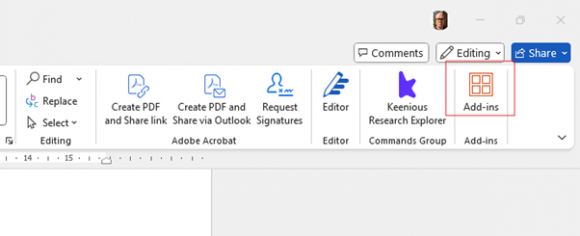
Once installed, you will find it under the References tab and the first time you click on it, you will be prompted to sign in with your EndNote credentials. Once logged in, you will have access to your EndNote library. From there, you can manage your citations, edit them and select your chosen referencing style. However, only styles that have been uploaded to EndNote’s online database. The SU Harvard style is available and should be found if you search for Stellenbosch. The add-in also works well alongside the EndNote tab in Word/Pages desktop applications, so you will always be able to convert the document to a custom style once you have finished using it online. Please note these features are not available for LaTeX.
Find a Journal
The Find a Journal feature is also available via the add-in. Once you have your manuscript drafted, you can use this feature to find appropriate journals that your article may be eligible for. You just need to add your title and abstract to the relevant fields and it will identify potential journals for you, indicating the relevant impact factors as well. It does not specify whether the journals are accredited or peer reviewed, so you will need to consult with your faculty librarian to find out these details. Below is a short demonstration of how it works.
There are other features available and improvements to the Find Reference Updates and Find Full-Text functions. Also, when you use the Web of Science and PubMed search features within EndNote, you can access additional information about the references, including finding related articles.
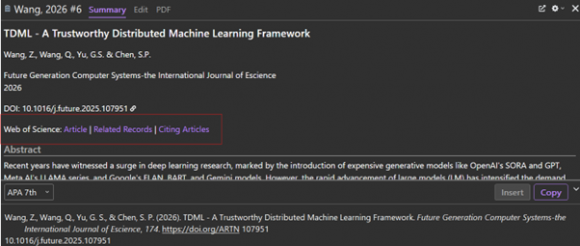
If you would like to find out more about these features, or about EndNote in general, do not hesitate to contact us.
Leave a Reply