[:en]

If you have been waiting for a computer or other hardware you have ordered, you would have noticed that delivery is taking much longer than usual. This is undoubtedly a big inconvenience and cause much frustration.
The reason for these delays is a worldwide supply shortage of semiconductors effecting 169 industries, ranging from car manufacturing, steel production, consumer electronics and even soap manufacturing just to name a few.
What caused these shortages? Apart from Covid-19 pandemic causing an increase on the number of people working remotely and requiring equipment, a number of other factors also played a role such as the tech war between the U.S. and China.
It is also not expected that the chip industry will be back to its healthy supply-demand situation until 2023.
The two companies that the university appointed as suppliers for laptops and desktops, Dell and Lenovo also notified us of the severe component shortages, and they are doing their best to shorten delivery periods under these severe circumstances. The shortages include LCD screens, CPUs, audio cards and network cards resulting in extended lead times.
A more detailed explanation is provided here.
We appreciate your patience. Unfortunately, we are dealing with unusual circumstances beyond our control, but please know that we are trying our best to ensure your orders reach you as soon as possible.
[:af]
 Indien jy verlede jaar `n skootrekenaar of ander apparatuur bestel het, sou jy waarskynlik agtergekom het dat aflewering langer as gewoonlik neem. Dis ongetwyfeld `n groot ongerief en veroorsaak geweldige frustrasie.
Indien jy verlede jaar `n skootrekenaar of ander apparatuur bestel het, sou jy waarskynlik agtergekom het dat aflewering langer as gewoonlik neem. Dis ongetwyfeld `n groot ongerief en veroorsaak geweldige frustrasie.
Die rede vir hierdie vertragings is `n wêreldwye tekort aan halfgeleiers wat 169 industrieë beïnvloed, onder andere motorvervaardigers, staalproduksie, verbruikerelektronika tot selfs seepvervaardigers.
Wat het hierdie tekort veroorsaak? Buiten dat die COVID19-pandemie veroorsaak het dat die hoeveelheid mense wat tuis werk en skielik toerusting benodig het aansienlik vermeerder het, het `n aantal ander faktore, soos die tech-oorlog tussen Amerika en China, ook `n rol gespeel.
Die verwagting is dat die mikroskyfie-industrie nie voor 2023 sal terugkeer na die normale verskaf- en aanvraagsituasie nie.
Dell en Lenovo, die twee maatskappye wat deur die Universiteit aangestel as verskaffers vir skootrekenaars en tafelrekenaars, het ons ook in kennis gestel van die ernstige komponenttekorte en dat hulle hulle bes probeer om die afleweringsperiodes onder omstandighede te verkort. Die tekorte sluit LCD-skerms, CPU’s, klankkaarte en netwerkkaarte in, wat kan lei tot vertraagde leweringstye.
`n Meer gedetailleerde verduideliking kan hier gevind word.
Ons waardeer jou geduld. Ongelukkig bevind ons onsself in ongewone omstandighede buite ons beheer, maar wees verseker dat ons ons bes probeer om seker te maak dat julle bestellings so gou as moontlik afgehandel word.
[:]


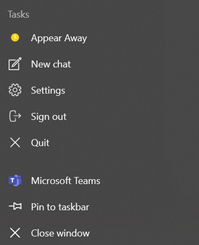
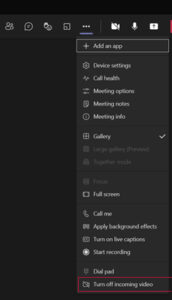
 The Protection of Personal Information Act (4 of 2013) (POPIA) is in full effect from 1 July 2021. A brief summary of the POPIA Act is available
The Protection of Personal Information Act (4 of 2013) (POPIA) is in full effect from 1 July 2021. A brief summary of the POPIA Act is available  The IT HUB has been closed this morning due to a positive COVID case of one of the staff members.
The IT HUB has been closed this morning due to a positive COVID case of one of the staff members.  If the past year has taught us anything, it’s that working from home is entirely feasible – depending on the type of job you have, of course. Many companies
If the past year has taught us anything, it’s that working from home is entirely feasible – depending on the type of job you have, of course. Many companies