Are the characters in your emails suddenly substantially smaller than a year or two ago? Not? Then you are clearly still too young. For the rest of us – you know who you are, I see you squinting at your screen – there is a solution.
We all know you can change the font of your text in Outlook, for example. The only problem is that the receiver on the other end will have to also read your email in Tahoma size 16. Ideally you should only use a font size of 11 or 12 whether you work in a Word document, in Teams or compile an email. Instead of changing the default font in your applications, there’s another way.
- If you are working on a laptop or tablet with a touch-pad you can access the Text Zoom function by stretching two fingers away from each other. This will activate the zoom function and whatever you read on the screen will be enlarged.
- If you are not working on a laptop or don’t have a touch-pad, open a new email (or reply to one) go to Format Text on your Outlook menu bar and select the Zoom option. It will give you the option to enlarge the text up to 200%. (See below)
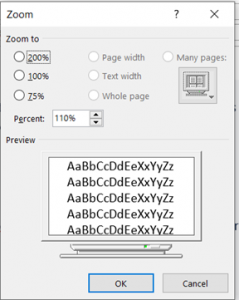
3. The same can be done if you have a mouse with a scroll wheel button to adjust text zoom level (see below)
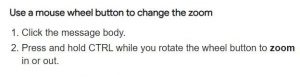
4. Not all apps support the Text Zoom by using the touch-pad or Ctrl + mouse wheel. Here is another method for Windows 10 if you want to change the size of text, apps & other items for all Windows apps, other than just Outlook & MS Teams. Just right-click anywhere on your desktop. Select Display Settings and choose the % you want to enlarge it with.
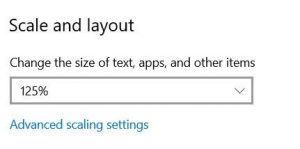
If you are still struggling you are welcome to log a request for one of our technicians in the ICT Partner Portal.

