 Google does more than 2 million searches per second. Impressive, isn’t it? And Google’s head office do not use regular lawn mowers to keep their lawns neat and tidy. Oh no, they hire goats to do it! (more interesting Google facts)
Google does more than 2 million searches per second. Impressive, isn’t it? And Google’s head office do not use regular lawn mowers to keep their lawns neat and tidy. Oh no, they hire goats to do it! (more interesting Google facts)
The word Google has become synonymous with the idea of internet searches in spite of the fact that Google is merely one of various existing search engines. That it’s by far the largest and possibly the most effective, might be a good enough reason for its preference.
But do you use Google as well and efficient as you could? Research done in 2011 at Wesleyan University in Illinois suggests that less than 25% of students can conduct a thorough search for information. Let’s hope this improved over the past three years.
Dharmesh Shah from HubSpot has a few hints:
1. Quotation marks
Instead of just typing the two words you need information on into the search box, rather put the phrase in quotation marks to narrow down Google’s search.
2. Exclude certain words
If you’re looking for info on marketing, but not on advertisements, use “-” in front of the word you want to exclude. For example “marketing -advertisements”.
3. Searches on a specific website
If you happen to know which website might contain your information, include this in your search. For example “marketing” site:www.bizcommunity.com
4. Similar words and synonyms
When you want to include a specific word in your search, but also words with a similar meaning, put “~” in front of the word.
5. Specific document types
If you already know the document you’re looking for is a pdf, you can use filetype. For example: “marketing” filetype:pdf
6. Use OR
When you carry out a search, Google includes all the words you supply. When you only want one of the two terms, use OR. Just remember to put it in caps. For example: marketing OR advertisements.
8. Phone numbers
You receive a phone call, but you have no idea who it’s from. Use Google’s phone book function. For example: phonebook: 021-123456
9. Area code
If you have no idea for which area an area code is, add the 3 number code to the search box and you’ll immediately get the answer.
10. Numerical ranges
Do you need results falling in a certain time range? Use “..”. For example president 1940..1950.
10. Stock info
Just add a valid ticker symbol in the search and Google will supply you with current financials and a stock chart.
11. Calculator
Next time you need to do a complicated calculation, forget about the calculator app on your PC. Just type your sum in Google. For example 48512 * 1.02
12. Word definitions
Do you quickly need a word’s definition? Just type define in front of it in Google. For example: define:plethora
We hope these few hints help you to get answers even faster, but if you need more assistance, HackCollege compiled this handy infographic. More information can also be found on Google‘s support page.

Infographic via HackCollege


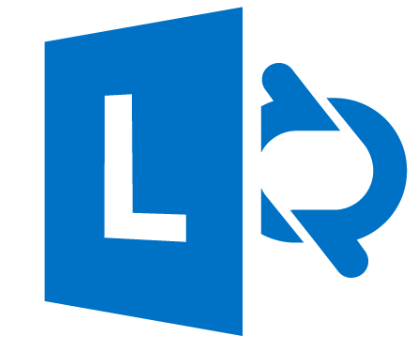
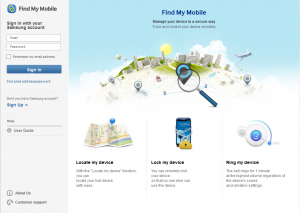
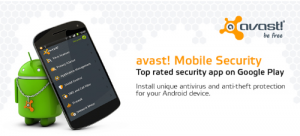
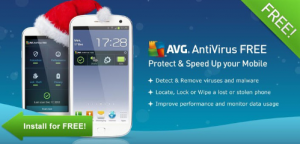
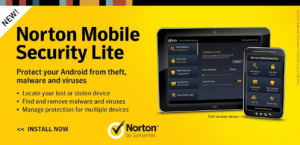
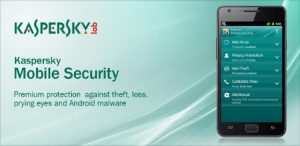
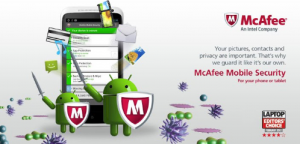
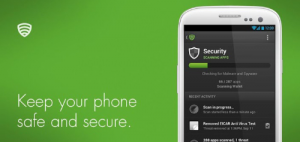
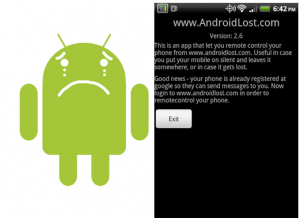
 Google does more than 2 million searches per second. Impressive, isn’t it? And Google’s head office do not use regular lawn mowers to keep their lawns neat and tidy. Oh no, they hire goats to do it! (more interesting
Google does more than 2 million searches per second. Impressive, isn’t it? And Google’s head office do not use regular lawn mowers to keep their lawns neat and tidy. Oh no, they hire goats to do it! (more interesting 