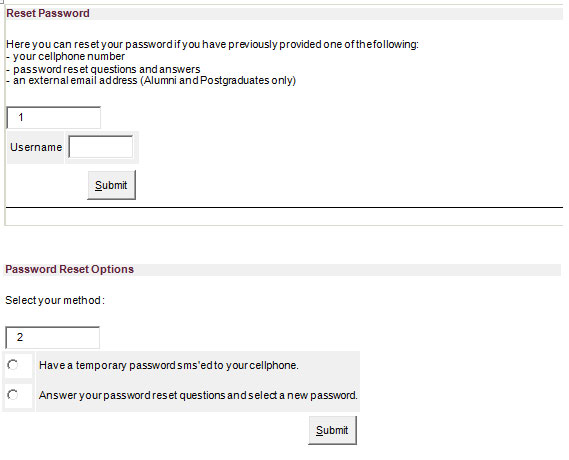Since the beginning of 2011 abbreviation BYOD (Bring your own device) became more common within the IT context. The term refers to the policy which allows employees to use their own devices (smart phones, tablets and laptops) at work to access company information and applications.
 Over the past two years BYOD made considerable advances in the business world. To such an extent that at least 60% of employers are already using their own devices (even if in a limited capacity). Businesses can no longer prevent their employees from BYOD and there are various opinions on the pros and cons of BYOD within the company context.
Over the past two years BYOD made considerable advances in the business world. To such an extent that at least 60% of employers are already using their own devices (even if in a limited capacity). Businesses can no longer prevent their employees from BYOD and there are various opinions on the pros and cons of BYOD within the company context.
Also here at Stellenbosch University, we realise that there’s a growing need for staff to buy their own, specialized equipment for work purposes. However, to succesfully implement BYOD, excellent planning and management is a necessity. Why do we need defined measures and a well formulated policy before we implement?
To explain this, we need to have a closer look at both the advantages and disadvantages of BYOD. Let’s start with the disadvantages –
1. In the past BYOD practices have led to data breaches within companies. If an employee uses his smartphone to gain access to the company’s network and subsequently loses the phone, another party can get hold of unsecured data on the phone.
A security breach could also occur when an employee leaves the service of the company and he/she doesn’t have to return the device. Company applications and data remain on the phone. According to international research only 20% of employees have signed a BYOD contract.
Companies allowing their employees to use their own devices typically implement a BYOD security policy which clearly explains the company’s position and governance policy to enable the IT department to better manage devices and ensure that network security isn’t under threat.
2. Company information is less safe on a private device than it would have been within a controlled company environment on a company controlled device. Cost of hardware for the company decreases, but administration and administration costs are much higher. Also, hardware is not entirely controlled by the IT department and more effort is therefore required.
BYOD can also be to the employee’s disadvantage. Due to security issues and risks, employees don’t have full control over their own devices since the company has to ensure that information is safe at all times.
On the other side BYOD can also work to the company and employee’s advantage.
1. A company utilising a BYOD policy, saves money on expensive devices the company would normally supply for their staff. Employees might handle their own devices with more care and at the same time companies will benefit faster from the advantage of newer technology.
2. Employees can choose for themselves which technology they prefer, rather than using the companies prescribed hardware. This freedom promotes productivity and company morale.
Whichever way you look at it, BYOD is here to stay, even within the SU context. Information Technology is currently formulating a policy which includes the usage of personal devices, Digital Rights Management and measures that will be applied. More information on this will follow in a later edition of the Bits & Bytes.
(SOURCE: www.wikipedia.org en www.webopedia.com)



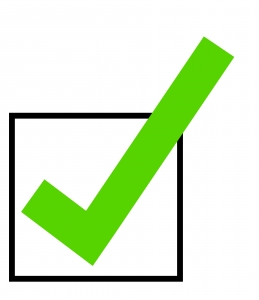 All network users will receive an e-mail from
All network users will receive an e-mail from  Thanks to the University’s collaboration with SANREN and the implementation of the new Fortigate firewall, users on campus can now look forward to lower internet rates and faster, more stable internet. Both these projects were necessary if one takes into consideration that the university’s bandwidth usage doubled each year for the past 8 years. In spite of the increase in usage, rates were never increased.
Thanks to the University’s collaboration with SANREN and the implementation of the new Fortigate firewall, users on campus can now look forward to lower internet rates and faster, more stable internet. Both these projects were necessary if one takes into consideration that the university’s bandwidth usage doubled each year for the past 8 years. In spite of the increase in usage, rates were never increased.