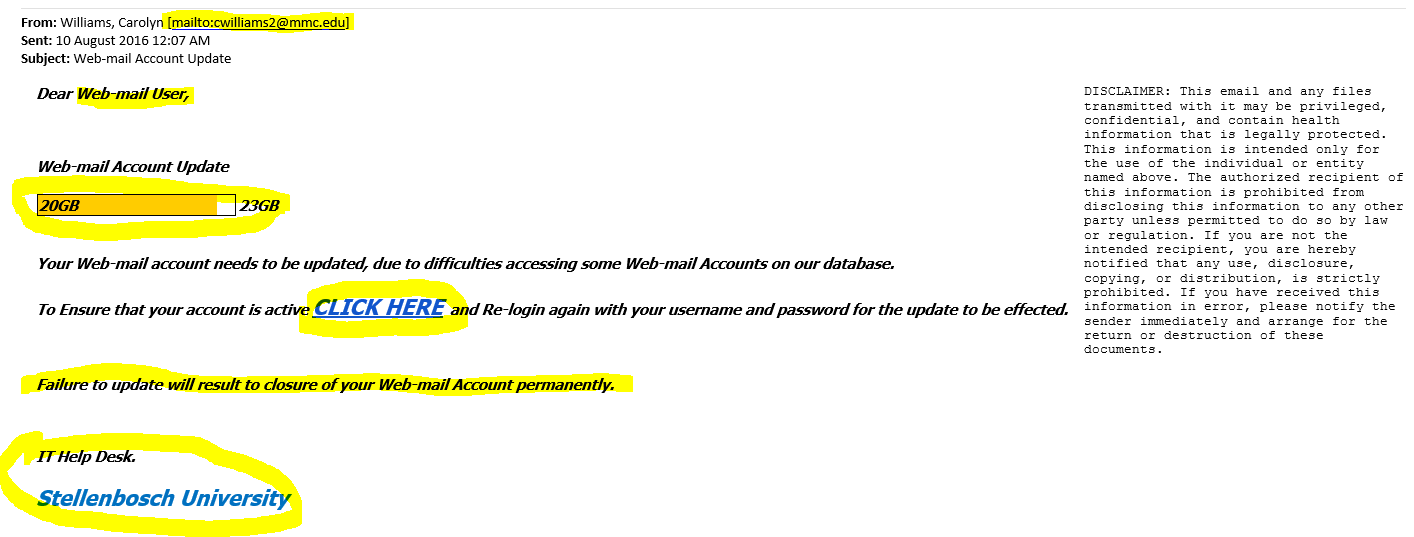- What is Office 365?
- Can I access e-mail during the migration?
- Can I use my current Outlook client? Which Outlook clients are supported?
- Does this move include my .pst folders?
- Do I have to set up Outlook on my cell phone again?
- Why is Outlook suddenly asking me for a password?
- I am trying to access a colleague’s calendar and Outlook is irresponsive.
- Why is Outlook slower than before?
- What are the settings for Linux?
What is Office 365?
It is a cloud-based service, meaning that university data will be stored off campus property at data centres owned and managed by Microsoft. Benefits to the university include: improved features with new releases, upgrades built in, reliability, availability, and price–exist because we are taking this approach.
Can I access e-mail during the migration?
Yes, during the migration you won’t notice anything different. If Outlook is open, you will see a notification when your migration is complete, requesting you to quit and restart Outlook.
Can I use my current Outlook client? Which Outlook clients are supported?
As long as your Outlook client is from Microsoft Office 2010 or later, then it is compatible with Office365. Earlier versions of Office Outlook are not supported. It is also advised that anyone using Microsoft Office 2010 update to Office 2013 or Office 2016. Office 2010 predates Office365 and it will not give you the best experience going forward.
Does this move include my .pst folders?
You can continue to use the PST files as you have been using post mailbox migration, or take advantage of the 50GB mailbox space and re-import them into your Exchange mailbox. PST files are stored locally on your computer or a mapped drive and therefore cannot be imported during the mailbox migration process. They are not actually a part of your mailbox or stored on the Exchange mailbox servers. They are standalone files stored locally.
Office 365 mailboxes will include 50 GB of storage which should allow you to import mail from your PST files into Office 365 after it is converted.
Do I have to set up Outlook on my cell phone again?
For most mobile devices no new setup is required. Users will only be informed if servers have been changed or if the username has to be changed in Settings to username@sun.ac.za and no longer stb/username. Full documentation on setting this up is available on our self-help site.
It is possible that older versions of Windows Mobile might have to be set up again.
- iOS – the change will take place behind the scenes and you shouldn’t need to do anything. If you need to reconfigure your email account.
- Android – On some models, you may simply be prompted to Activate in order to redirect your mail server to the Microsoft Office 365 server.
- On other models/manufacturers, you will need to delete your existing mail account and recreate it with the server: “office365.com“.
Why is Outlook suddenly asking me for a password?
Your SU identity is stored in the cloud with a secure connection. This connection goes from your computer, through your local server to the secure servers in the cloud. To be able to create this secure, trust relationship, a password has to be entered.
When Outlook prompts you for a password, make sure you fill in your full e-mail address in the username field (username@sun.ac.za), enter your password and tick the Remember my credentials option. Although we discourage users to save their passwords, this is the one password you are allowed to store.
I am trying to access a colleague’s calendar and Outlook is irresponsive.
During the migration process some services might not work as smoothly as before, that is until everyone has been migrated to the cloud.
Unfortunately calendars of users who have been migrated and those who haven’t will have difficulty connecting to each other. IT will move users per department, which means that departmental calendar access will be possible. As soon as all departments and staff have been migrated, full access to calendars will be restored.
Why is Outlook slower than before?
Now that your e-mail is in the cloud, it has a further route to travel to the server. Therefore, your e-mail might seem a bit slower. Fortunately, the university has an excellent internet connection to servers and any slowness will be limited to the minimum. If any sluggishness is experienced, it will soon be ironed out.
What are the settings for Linux?
For our Linux users, the following settings can be used:
Incoming: IMAP
- Server: outlook.office365.com
- Username: username@sun.ac.za
- Password: <normal campus password>
- Security: SSL/TLS
- Port: 993
- Authentication: normal password
Outgoing: SMTP
- Server: smtp.office365.com
- Username: username@sun.ac.za
- Password: <normal campus password>
- Security: STARTTLS
- Port: 587
- Authentication: normal password