If there’s one area the queen of etiquette Emsie Schoeman hasn’t commented on, it’s e-mail. But don’t think that gives you any reason to escape certain guidelines just because the electronic world seems to operate on a more informal level. Even with e-mail you can land into trouble if you don’t behave properly.
You’re probably wondering why e-mail etiquette even exists, in particular within the company milieu. There are three (very important) reasons, namely professionalism, efficiency and also protection against liability.
We consulted the internet and here are a few hints for meticulous e-mail users.
 1. Be concise and to the point
1. Be concise and to the point
Long e-mails are unnecessary and difficult to read. Avoid long sentences. Sentences should contain no more than 15 to 20 words.
2. Answer all questions and anticipate further questions
This will prevent a series of follow-up e-mails to get all the information and you won’t waste your and someone else’s time.
3. Spelling and language
Bad spelling and language create a bad impression and e-mail without capital letters or punctuation marks take effort to read.
4. Layout
Reading text on a screen is harder than written text and this makes layout in e-mails even more important. Use short paragraphs and adequate space between paragraphs.
5. Use a significant subject in the Subject line
Put the appropriate subject in the Subject line in order for the receiver to immediately know what the e-mail is about. It saves time, explaining and creates context.
6. Reply promptly
Immediately replying to an e-mail is generally expected. Don’t leave correspondence unanswered in your inbox for days when you could have answered it in a minute. Standard reply time for an e-mail is 24 hours, preferably the same working day. If you don’t have an immediate answer, just confirm you received the e-mail and will reply as soon as possible.
7. No large attachments
Don’t send unnecessary large attachments with your e-mails. Some mail servers can’t handle large e-mails.
8. Capital letters
Don’t use only capital letters. This implies that you are shouting at the recipient and can be interpreted as rude.
9. Re-read before you send
Don’t send an e-mail in haste. Other than potential spelling mistakes, it’s important to make sure if you message is clear and understandable. Remember that the recipient can easily misinterpret something when you’re not speaking face-to-face.
10. Don’t answer spam
Even if a spam e-mail claims you should reply to stop from receiving them, don’t reply. By replying to a spam e-mail, you are confirming your e-mail is active and more spam will be generated. Rather just delete the mail.
11. Don’t request delivery and read receipts
You will only irritate the receiver even before he’s read your message. Rather ask the person directly if necessary.
12. Don’t request messages to be recalled
The message has probably already been read and by recalling it, you’ll appear unprofessional. Send an e-mail explaining afterwards instead of recalling it.
13. Don’t forward chain mails or virus hoaxes
Microsoft will not send you money if you send it to 20 people – and neither will any other company. Most chain mails warning against viruses are also hoaxes. Ignore and delete them.
14. Avoid the high priority option
If you use this option to often, it will lose its efficiency. Your correspondence may also come across as pushy and aggressive. The same goes for terms like “URGENT” and “IMPORTANT”.
15. Be careful with emoticons and abbreviations
Try not to use abbreviations such as LOL and BTW. Emoticons like the smiley :) are also not appropriate in business e-mails.
SOURCE: http://www.emailreplies.com en http://www.businessemailetiquette.com


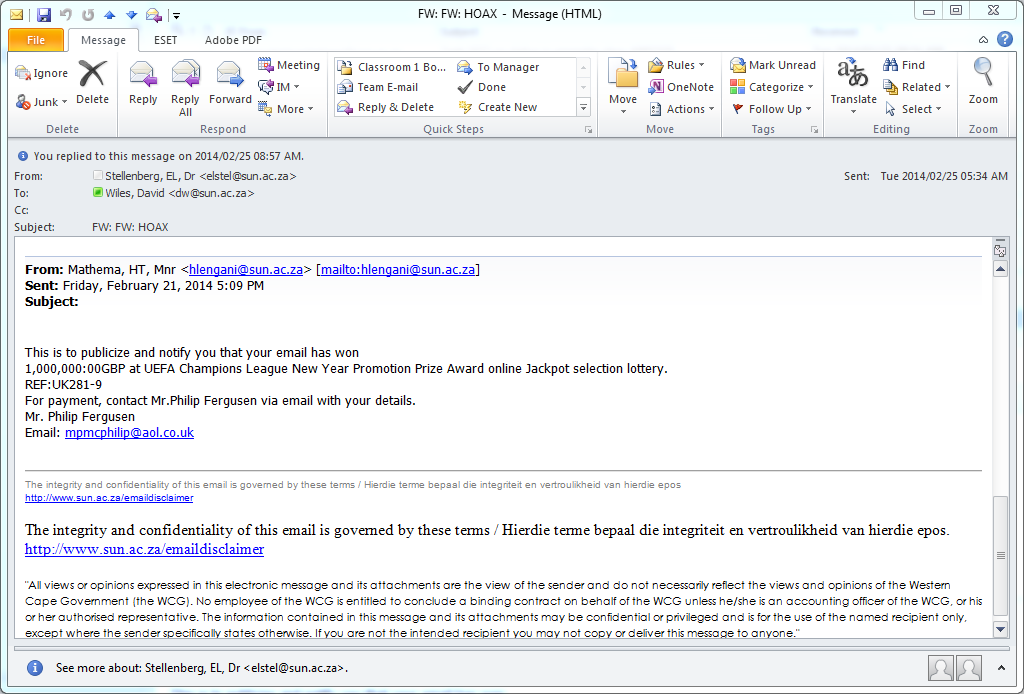
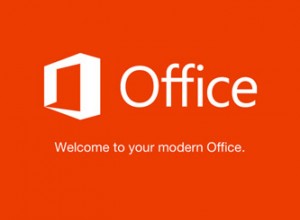 Student numbers have been increasing rapidly over the past few years and with it the need for more e-mail storage space. Up till now student mail has been hosted on the university’s mail servers, but we’re starting to run out of space.
Student numbers have been increasing rapidly over the past few years and with it the need for more e-mail storage space. Up till now student mail has been hosted on the university’s mail servers, but we’re starting to run out of space.