Last year we told you more about cloud storage, what it is and the multitude of options available to you. (read the articles here) If you haven’t taken the virtual leap yet, we have even more information for you to digest. This time we have a closer look at one of those options, Microsoft’s OneDrive.
What is OneDrive?
OneDrive is a file hosting service that allows users to upload and sync files to a cloud storage and then access them from a Web browser or their local device.
What does OneDrive offer me?
The service offers 7 GB of free storage and additional storage is available for purchase. Files of up to 300 MB can be uploaded via drag and drop into the web browser, or up to 2 GB via the OneDrive desktop application for Microsoft Windows and OS X.
With the OneDrive desktop application for Windows or Mac, your files on OneDrive are available online or offline and update automatically across your devices. You can also access your OneDrive using a brand new app for Android v2.3 or the updated apps for Windows Phone, iPhone, and iPad.
The Office apps (Word, Excel, etc.) let you save your documents by default into your OneDrive directory on your local computer. With the help of OneDrive, those files are synchronized with the files in your OneDrive cloud storage, letting you access them from anywhere, or edit them using the online Web version of Microsoft Office.
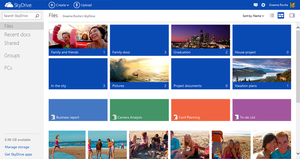
Online collaboration is made easy with the new Office Web apps, including Excel forms, co-authoring in PowerPoint and embedable Word documents. Microsoft added Office Web Apps support to OneDrive allowing users to upload, create, edit, and share Microsoft Office documents directly within a Web browser.
You can share documents with other people, which provides them with a link to access the documents from their own OneDrive account. From there, the other people can make changes to the documents at the same time that you’re changing them. As you’re working, you’ll see the areas you’re changing. Then when you save, your document will receive the updates from the other person before saving. If there are any conflicts, you’ll be notified of them and given a chance to fix them.
When users delete any files on OneDrive, the service will allow the user to undo the action and restore the deleted file from the recycle bin back to the original folder. All items stored in the recycle bin are kept for a minimum of 3 days and a maximum of 30 days.
OneDrive integrates with social networks such as Facebook, Twitter and LinkedIn to enable users to quickly share their files with their contacts on these social networks. It also supports geo-location data for photos uploaded onto the service, and will automatically display a map of the tagged location. OneDrive also allows users to tag people on the photos uploaded onto the service via the web interface or via Windows Photo Gallery.
Additionally you can sort files, change file views, view photo slide shows, and stream video. All this functionality in one place, safe up in the clouds.
[SOURCE: Wikipedia]



 Launched in October of 2012, the latest version of Windows showcases what seems to be a full re-design of what we have come accustomed to. However, upon closer inspection one could easily find a fair amount of resemblance to Windows 7.
Launched in October of 2012, the latest version of Windows showcases what seems to be a full re-design of what we have come accustomed to. However, upon closer inspection one could easily find a fair amount of resemblance to Windows 7. At the opposite side of the spectrum we still have older technology which fulfills a similar function. And of course, causes some confusion.
At the opposite side of the spectrum we still have older technology which fulfills a similar function. And of course, causes some confusion.