[:en]
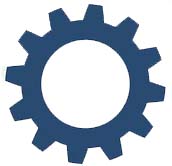 Due to critical maintenance by TENET, our internet service provider, internet services will be down on Sunday, 27 February from 00:00 am to 03:00 am.
Due to critical maintenance by TENET, our internet service provider, internet services will be down on Sunday, 27 February from 00:00 am to 03:00 am.
During these three hours there will be no access to the internet. We apologise for the inconvenience. Any enquiries can be logged on servicedesk.sun.ac.za.
[:af]
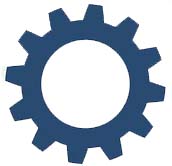 Weens kritiese onderhoud deur ons internet diensverskaffer, TENET, sal daar geen internetdienste beskikbaar wees op Sondagoggend, 27 Februarie, tussen 0:00 en 03:00 nie.
Weens kritiese onderhoud deur ons internet diensverskaffer, TENET, sal daar geen internetdienste beskikbaar wees op Sondagoggend, 27 Februarie, tussen 0:00 en 03:00 nie.
Gedurende dié drie ure sal daar dus geen internettoegang wees nie. Ons vra om verskoning vir die ongerief. Enige navrae kan aangemeld word by servicedesk.sun.ac.za.
[:]

