| In a previous article we explained how you can track your Windows phone. This time around we look at Android tracking services
A. GOOGLE SERVICES Requirements:
Android Device Manager is a Google’s official and easy-to-use tool to track your Android phone or tablet. The best thing about it is that you don’t need to install an application to be able to track your devices. The only requirement is that your device is connected to your Google account, turned on and connected to the internet. Besides tracking, letting your phone ring and wiping your phone (which has to be enabled manually), Android Device Manager doesn’t offer more options to remote control your phone. Hopefully, Google will work on that and offer more features, such as taking pictures in case it got stolen and you want to know who took it. In case there’s no laptop around when you lose your device, you can also use someone else’s Android phone to track it. Instead of using the mobile browser, you can also use the Android Device Manager app. You can sign in using the guest mode and your Google account credentials. Now you should be able to track your lost device, let it ring or wipe its data.
More information can be found here. |
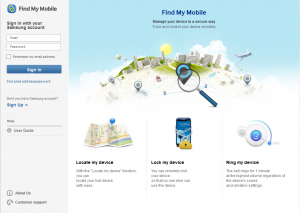 |
| C. AVAST MOBILE SECURITY
[Free] The anti-theft feature for this antivirus is actually a hidden component which can be remotely controlled via SMS commands sent from another phone or through the Web. You can log into Web controls to perform mobile tracking and/or give your phone commands.
|
| D. AVG ANTIVIRUS
[Free] Besides protecting your devices from virus attacks, it also can locate your lost or stolen phone via Google Maps and lock your device to protect your privacy via a text message. If your phone or tablet is stolen or missing, you can also set a lock screen message to help the locator find you and make your device ring even when it’s on silent mode.
|
| E. NORTON MOBILE SECURITY LITE
[Free; Pro $29.99] This software can give you total protection for all your devices. Lost devices can be located on a map, and the Pro version gives you a scream alarm to help you find your missing device. A nifty trick it has is that the phone is automatically locked once the SIM card is removed. It also backs up your data which can be easily restored.
|
| F. KASPERSKY MOBILE SECURITY
[$4.95] This one has plenty of anti-theft protection, with remote block, remote wipe and device-tracking capabilities via GPS, Wi-Fi and Google Maps even if your SIM card has been replaced. Unwanted or unknown calls and text messages can also be blocked, and it lets you hide certain information from friends and family who borrow your phone for use.
|
| G. MCAFEE ANTIVIRUS 7 SECURITY
[Free to download; $30 a year to keep] Here’s the award-winning software that will keep your smartphone safe from the inside out. It comes as a 7-day free trial but to keep it on your phone, it’s a $30/year subscription. For that sum, you get the regular anti-theft protection, antivirus protection, plus data backup and restore functions.
|
| H. LOOKOUT SECURITY 7 ANTIVIRUS
[Free; Premium: $2.99/month] You can find your lost phone on Google Maps, sound a loud alarm (even from silent mode) and lock your phone remotely with this app. In the event that your phone has run out of battery, it will notify you of its last known location. Also has an automated backup and restore function which can be accessed from the website. |
| I. ANDROID LOST FREE
[Free] This app is not only perfect for finding your lost phone, it will also torment the thief (something which we’re sure they fully deserve). You can activate (via SMS or the Web) the alarm to ring with a flashing screen, enable and disable the GPS, data and Wi-Fi connection, remote wipe the SD card, and get their latest call list. |
| [Information supplied by M.Ridoh Rylands, IT HUB] |

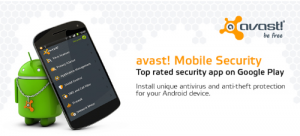
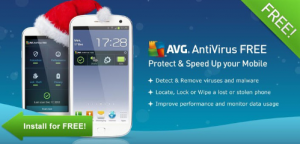
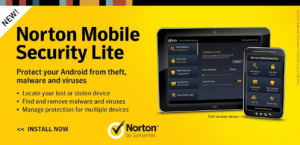
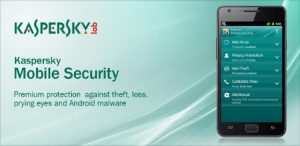
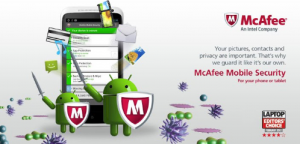
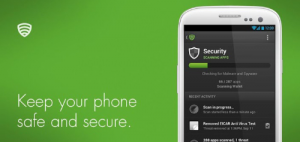
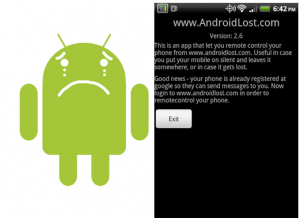

 Over the past few weeks we’ve recorded an unsettling increase in phishing incidents at IT. This isn’t a new occurrence. Earlier this year a similar
Over the past few weeks we’ve recorded an unsettling increase in phishing incidents at IT. This isn’t a new occurrence. Earlier this year a similar