If you are new on campus, you are probably not focussing on how to get to “the portal” – but if you are returning for another year, you might have noticed something completely different in place of the old portal pages!
Let us introduce the My.SUN Menu: the new landing page that directs you to all your applications. The My.SUN Menu offers one of the primary benefits of a portal: you only need to go to one place to find your link. We wanted to make your experience faster and at the same time easier.
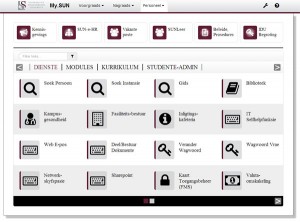
The My.SUN Menu is the culmination of a yearlong collaborative effort between the IT Division and various partners including Learning & Teaching Enrichment, Communications & Liaison, the Postgraduate and International Office, amongst others.
The implementation of the Menu is taking the first step towards a new application infrastructure. Gone are the days of trying to funnel everything through one page on the web – we are now used to multiple tabs in our browsers and various services in different places. The aim of My.SUN Menu is to facilitate this transition and at the same time provide a fast and easy-to-use interface. We will be systematically integrating the My.SUN Menu with more of your frequently used applications – the Menu will appear at the top of these applications for easy access.
The first thing you will notice is that you do not need to log in before you can see the links – now that’s better! If the link you are going to is secured, you will be prompted of course, but this change in process results in a much faster experience.
Look out for the “Filter” input box – this is truly the quickest way to find that link that you always used: Start typing in the name of the application you are looking for, and immediately the list will start to show. Also notice the arrows at the bottom left and right corners that will allow you to move between link pages for the selected category. If you want to switch between Afrikaans and English, use the small “wrench” icon in the top right corner when the Menu is open.
For more information and assistance, please visit the help page – the easiest way to get there is to click on the “question mark” icon at the top right of the Menu. Please give us feedback via our service desk (help@sun.ac.za) or tweet about it while you mention us (@ITStellenUni).
[ARTICLE BY MARC-ALLEN JOHNSON]

