[:en]
Since June staff members have full access to the online Office365 applications. Besides Outlook email, SharePoint Online, access to the MS Office apps (for example Word, Excel, PowerPoint, etc.) and being able to download Office 2016, there is one significant advantage of using the Office365 suite – OneDrive.
OneDrive provides 5TB of cloud storage space for each staff member and student. This means you now have ample space to store your documents and your data will be available from anywhere, anytime, on any device with an internet connection.
What are the advantages of cloud services?
- More storage space available, up to 5TB on OneDrive and 50GB on Outlook.
- Your data is available from anywhere, anytime, on any device. You’ll always have access to your data if you have an internet connection.
- Your information is also safely stored, even if you lose one of your devices.
What are the disadvantages of cloud services?
- Familiarise yourself with copyright regulations. Make sure you know what you are allowed to store and share online. SU copyright agreements do not extend to storing of documents protected under the copyright law on OneDrive for business or any other public store space.
- You are entirely responsible for your own information. Be careful who you give rights and access to, as it will compromise your information if it’s visible to other people.
- You are responsible for synchronisation between online and local data. Synchronisation between online and local information needs to be set up correctly and done on a regular basis.
- Keep in mind that access to cloud services when on campus will not incur any costs, but if you work from home your own data will be utilised.
- It is very important that you keep your private usernames, passwords and information separate from your official work, to prevent your data from getting mixed up.
- Having access to the cloud from any computer makes your digital identification vulnerable, do not use computers you do not trust to access your cloud services.
What if I have been using OneDrive personal, Dropbox and other cloud storage options?
You can keep on using them, but it is very important that you only use these storage options for your personal data.
OneDrive for business and SharePoint online are available under the US MS Licence agreement for storage and sharing of institutional data. The storage and sharing of institutional data are not allowed on Dropbox, OneDrive personal or any other cloud storage.
How do I get access to my OneDrive storage space?
All staff automatically has access to OneDrive. Log on to Office365 with your email address and password. OneDrive is also accessible via the portal by clicking on the Office365 link or searching for Office365 in the search field.
|
IMPORTANT:
|
If you have any questions, please let us know by logging a request on ServiceNow or calling our Service Desk at 808 4367. For more information on the Office365 package, please consult our FAQs or have a look at the Office365 training videos.
[:af]
Sedert Junie vanjaar het alle personeel volledige toegang tot die aanlyn Office65-toepassings. Buiten Outlook e-pos, toegang tot die MS-toepassings (byvoorbeeld Word, Excel, PowerPoint, ens.) en die aflaaibare Office 2016 programmatuur, is daar een voordeel wat uitstaan bo die res – OneDrive.
OneDrive gee vir elke personeellid en student 5TB se wolkstoorspasie. Dit beteken dat jy nou oorgenoeg spasie het om jou dokumente te stoor. Jou data sal ook beskikbaar wees vanaf enige plek, enige tyd en met enige toestel wat aan die internet verbind is.
Wat is die voordele van wolkdienste?
- Meer stoorspasie beskikbaar – tot 5TB op OneDrive en 50GB op Outlook.
- Jou data is beskikbaar vanaf enige plek, enige tyd en op enige toestel. Jy sal altyd toegang tot jou data hê as jy `ʼn internetverbinding het.
- Jou inligting word veilig gestoor, selfs al verloor jy een van jou toestelle.
Wat is die nadele van wolkdienste?
- Raak vertroud met kopiereg-regulasies. Maak seker jy weet wat jy aanlyn mag stoor en deel. US kopiereg-ooreenkomste sluit nie die stoor en deel van dokumente wat beskerm word onder kopiereg op OneDrive for business, SharePoint online of enige ander publieke stoorspasies in nie.
- Jy is volledig verantwoordelik vir jou eie inligting. Wees versigtig vir wie jy regte en toegang gee, aangesien dit jou inligting in gevaar mag stel as dit sigbaar is vir ander mense.
- Jy is verantwoordelik vir die sinkronisasie tussen aanlyn en plaaslike data. Sinkronisasie tussen aanlyn en plaaslike data moet korrek opgestel word en op `ʼn gereelde basis uitgevoer word.
- Hou in gedagte dat die gebruik van wolkdienste terwyl jy op kampus is, nie enigiets sal kos nie, maar as jy tuis werk sal jou eie datakostes gehef word.
- Dit is baie belangrik dat jy jou privaat gebruikersname, wagwoorde en inligting apart hou van jou amptelike werk om te voorkom dat jou data deurmekaar raak.
- Digitale identifikasie is kwesbaar as jy toegang tot die wolk het vanaf enige rekenaar. Moenie rekenaars of toestelle wat jy nie vertrou nie, toelaat om jou wolkdienste te gebruik nie.
Wat as ek OneDrive personal, Dropbox of ander wolkopsies gebruik?
Jy kan aanhou om dit te gebruik, maar dis baie belangrik dat jy hierdie opsies slegs vir persoonlike data gebruik.
OneDrive for business en SharePoint online is beskikbaar onder die US MS lisensieooreenkoms vir stoor en deel van institusionele data. Stoor en deel van institusionele data word nie toegelaat op Dropbox, OneDrive personal of enige ander wolkstoorspasie nie.
Hoe kry ek toegang tot my OneDrive spasie?
Alle personeel het reeds outomaties toegang tot OneDrive. Jy hoef net op Office365 aan te teken met jou e-posadres en wagwoord. Dis ook beskikbaar op die portaal deur op die Office365 skakel te kliek of Office365 in die soekveld in te tik.
|
BELANGRIK:
|
Indien jy enige navrae het, laat weet ons asseblief deur `n versoek aan te meld op ServiceNow of ons Dienstoonbank te kontak by 808 4367. Vir meer inligting oor die Office365 pakket, raadpleeg asseblief ons FAQs of kyk na die Office365 opleidingsvideos.
[:]


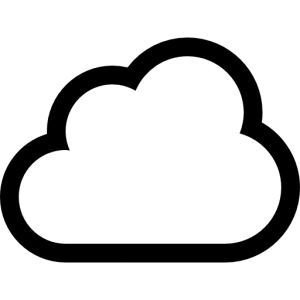
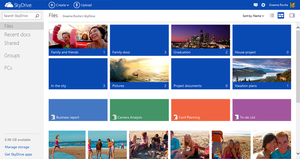


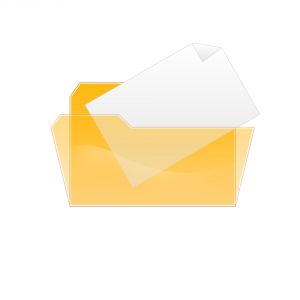 Try not to overwrite your previous backup. Rather make consecutive copies in various folders on your external hard drive or on your network space and name each with the particular day’s date. If any of the documents become corrupt for some reason, you can always fall back on a previous version.
Try not to overwrite your previous backup. Rather make consecutive copies in various folders on your external hard drive or on your network space and name each with the particular day’s date. If any of the documents become corrupt for some reason, you can always fall back on a previous version.