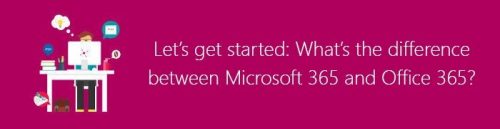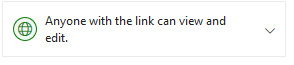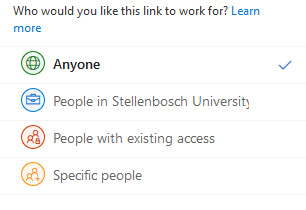[:en]
Microsoft 365 vs. Office 365: What’s the difference?
There is a lot to be said for consistency in product names, but when you have dozens of products with multiple versions of each, similar names can get confusing fast. Yes, Microsoft we are referring to you …
Microsoft introduced Microsoft 365, a bundle of existing products under one license. The name is similar to the already existing Office 365 (and the recently renamed Dynamics 365). In fact, a lot of people already inadvertently called Office 365 by the name of Microsoft 365.
So, it’s easy to see how the two products can be confused. It gets even more confusing when you learn Microsoft 365 includes Office 365.
Let’s break down the differences:
The Short Version
Office 365 is a cloud-based suite of productivity apps like Outlook, Word, PowerPoint, and more. Microsoft 365 is a bundle of services including Office 365, plus several other services including Windows 10 Enterprise.
The Long Version
Office 365
Office 365 is a cloud-based suite of apps and services centred around business productivity. It includes some apps you’re probably already familiar with like Microsoft Outlook, Word, PowerPoint, Excel, Skype for Business, SharePoint, OneDrive and Teams, along with robust productivity, collaboration, and security features. 
Microsoft 365
Microsoft 365 is a bundle of services that includes Office 365. It also includes Windows 10 Enterprise, Enterprise Mobility + Security (EMS), and machine learning. As the title implies, it’s more geared towards larger organisations that wants a single, secure platform with which to share and collaborate. It includes strong data security features on top of Windows 10 Pro and Office 365.
What’s included in Microsoft 365 in comparison to Office 365?
Both products come with the ability to have fully installed Office applications on tablets, phones and PCs, as well as the web browser versions. You get 1TB of personal file storage, as well as business class email and calendars. You also have access to Skype for Business for instant messaging and video calling, as well as Microsoft Teams and other new tools like Delve and Planner.
The differences begin with device management. Unlike Office 365, Microsoft 365 comes with a single console to manage users and devices. You can also automatically deploy Office applications to Windows 10 PCs.
The security tools are also missing from Office 365. The alternative comes with the ability to protect data across devices and secure access. You can also protect Windows 10 devices from risks such as malware with Windows Defender.
[ARTICLE BY MANDY WANZA]
[:af]
Microsoft 365 vs. Office 365: Wat is die verskil?
Konsekwentheid van produkname is belangrik as jy nie jou kliënte wil verwar nie, maar as jy veelvuldige produkte met verskeie weergawes het, kan dinge begin deurmekaar raak. Ja, Microsoft, ons kyk na jou…
Microsoft het Microsoft 365, ’n groep bestaande produkte, onder een lisensie bekendgestel. Die naam is soortgelyk aan die reeds bestaande Office 365 (en die onlangse naamverandering van Dynamics 365). Heelwat mense het in der waarheid alreeds Office 365 eerder Microsoft 365 begin noem.
So dis maklik om te sien hoe hierdie twee produkte verwar kan word met mekaar. Dit raak selfs meer verwarrend as jy besef dat Microsoft 365 ook Office 365 insluit.
Kom ons kyk na die verskille:
Die kort weergawe
Office 365 is ’n wolkgebaseerde stel produktiwiteitstoepassings soos Outlook, Word, PowerPoint, ens. Microsoft 365 is ’n groep dienste wat Office 365 insluit, sowel as etlike ander dienste, insluitende Windows 10 Enterprise.
Die lang weergawe
Office 365
Office 365 is ’n wolkgebaseerde stel toepassings en dienste gebou rondom produktiwiteit in besigheid. Dit sluit toepassings in wat jy waarskynlik reeds ken, soos Microsoft Outlook, Word, PowerPoint, Excel, Skype for Business, SharePoint, OneDrive en Teams, sowel as ander kragtige produktiwiteit-, saamwerk- en sekuriteitseienskappe.
Microsoft 365
Microsoft 365 is ’n groep dienste wat Office 365 insluit. Dit sluit ook Windows 10 Enterprise, Enterprise Mobility + Security (EMS) en masjienleer in. Soos die naam aandui is dit meer gerig op groter organisasies wat ’n enkele, veilige platform benodig waar daar gedeel en saamgewerk moet word. Dit sluit sterk data-eienskappe bo en behalwe Windows 10 Pro en Office 365.
Wat is ingesluit by Microsoft 365 in vergelyking met Office 365?
Beide produkte het die vermoeë om volledig geïnstalleerde Office-toepassings op fone, tablette en PCs te loop, sowel as die webblaaier weergawes. Jy kry 1TB persoonlike stoorplek vir jou lêers, besigheid e-posse en kalenders. Jy het ook toegang tot Skype for Business vir kitsboodskappe en video-oproepe, sowel as Microsoft Teams en nuwe hulpmiddels soos Delve en Planner.
Die verskil kom in by die bestuur van toestelle. Anders as Office 365, kom Microsoft 365 met ’n enkele konsole waar gebruikers en toestelle bestuur kan word. Jy kan ook outomaties Office-toepassings uitrol na Windows 10 PCs.
Office 365 het geen sekuriteitshulpmiddele nie. Die alternatief het die vermoeë om data te beskerm oor verskeie toestelle en ook veilige toegang. Jy kan ook Windows 10 toestelle beskerm teen risiko’s soos malware deur middel van Windows Defender.
[ARTIKEL DEUR MANDY WANZA]
[:]