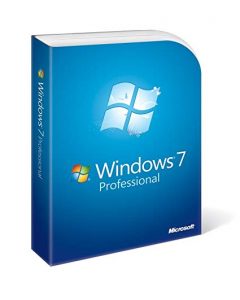 After 10 years support Windows 7 came to an end on 14 January 2020.
After 10 years support Windows 7 came to an end on 14 January 2020.
How does this affect you?‚ÄĮ¬†
If you still use Windows 7, after January 14 your PC will no longer receive security updates or technical support from Microsoft. Subsequently your PC will pose a threat to the university’s network and we might have to remove it from the network in future for security reasons. This also means that you data will be unprotected, and you could potentially have no access to the network (in other words, no internet, email, etc.)
Therefore, if your PC is still running on Windows 7 or Windows 8.1 you will have to upgrade to Windows 10, an operating system which can provide the latest security updates to keep your data safe.¬†‚ÄĮYou can read more on‚ÄĮMicrosoft’s software life cycle on their site.¬†
Upgrades from Windows 7 & 8.1 to Windows 10 will be free for staff. To request this upgrade, please log a request on the¬†‚ÄĮICT Partner Portal‚ÄĮ(Windows 7 to Windows 10 upgrade) after which you will automatically receive and email. Please include the following information in the request:¬†
- the computer’s asset number
- device type
- contact numbers
- building name
- room number
Your device will be checked¬†for an upgrade possibility as¬†older equipment may need components for the¬†upgrade,¬†and this will be for the account of the department.‚ÄĮThere might also be a possibility that very old equipment¬†or devices that do not meet the minimum requirements¬†will not be able to be upgraded.‚ÄĮ¬†
If any other actions are needed, an IT technician will also contact you. 
IT will do the following without charge: 
- Guide you with work related data to be backed up to OneDrive
- Upgrade the operating system from Windows 7 & 8.1 to Windows 10 
- After the upgrade a technician can assist with if needed: Installing of non-standard campus related software such as SPSS, Statistica, etc., install printers.
You will have to pay for: 
- Backups of all data if and IT technician has to do the backup
- Hardware components necessary for the upgrade to Windows 10 
If IT is requested to backup data, the cost will be as follow: 
Less than‚ÄĮ15GB ‚ÄstR1310-00¬†
More than 15GB ‚ÄstR2240-00¬†
Relevant articles on the end of Windows 7: 


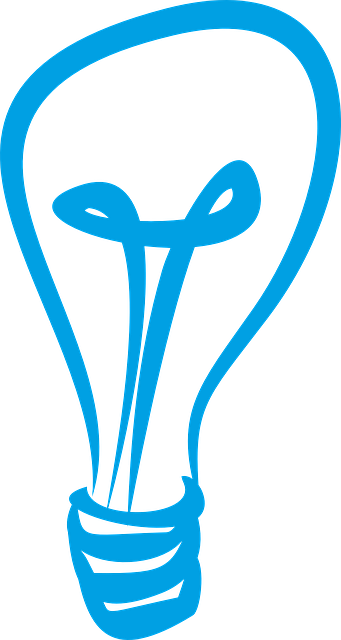 1. Regularly check the load shedding schedule.
1. Regularly check the load shedding schedule.