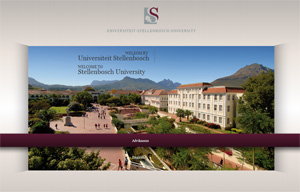 Die afgelope Maandag is ons verras deur `n splinternuwe US-tuisblad, maar sommige mense kon nie dadelik die nuwe www.sun.ac.za sien nie. (Read more on the new site) Ons verduidelik hoekom en hoe om dit reg te maak.
Die afgelope Maandag is ons verras deur `n splinternuwe US-tuisblad, maar sommige mense kon nie dadelik die nuwe www.sun.ac.za sien nie. (Read more on the new site) Ons verduidelik hoekom en hoe om dit reg te maak.
Elke keer wanneer jy `n bladsy deur middel van jou webblaaier lees, stoor die webblaaier die bladsy plaaslik. Die redes hiervoor is om die gebruik van bandwydte te verminder, die lading op die bediener te verminder en ook om bladsye vinniger oop te maak.
Jou webblaaier hoef gevolglik nie elke keer leêrs of grafika te gaan haal vanaf die bediener waarop die webwerf is nie, maar soek dit plaaslik op die hardeskyf. Alhoewel dit `n handige proses is, beteken dit ook dat, as jy nie jou blaaier se geheue gereeld skoonmaak nie, jy mag uitmis op veranderinge en nuwe inligting.
Indien jy na Maandag se veranderinge aan die US-webwerf, toegang tot www.sun.ac.za of ander US-bladsye waarby jy voorheen kon uitkom, problematies vind, stel ons voor dat jy jou blaaier se kitsgeheue (cache) skoonmaak.
Onder is volledige instruksies om dit te doen, kies slegs jou spesifieke blaaier en volg die stappe.
Internet Explorer 9 and 8
- Click Tools, and select Delete Browsing History… .
- Deselect Preserve Favorites website data, and select Temporary Internet files, Cookies, and History.
- Click Delete.
Internet Explorer 7
- From the Tools menu in the upper right, select Delete Browsing History… .
- To delete your cache, click Delete files….
To delete your cookies, click Delete cookies… .
To delete your history, click Delete history… .
- Click Close, and then click OK to exit.
Firefox
The following instructions apply to Firefox 3.5 and later.
- From the Tools menu, select Clear Recent History. (Alternatively, in Firefox 4 and above for Windows, you can also click the orange Firefox button, and then select Clear Recent History from the History menu.)
If the menu bar is hidden, press Alt to make it visible.
- From the Time range to clear: drop-down menu, select the desired range; to clear your entire cache, select Everything.
- Click the down arrow next to “Details” to choose which elements of the history to clear. Click Clear Now.
Chrome
- In the browser bar, enter: chrome://settings/clearBrowserData
- Select the items you want to clear (e.g., Clear browsing history, Clear download history, Empty the cache, Delete cookies and other site and plug-in data).
From the Obliterate the following items from: drop-down menu, you can choose the period of time for which you want to clear cached information. To clear your entire cache, select the beginning of time.
- Click Clear browsing data.
Opera
- From the Opera menu, select Settings, and then Delete Private Data… .
- In the dialog box that opens, select the items you want to clear, and then click Delete.
Safari
- From the Safari menu, select Reset Safari… .
- From the menu, select the items you want to reset, and then click Reset. As of Safari 5.1, Remove all website data covers both cookies and cache.
Mobile Safari for iPhone OS (iPhone, iPod touch, iPad)
To clear cache and cookies:
- From the home screen, tap Settings, and then tap Safari.
- At the bottom of Safari’s settings screen, tap Clear cookies and data, or Clear Cookies and Clear Cache. Confirm when prompted.
To clear history:
- From the home screen, tap Safari.
- At the bottom of the screen, tap the Bookmarks icon.
- In the lower left, tap Clear.
- Tap Clear History.
Android
- Start your browser.
- Tap Menu, and then tap More.
- Select Settings.
- Under “Privacy settings”, select Clear cache, Clear history, or Clear all cookie data as appropriate, and then tap OK to accept (or Cancel to cancel) the deletion.
(SOURCES: http://kb.iu.edu/data/ahic.html & www.w


I still get a blank screen with Mobile Safari (iPad) as well, after clearing its history, cookies and cache.
Prof Hees, I’ve forwarded your info to our helpdesk & they will contact you as soon as possible.
Carried out the above instructions – still a blank screen