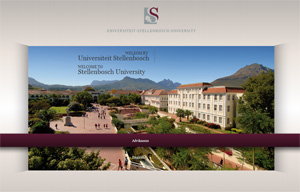 On Monday when we browsed to www.sun.ac.za, most of us were met with a fresh new Stellenbosch University web site. For those of you who still haven’t managed to see what the fuss is about, here’s how to fix that. (Read more on the new site)
On Monday when we browsed to www.sun.ac.za, most of us were met with a fresh new Stellenbosch University web site. For those of you who still haven’t managed to see what the fuss is about, here’s how to fix that. (Read more on the new site)
Each time you access a page through your web browser, the browser caches (i.e., stores) it locally. The browser does this to reduce bandwidth usage, server load and also to load pages faster.
By doing this, the browser doesn’t have to newly retrieve files or images from the remote web site each time. As convenient as this is, it also means that if you do not clean your browser’s cache, you might miss out on new information and any changes on websites.
If, after Monday’s changes to the university’s homepage, you are experiencing problems accessing the new sun page or any other sun web pages, we suggest you clear your browser’s cache.
Below you’ll find instructions on how to do this, depending on the browser you use.
Internet Explorer 9 and 8
- Click Tools, and select Delete Browsing History… .
- Deselect Preserve Favorites website data, and select Temporary Internet files, Cookies, and History.
- Click Delete.
Internet Explorer 7
- From the Tools menu in the upper right, select Delete Browsing History… .
- To delete your cache, click Delete files….To delete your cookies, click Delete cookies… .
To delete your history, click Delete history… .
- Click Close, and then click OK to exit.
Firefox
The following instructions apply to Firefox 3.5 and later.
- From the Tools menu, select Clear Recent History. (Alternatively, in Firefox 4 and above for Windows, you can also click the orange Firefox button, and then select Clear Recent History from the History menu.)If the menu bar is hidden, press Alt to make it visible.
- From the Time range to clear: drop-down menu, select the desired range; to clear your entire cache, select Everything.
- Click the down arrow next to “Details” to choose which elements of the history to clear. Click Clear Now.
Chrome
- In the browser bar, enter: chrome://settings/clearBrowserData
- Select the items you want to clear (e.g., Clear browsing history, Clear download history, Empty the cache, Delete cookies and other site and plug-in data).From the Obliterate the following items from: drop-down menu, you can choose the period of time for which you want to clear cached information. To clear your entire cache, select the beginning of time.
- Click Clear browsing data.
Opera
- From the Opera menu, select Settings, and then Delete Private Data… .
- In the dialog box that opens, select the items you want to clear, and then click Delete.
Safari
- From the Safari menu, select Reset Safari… .
- From the menu, select the items you want to reset, and then click Reset. As of Safari 5.1, Remove all website data covers both cookies and cache.
Mobile Safari for iPhone OS (iPhone, iPod touch, iPad)
To clear cache and cookies:
- From the home screen, tap Settings, and then tap Safari.
- At the bottom of Safari’s settings screen, tap Clear cookies and data, or Clear Cookies and Clear Cache. Confirm when prompted.
To clear history:
- From the home screen, tap Safari.
- At the bottom of the screen, tap the Bookmarks icon.
- In the lower left, tap Clear.
- Tap Clear History.
Android
- Start your browser.
- Tap Menu, and then tap More.
- Select Settings.
- Under “Privacy settings”, select Clear cache, Clear history, or Clear all cookie data as appropriate, and then tap OK to accept (or Cancel to cancel) the deletion.
(SOURCES: http://kb.iu.edu/data/ahic.html & www.wikipedia.org)


I still get a blank screen with Mobile Safari (iPad) as well, after clearing its history, cookies and cache.
Prof Hees, I’ve forwarded your info to our helpdesk & they will contact you as soon as possible.
Carried out the above instructions – still a blank screen