
Exciting updates are on the horizon for Microsoft 365 users, bringing improvements to enhance your digital workspace experience. In this blog post we delve into the recent changes impacting the number of file versions that are automatically stored.
File versioning in SharePoint and OneDrive keeps a detailed history of changes, including the date/time and the user who made the change. Users with appropriate permissions can view, delete and restore specific versions if they have the correct permissions. SharePoint automatically saves versions when you click “Save” or with autosave every few minutes.
Your files are automatically saved as versions, allowing you to track changes and revert to older versions if needed.
For security reasons, file versioning for OneDrive and SharePoint will be limited to five versions (to restrict access to a limited number of files). You will be notified when this limit is reached.
How to view previous versions of a file
-
Open the file you want to view.
-
Click the title of your file and select Version history.
-
Select a version to open it in a separate window.
-
If you want to restore a previous version you’ve opened, select Restore.
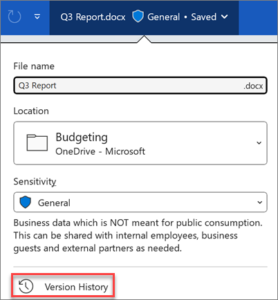
*Source: Microsoft Support
Refer to the below infographic for more information on how to navigate these changes. Stay informed and connected with Microsoft 365’s evolving landscape.

