
Exciting updates are on the horizon for Microsoft 365 users, bringing improvements to enhance your digital workspace experience. This blog post explores the recent changes impacting Outlook archiving that you should look out for.
An Outlook online archive mailbox can store older email messages where they won’t occupy space in your primary mailbox. This specialised mailbox appears alongside your other mailbox folders in Outlook. Emails older than three years will be moved automatically to Outlook’s Online Archive (no user action is required).
Operating system: Outlook for Windows
- Open your Windows Outlook mail.
- In the folder list panel, locate the Online Archive folder.
- Optionally, explore existing Online Archive folder contents.
- Drag and drop email messages to and from your archive folder as needed.
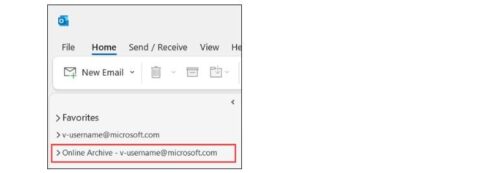
Operating system: Outlook for Mac
Your Online Archive folder will appear in Outlook for Mac if you have a Microsoft 365 account.
- Open Outlook for Mac.
- Find and expand your Online Archive folder in the folder list to see its contents.
- Drag and drop email messages to and from your archive folder as needed.
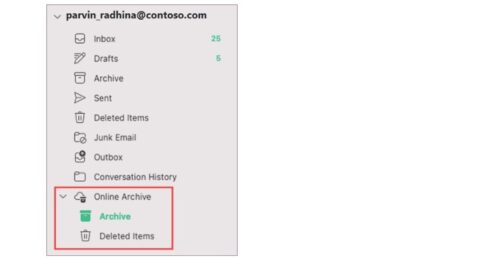
Note: New Outlook for Mac supports only the mail module. If you moved folders, calendar items, contacts, tasks, or notes to your archive in any other version of Outlook, such as Outlook for Windows, you won’t be able to view them in the online archive mailbox using the new Outlook for Mac.
Refer to the below infographic for more information on how to navigate these changes. Stay informed and connected with Microsoft 365’s evolving landscape.

