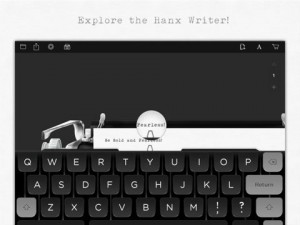As part of the expansion of the web, the last decade has seen the rise of thousands —if not millions —of web apps: often-simple tools that allow users to complete specific tasks via a web page from any computer connected to the internet.
The possibilities are almost endless: think of a task you need to complete and you can be nearly certain that there will be a useful web app that fits the job. The key, however, is to know where to look. And that’s where this guide comes in.
Below, you’ll find a list of a few tried-and-tested web apps that —if used correctly —can make your life much, much easier. Try them. Use them. Share them.
NOTE TAKING AND STUDY AIDS
Evernote: A very popular note management solution, allowing you to pull in notes from your tablet, computer, phone and elsewhere. The web app lets you create, edit, manage and search your notes library. www.evernote.com
Mindmap: An easy-to-use tool that lets you create your own mind maps quickly and efficiently. Great for summarising course notes, articles and books. www.mindmup.com
Gliffy and LucidChart: Both great apps for illustrating a concept with diagrams. Both include many useful shapes and tools. However, both have some limits on the free account. Still, they are great for occasional diagramming. www.gliffy.com and www.lucidchart.com
Google Drive Documents: Google’s web-based word processor. It’s perfect for summaries, essays and more and you and other people can type in the same document at the same time. This makes it perfect for team planning, agendas and taking minutes in a meeting. Google Drive Documents is part of — you guessed it — Google Drive, so you’ll need to create an account there. drive.google.com
Cram: A lightweight flashcard tool that lets you create your own flashcards (having one word/phrase on the front and one on the back) and then review them alphabetically or randomly. Very useful for any content for which you have to remember a key point for a specific concept, e.g. in learning a language. www.cram.com
PRESENTATIONS
Prezi: Tired of slideshows with sparkling text and way too many bullet points? Do your next presentation with Prezi. It’s a great way to illustrate how your ideas fit into one another because all your content is displayed on a single canvas, with the ‘view’ simply panning and zooming from one area to another. www.prezi.com
Google Drive Presentations: If you prefer a more traditional ‘slideshow’, or if Prezi isn’t suitable for communicating your message, you can use Google’s PowerPoint alternative for free. While it’s not as feature-packed as PowerPoint, it’s still a great way to do presentations if you don’t want to dish out money for the aforementioned duo. drive.google.com
RESEARCH
Google Scholar: This app brings the power of Google search to research. By letting you search thousands of academic databases (including those used by EBSCOHost, JSTOR, etc.) quickly and easily, it cuts down the time necessary to find the articles you need for projects, essays and theses. As a bonus, it also lets you import article metadata into a citation manager (see Zotero below) directly from the search results page. When accessing Google Scholar from outside the Stellenbosch University, use scholar.google.com.ez.sun.ac.za to get access to the journals to which the university subscribes. Otherwise: scholar.google.com
[Special mention] Zotero: While Zotero isn’t strictly speaking a web app (although it also runs in your browser), it’s just too good and relevant not to include here. For a full Zotero guide, check out the previous article in this series.
ORGANISATION AND COMMUNICATION
Google Calendar: This app is the gold standard in free calendar tools. It helps you keep track of your appointments, events, deadlines and general planning — all while still being very easy to use. It can also keep in sync with all your devices, so that you can have access to your calendar on your tablet, phone and computer. calendar.google.com
Gmail: This e-mail service has ever-expanding storage space and great search functionality. Gmail is different from Microsoft Outlook, Yahoo Mail and other services, in that it uses ‘labels’ instead of traditional folders. You can tag any e-mail with one or more labels and subsequently search by that label. Also, because you have such a large amount of space (15 GB as of early 2014), you never have to delete e-mails and lose them forever. Consequently, because you have access to all e-mails you ever sent or received, Gmail includes powerful searching capabilities (think: Google for your inbox) that allow you to delve into your tons and tons of messages effortlessly. www.gmail.com
Wunderlist: task management made easy — and beautiful. Keep track of your daily to-do list, priorities, shopping list and more. You can also share task lists with friends — a great tool for group projects. www.wunderlist.com
FILE SHARING
Google Drive: Install Google Drive on your computer and then simply drop a file in the assigned folder to upload it. Once uploaded, you can share files with friends. Google Drive has a range of web-based editors that are included by default —two of which were previously mentioned —that make collaboration easy. You can also share specific folders in your Drive with your friends, which works really well to keep all the files for a group project stored in one place. drive.google.com
Dropbox: simple and easy file sharing. While it works in the same way as Google Drive, it doesn’t include the online editors built into the latter. However, Dropbox remains one of the simplest ways to share files between devices and people. Dropbox is particularly useful when you need to send a large file via e-mail and don’t want to clog up the recipient’s mail storage: simply upload the file to your Dropbox and then share the link in an e-mail. www.dropbox.com
[ARTICLE BY JOHANNES JONKER]



 The latest of these applications is
The latest of these applications is