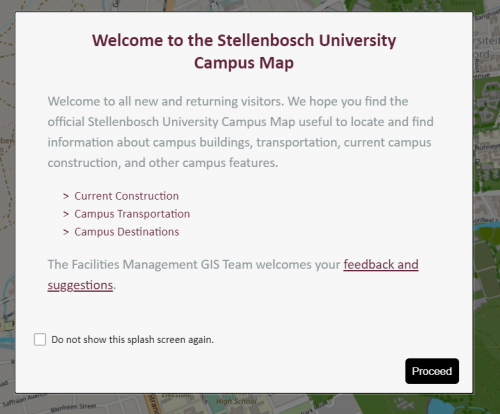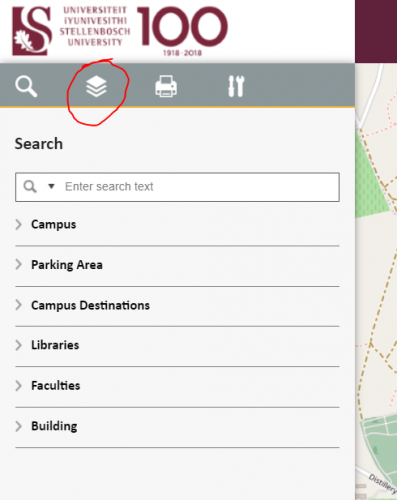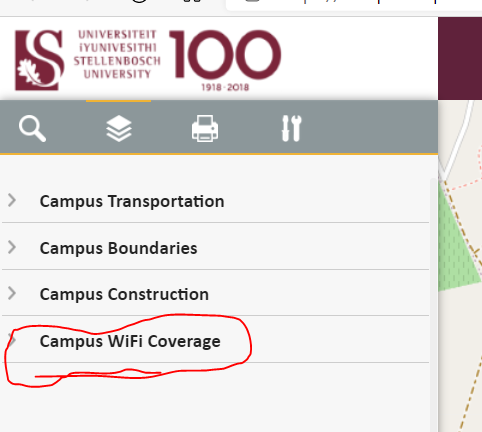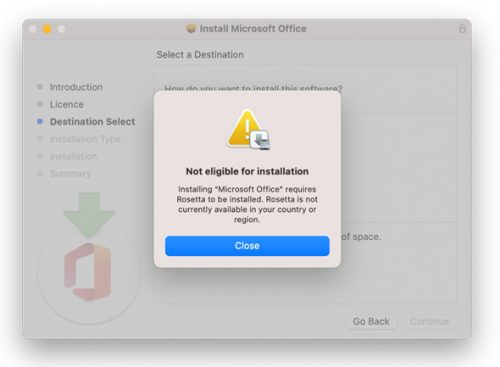Despite current circumstances we still need to ensure that staff and students are enabled to continue with their work and research. Below we suggest the necessary tools for effectively working online remotely. The ICT Partner Portal is our preferred method for reporting or requesting especially during these trying times. Please use the ICT Partner Portal to automatically receive an ICT reference that can be used for feedback.
All these tools have been thoroughly tested by the IT Division and are recommended and supported. The following tools are available:
CITRIX GATEWAY
Citrix provides users with a secure access and single sign-on to web applications or software as a services solution. The following web applications are available and accessed through https://suvpnweb.sun.ac.za:
a. Real time accessed Database (RTAD)
b. Phambili Facilities Management
c. Workspace (WRRC)
d. ARCGIS
VIRTUAL PRIVATE NETWORK (VPN)
Allows access to the entire University network from any internet-connected location. VPN is only necessary if you require secure access to servers, devices, applications that are only accessible via the University network.
VPN is needed to use:
a. SSH or remote desktop to your work computer/server, usually for access to specialist software or resources.
b. Full drive mapping (G: , H: and P: ) and scope of services as if you are in your office.
To apply for VPN, log a request on the ICT Partner Portal and select the Remote Access option right at the top. More information on VPN on our blog.
CITRIX
The remote interface to centrally hosted application, requires the installation of the Citrix client application on the user’s personal computing device.
Citrix is needed for:
a. Teraterm (Administration applications)
b. SUN E-HR (only with relation to Ad HOC Payments)
To apply for Citrix, log a request on the ICT Partner Portal and select the Remote Access option right at the top.
SKYPE FOR BUSINESS
A unified communication platform that includes instant messaging, presence (with the status option, be able to check availability of colleagues), file transfer, video conferencing.
MICROSOFT TEAMS (MS Teams)
A versatile collaboration HUB for teamwork. Users can create teams to collaborate and work together – the MS Teams application can easily be installed from the Microsoft Store – Office 365 Training . More information on Teams on Microsoft’s website.
ONEDRIVE FOR BUSINESS
Files are available anywhere on all devices – store, protect, share them with colleagues (co-authoring).
End-users are encouraged to copy (synchronise) their files from the home directory to their OneDrive Stellenbosch University storage space.
With work switching to online platforms and the need for online meetings using Microsoft Teams, we strongly advise staff to upgrade to Office365. The following applications will work without any special access requirements from your home:
Office including Teams and Skype for business
Sharepoint
Onedrive
SUNLearn in client and development mode.
Webaccess to your mapped drives from my.sun.ac.za
To enable any of these tools, log a request on the ICT Partner Portal.
To download software such as SAS; Mathematica; SPSS; Pastel; Matlab, etc. you can use our Software Hub.