Due to the increasing threat of cybercrime and in an attempt to strengthen the security of our campus devices and network, Information Technology will be performing regular scans of devices on the network to identify possible weaknesses. These scans will be done after hours and will have no impact on your work during the day.
If a device presenting a potential threat is identified, a request will be logged on ServiceNow, Information Technology’s call logging system. One of our IT representatives will then contact the user of the device to establish whether the device is up to date with the latest Windows updates, antivirus updates and if the software is up to date.
Do not be alarmed when an IT representative calls you and asks to update your SU work device. This process is for your own benefit and will not only protect our network, but also your device and your data.
We would appreciate it if you could assist us with safeguarding our network by regularly installing Windows updates and restarting your device after the updates in order to apply the updates.
We are also attempting to upgrade PCs with Windows 10 v1511 to the latest version – Windows 10 v1709. To find out which version of Windows 10 your PC is running, press Windows logo key + R, type winver, then select OK.
If you would like to upgrade your PC, please send an e-mail to the IT Service Desk at help@sun.ac.za to log a request.




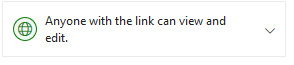
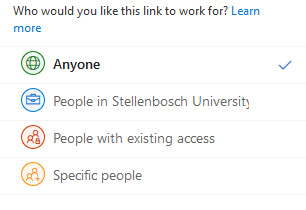
 The IT Hub, centrally located in the heart of campus, under the bridge connecting Admin A and Admin B, now offers a one-on-one consultation room for staff with a professional technician.
The IT Hub, centrally located in the heart of campus, under the bridge connecting Admin A and Admin B, now offers a one-on-one consultation room for staff with a professional technician.