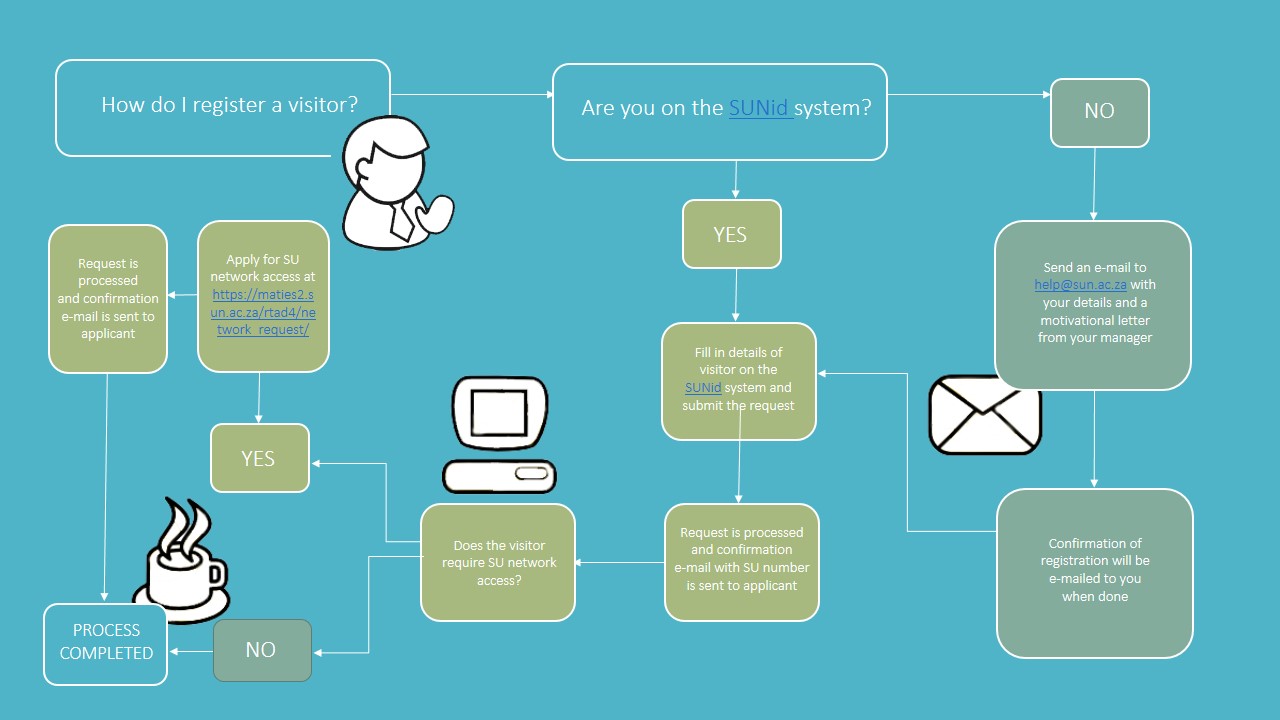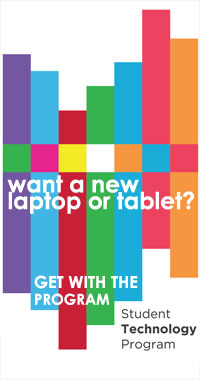 Over the past year a new technology initiative aimed mainly at students, has slowly, but surely spread across campuses nationwide.
Over the past year a new technology initiative aimed mainly at students, has slowly, but surely spread across campuses nationwide.
STP, or the Student Technology Programme‘s objective is to offer affordable tablets and laptops for purchase to all students of public universities across South Africa.
This Wednesday (22 October), staff and students will have the opportunity to have a look at what the programme offers in the Neelsie between 9:00 and 16:00
Devices will not only be displayed, you’ll also be able to play around with them and who knows, maybe even win a brand new toy … If you’d like to procure a nifty new piece of technology for yourself, you can also order one on this day.
If you want to win one of these new devices, you can also try your hand at entering the October Tech Fest competition –
1. Go to www.sun.ac.za/ithub
2. Click on the link.
3. Complete the 10 competition questions.
4. Send it to student@sun.ac.za
Four tablets are up for grabs and you could be one of the lucky winners. The names of the winners will be announced on Tuesday between 13:00 and 14:00 in the Neelsie during a special events with a surprise or two – be prepared to be entertained.
Just remember, to qualify for your prize, you have to be in the Neelsie between 13:00 and 14:00 to claim your prize otherwise another name will be drawn.
More on the technology on display and the Student Technology Programme, browse to www.sun.ac.za/ithub or www.stp.ac.za.
 Previously you could only reach us by phone or e-mail, then you could follow our blog and tweets.
Previously you could only reach us by phone or e-mail, then you could follow our blog and tweets.

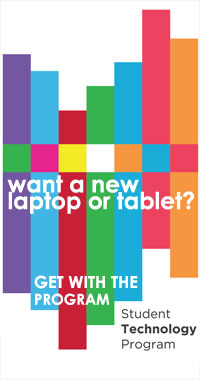 Over the past year a new technology initiative aimed mainly at students, has slowly, but surely spread across campuses nationwide.
Over the past year a new technology initiative aimed mainly at students, has slowly, but surely spread across campuses nationwide.