TED has been inspiring millions around the world and most of the time he only has 18 minutes to do it! Quite the motivational speaker, isn’t he?

Good thing TED isn’t just one person otherwise he would’ve been exhausted after almost 30 years of talking.
TED talks began as a simple attempt to share what happens at various TED conferences around the world. It started off way back in 1984 when people from three different worlds – Technology, Entertainment and Design – came together at a conference to share ideas. They realized that some of these ideas might actually be cool and worth sharing with other people. And so TED talks was born.
In spite of it’s popularity TED remains a nonprofit organization and has grown exponentially over the years. Along with two annual conferences, the TED Conference and TEDGlobal, TED includes the award-winning TED Talks video site, the Open Translation Project and TED Conversations, the inspiring TED Fellows and TEDx programs, and the annual TED Prize.
But the most popular of all these seem to be TED talks. As talks were given at conferences around the world, they were released online and quickly attracted a global audience who liked what they heard. Since June 2006, they have been offered for free viewing online, under Attribution-NonCommercial-NoDerivs Creative Commons license, through TED.com.
In January 2009 the then amount of videos had been viewed 50 million times. In June 2011 the amount of views totaled 500 million, and on 13 November 2012, TED reached its billionth video view.
Initially speakers came from the three fields of Technology, Entertainment and Design, but over the years they have included scientists, philosophers, musicians, religious leaders, philanthropists and many others. Previous presenters include Bill Clinton, Jane Goodall, Malcolm Gladwell, Al Gore, Gordon Brown, Richard Dawkins, Bill Gates, Google founders Larry Page and Sergey Brin, and many Nobel Prize winners. Since speakers are given only 18 minutes, their ideas have to be conveyed in the most innovative and interesting way to capture their audience and often also though storytelling.
As of May 2013, over 1,500 talks are available free online. Every week 5-7 new talks are being published. Topics range from a talk on why bees are disappearing to how to make stress your friend and everything in between. Whether you’re looking for something informative, inspiring, ingenious or just plain jaw-dropping, you’ll find it here.
So what are you waiting for? Get some inspiration at http://www.ted.com/talks
[SOURCE: www.wikipedia.org & http://www.ted.com/]
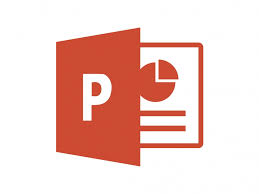 Next week’s Powerpoint and Outlook training is especially for all the Tygerberg users.
Next week’s Powerpoint and Outlook training is especially for all the Tygerberg users.

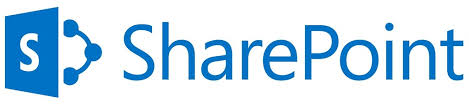 Only two months remain of this year, but if you’re still up for learning SharePoint, here’s your opportunity.
Only two months remain of this year, but if you’re still up for learning SharePoint, here’s your opportunity. 
 Adobe Acrobat is a family of application software and web services developed by Adobe Systems to view, create, manipulate, print and manage files in Portable Document Format (PDF).
Adobe Acrobat is a family of application software and web services developed by Adobe Systems to view, create, manipulate, print and manage files in Portable Document Format (PDF).